Email Alerts Setup
Instructions
Before configuring email alerts, your SharePoint Admin should do initial alerts setup in administration as described here: https://www.infowisesolutions.com/documentation/index/182
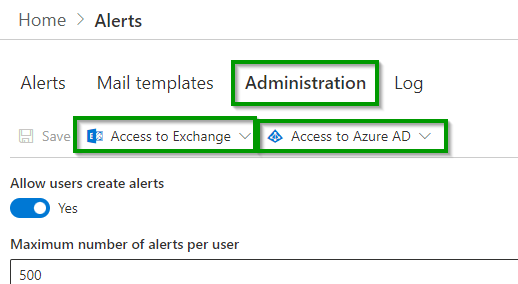
Under Business logic, click Alerts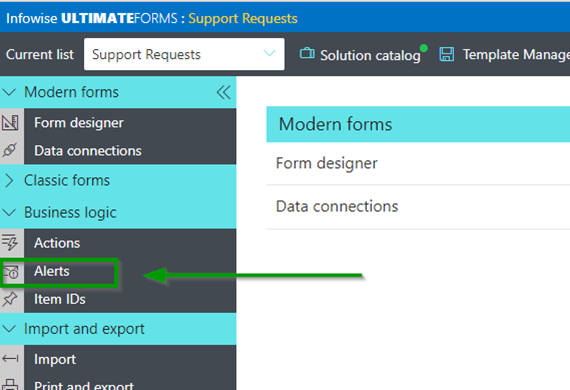
Click “+ Add new alert” then enter Title “Support Requests – New”
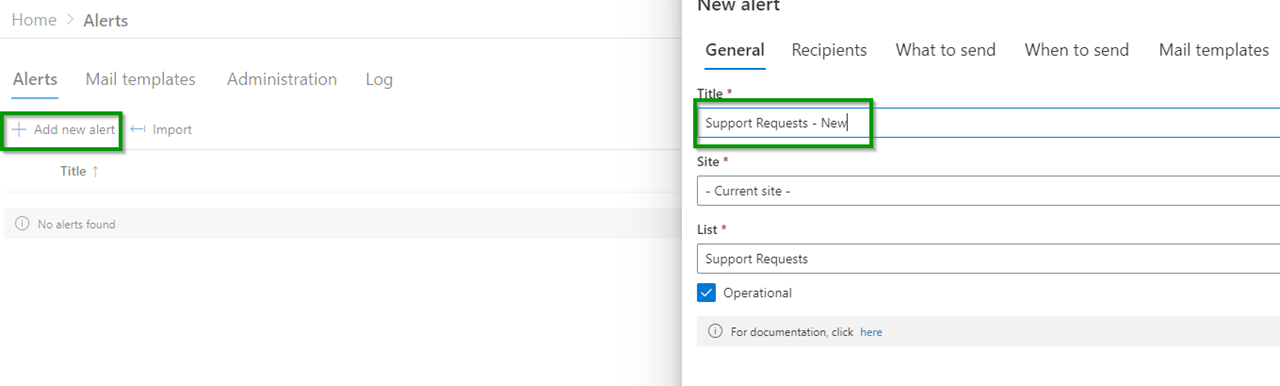
In the Recipients tab, keep the default values.
The email will come to you.
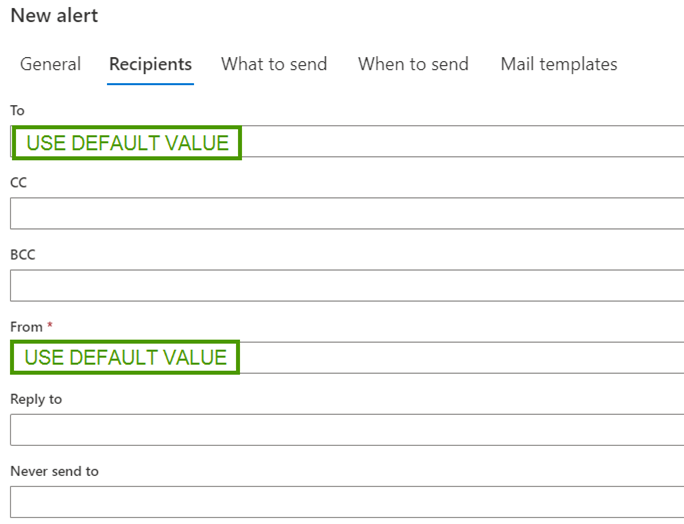
In the Recipients tab, keep the default values.
The email will come to you.
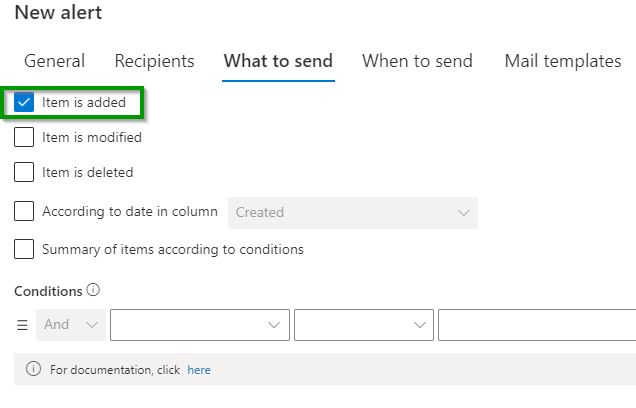
For When to send, use default settings
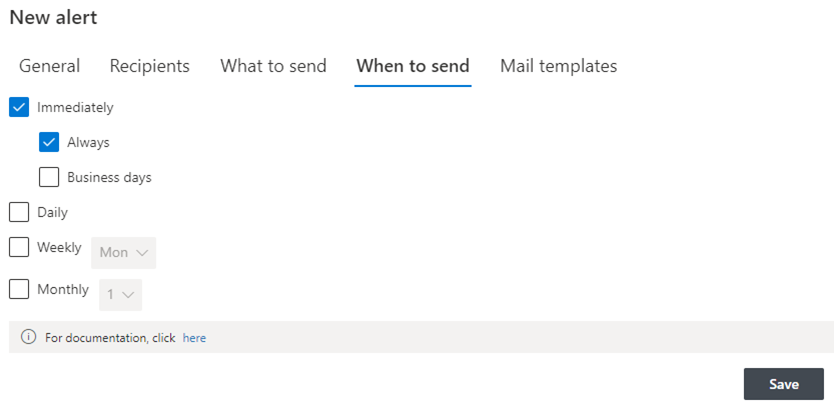
Use the default Subject and content, or make adjustments using the “Add column” buttons and visual editor tool then Save
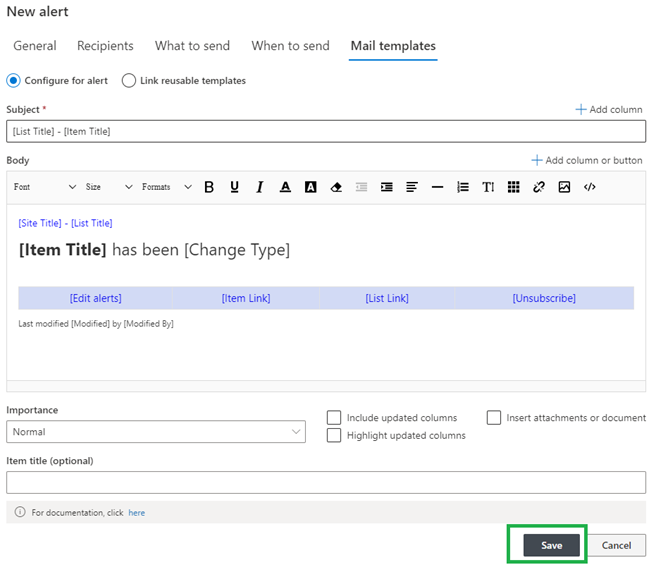
Define a second email rule “Support Requests – Update” with same settings as first except for below changes:
Item is modified and “Send Email Update” always “Yes”
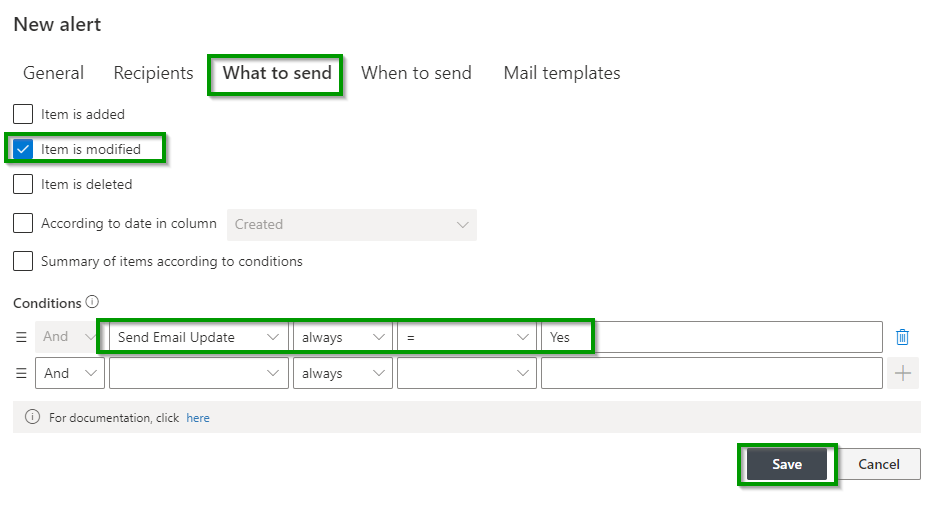
You will now have two email alert rules as shown
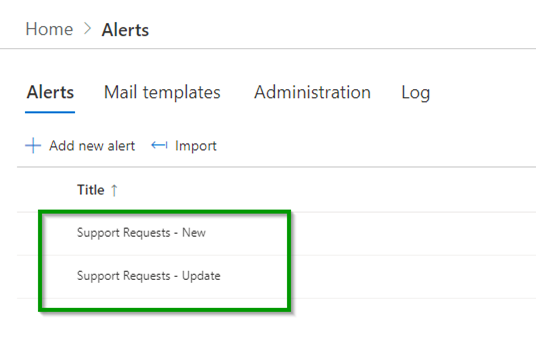
Enter another test request and you should receive an email!
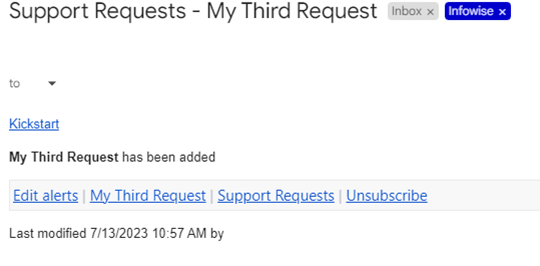
Test the second email alert by editing a request, toggling Send Email Update to “Yes” then save
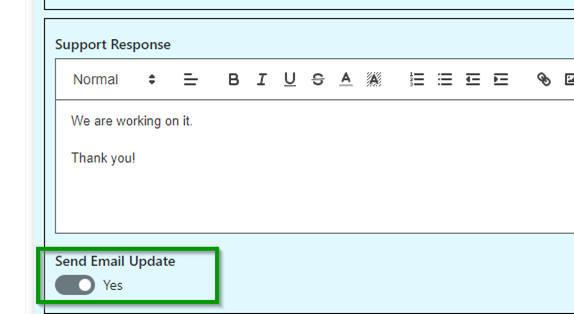
- Congratulations – you just built your first solution!
- Now you are ready to make your own forms
- There are many possibilities:
- Do more practice and learning using tutorials
Instructor-led training courses are available:
https://www.infowisesolutions.com/instructor-led-training