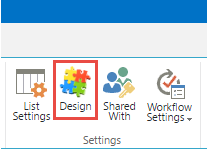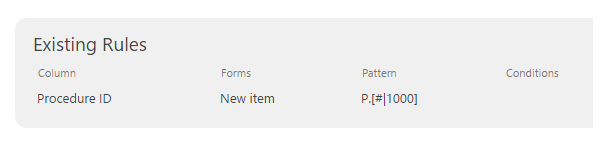This step involves creating a SharePoint list with an approval process. For this example, we will create a list of corporate procedures (documents) which need review before they can be officially published.
A best practice when using email imports is to have a unique field used to identify which list item the email effects. The “ID” field can be used since that is unique but we will create an Infowise Item ID instead because we want to add a prefix to make the context obvious in the email.
Instructions
Step 1: Create a new list named “Procedures”
Step 2: In List Settings, change the default Title field’s name to “Procedure ID” and make it not required.
Step 3: In List Settings, create the following new fields:
- Approver (Person or Group type) (Required) – This field will hold the name of the approver.
- Status (Choice type) (Required) – This field will serve as the status for the procedure. Choices are:
- Pending
- Review
- Approved
- Approval Information (Multiple lines of text type) (Not Required) – This field will hold the details of the approval email.
List Columns at this stage:
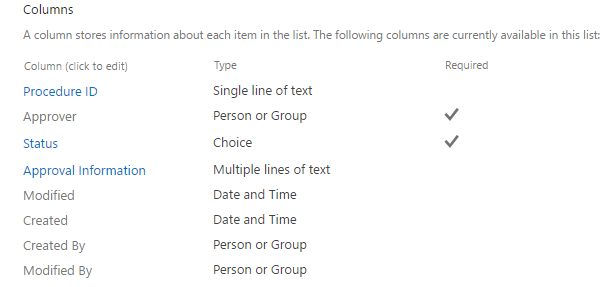
Step 4: From the List ribbon bar, select “Design” in the Settings section. This will open the Infowise Design dashboard. Select Configure Business Logic > Item IDs and configure an Item ID for the “Procedure ID” field using the following pattern:
- P.[#|1000]