The Create a List or Library action in Ultimate Forms allows you to dynamically generate new SharePoint lists or libraries as part of your automated processes. This can be extremely useful for scalable solutions where you need a separate list per project, client, department, or any recurring category.
Rather than manually creating new structures each time, you can use this action to automate the entire setup—from list naming and location to content types and custom columns. Combined with runtime values and conditional logic, this action brings true infrastructure automation directly into your SharePoint environment.
In this tutorial, you'll learn how to configure this action to create a custom library when a new project is registered.
Instructions
Prerequisites
- Ultimate Forms installed and licensed
- Full Control permissions on the site (required to create lists/libraries)
- At least one list where the action will be triggered from (e.g., "Projects")
Step 1: Add Columns (Optional)
If you want to predefine some columns:
- Click Add Column
- Example:
- Name: Project Manager, Type: Person or Group
- Name: Start Date, Type: Date/Time
- Name: Status, Type: Choice (Draft, Active, Completed)
You can also add content types or views depending on solution complexity.
Step 2: Open Ultimate Forms Designer
- Go to the list (e.g., “Projects”)
- Click Ultimate Forms from the menu
- Go to Actions under Business Logic
- Click New Action → choose Create List
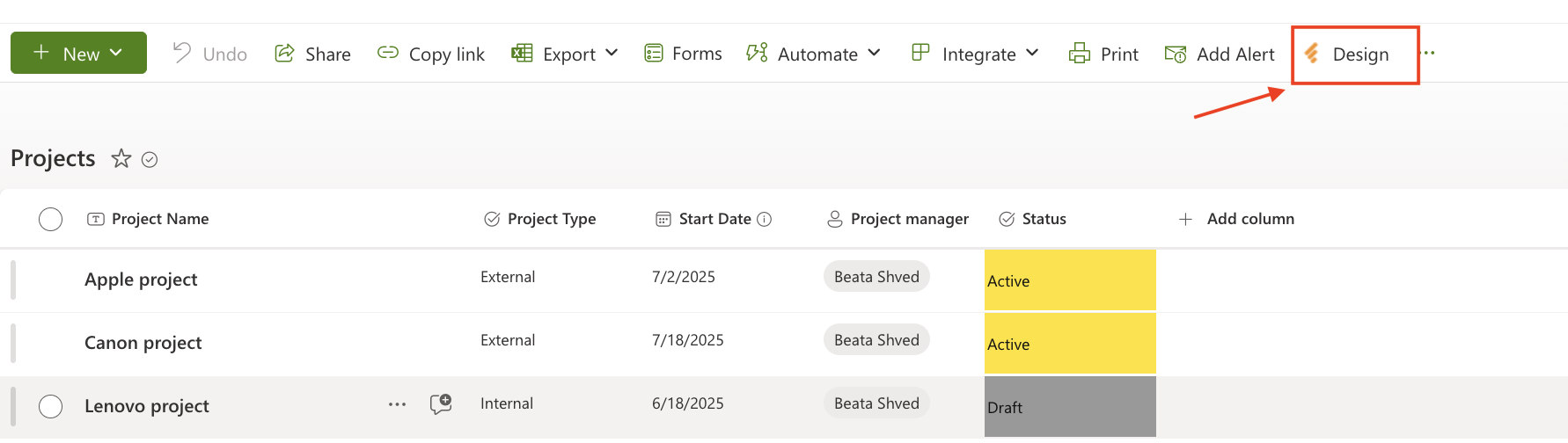
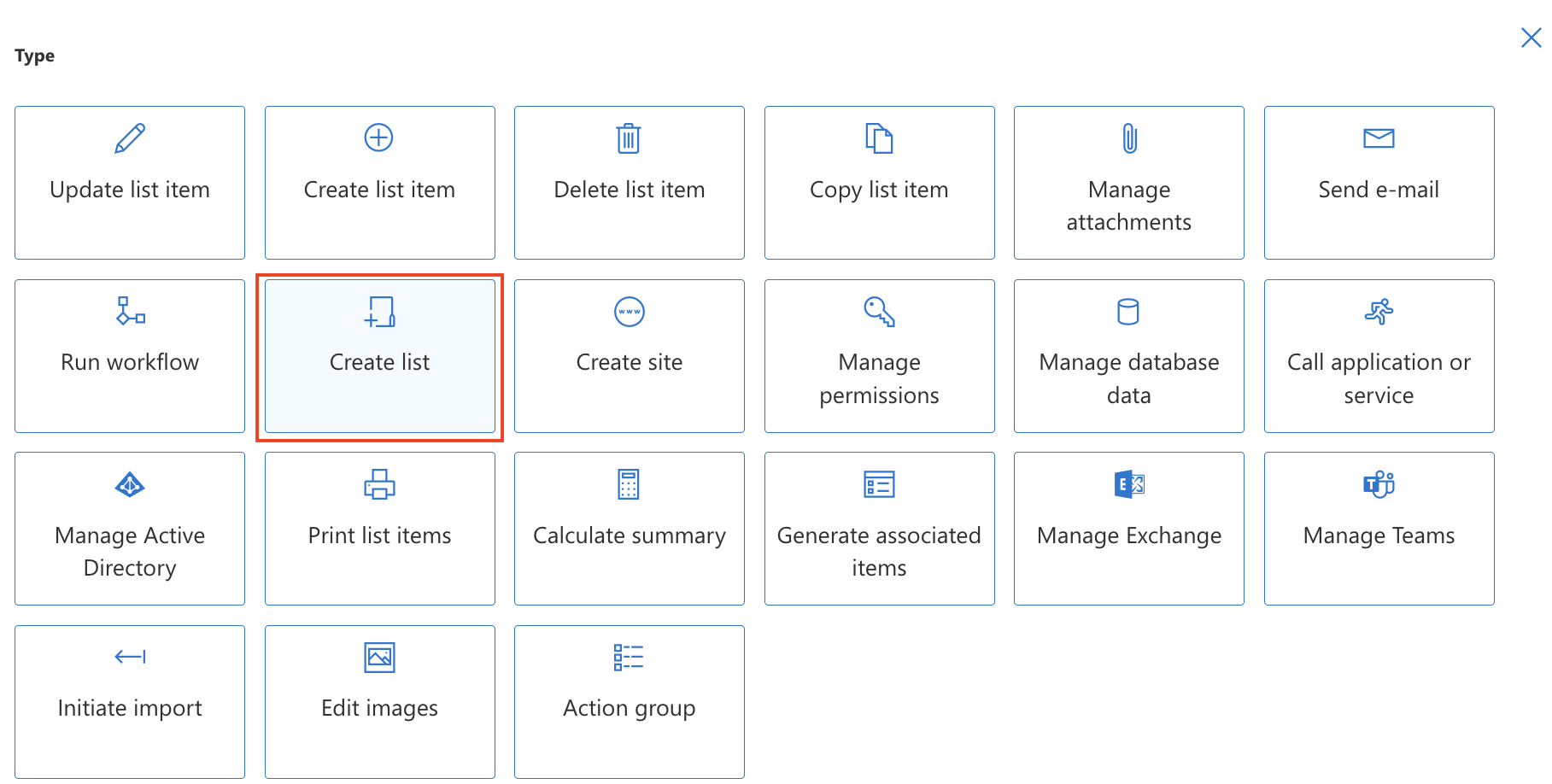
Step 3: Configure General Settings
- Name: Create Project Library
- Trigger: On item added
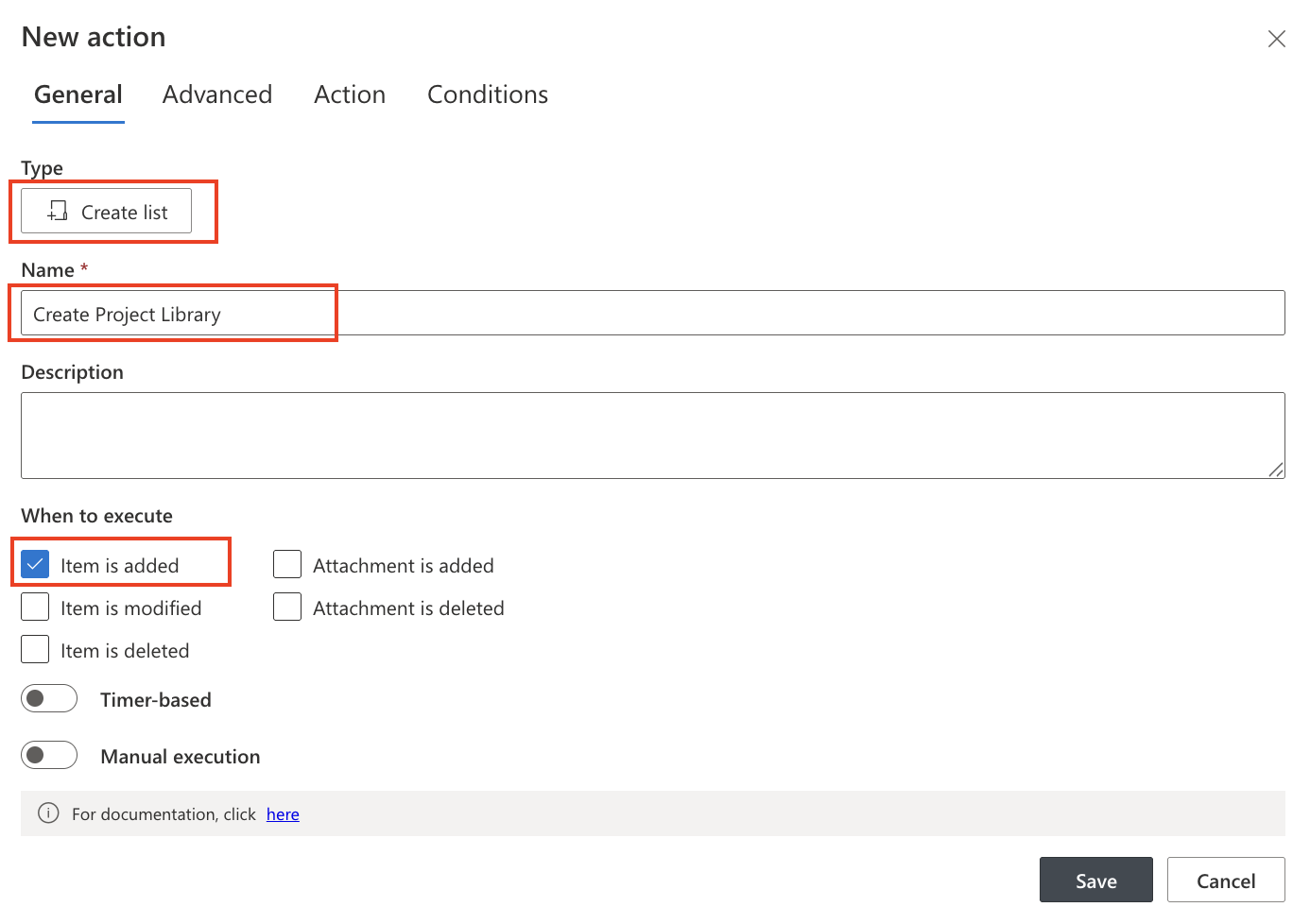
Step 4. Choose Target Site and Template
- Target Site: Current or runtime (e.g., [Site URL])
- List Name: Use a formula, e.g.: [Project Name]/Library (This will create a unique library for each new project.)
- Template: Select template Document Library type
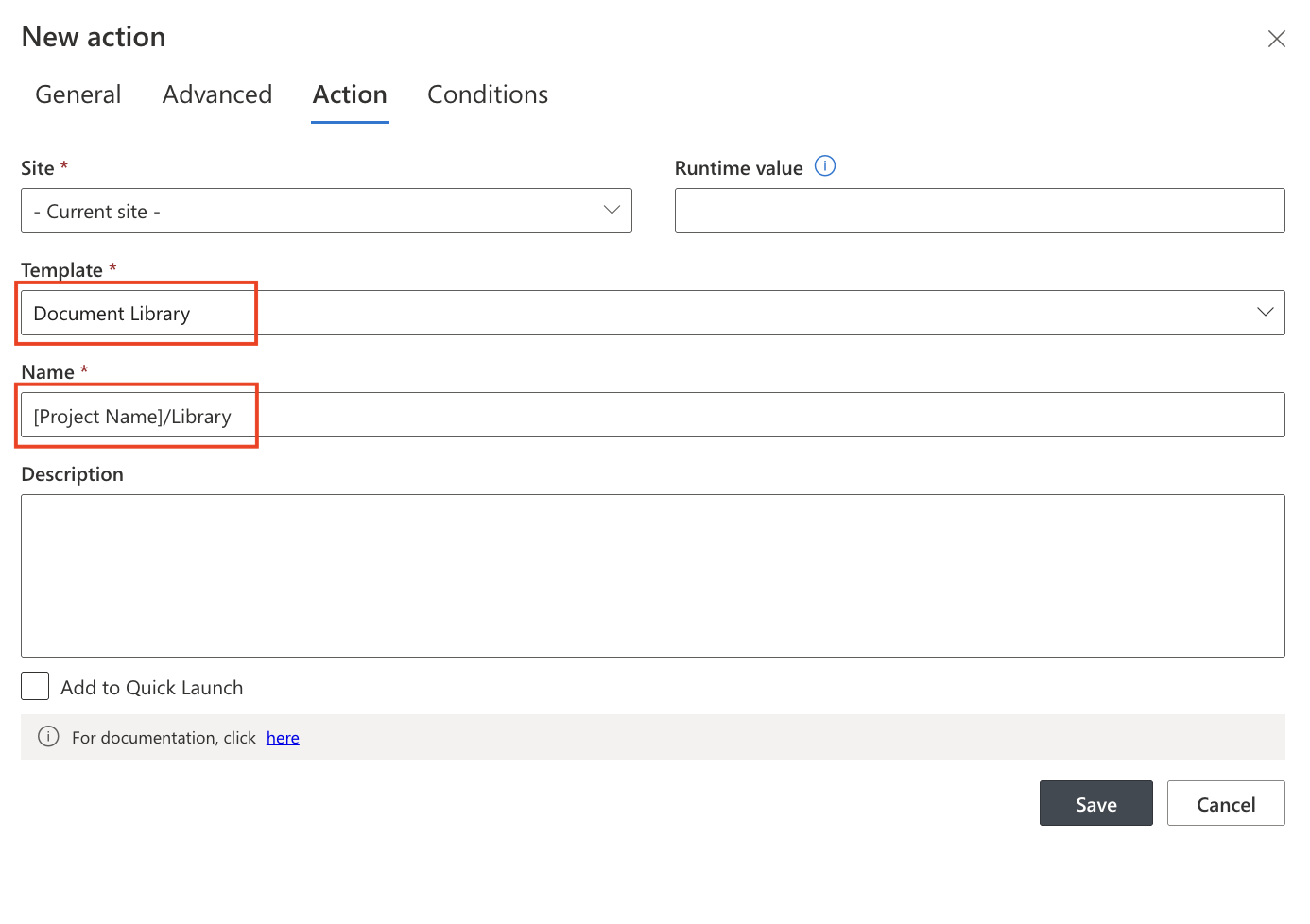
Step 5: Optional Conditions
- Open the Conditions tab to define when this action should run.
Example: [Project Type] = External
Only create libraries for external projects.
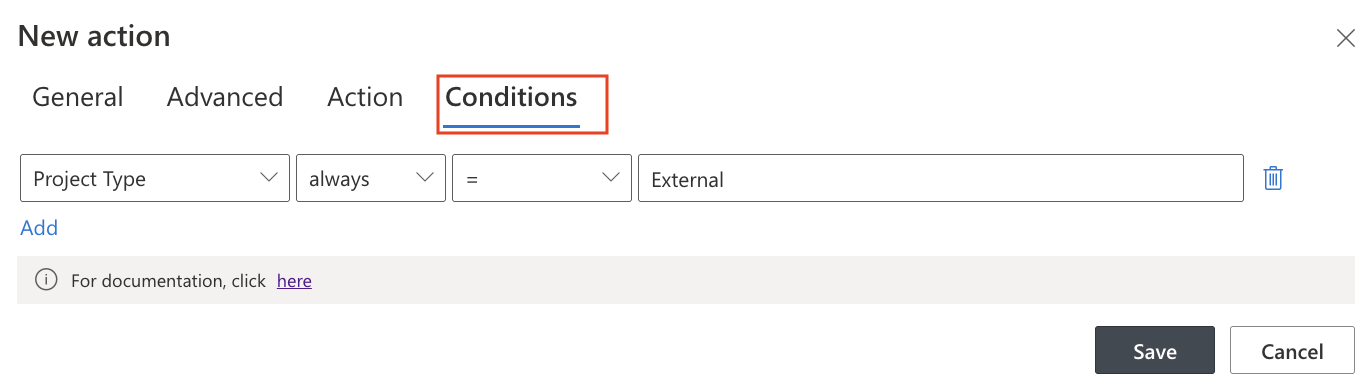
Step 6: Save and Test
- Click Save
- Add a new item in the "Projects" list
- Confirm that a new document library is created with the expected name
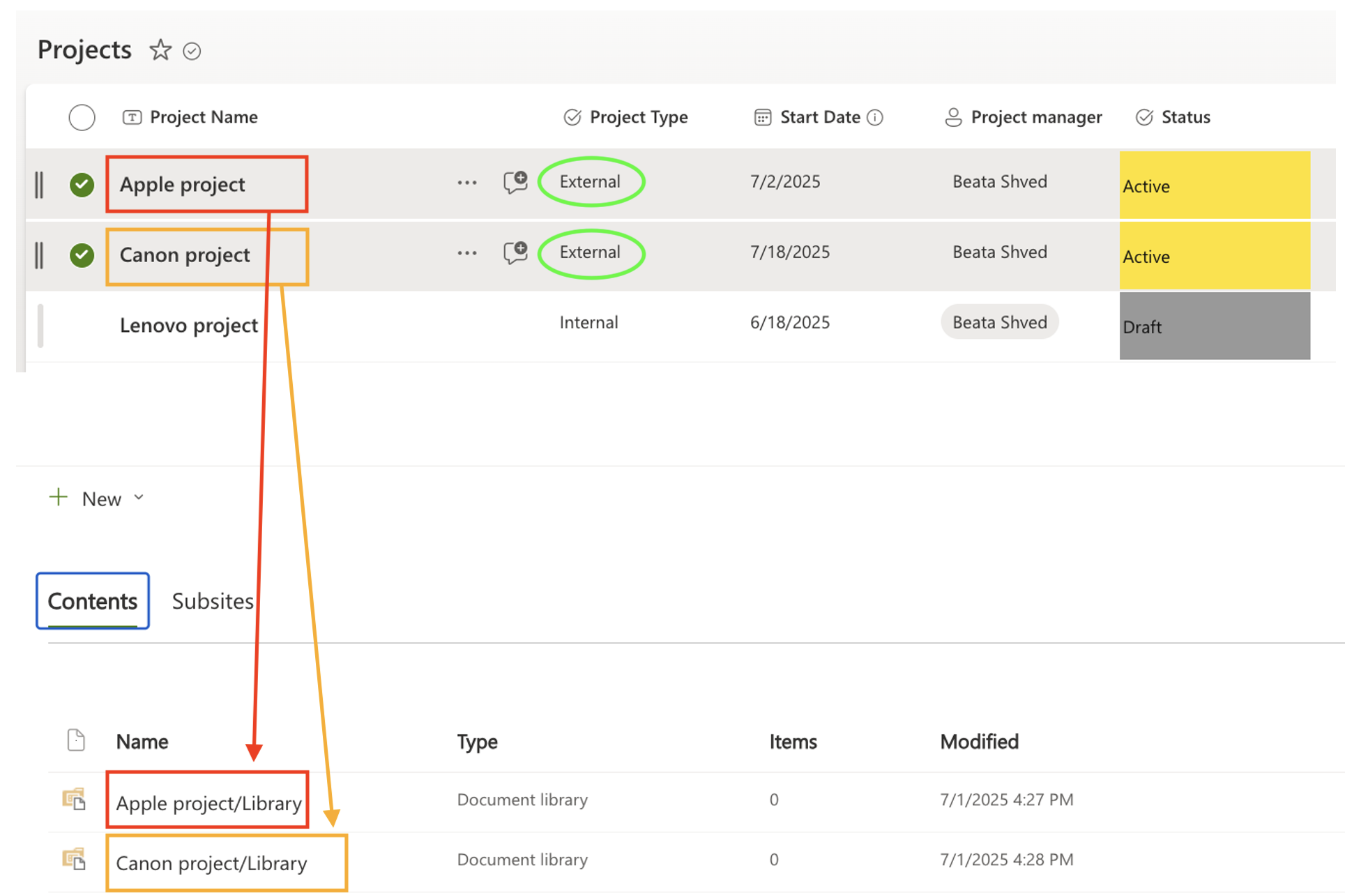
Tips & Best Practices
- Use formulas to make list/library names dynamic
- Combine with other actions like Create Folder or Set Permissions for full provisioning
- Use conditions to restrict creation to specific scenarios (e.g., external projects only)
- Avoid name conflicts by using unique identifiers like [ID] in the name
Summary
The Create List or Library action enables scalable, automated SharePoint architecture. Whether you’re building project sites, client folders, or team resources, this action eliminates manual setup and ensures consistency across your environment.
By using dynamic names, conditional logic, and predefined structure, you can automate the backbone of your SharePoint solution in just a few clicks—with no code.