Email Alerts Setup
In this lesson, you’ll learn how to set up email alerts in Infowise Ultimate Forms for SharePoint. These alerts notify users when new support requests are created or updated. You’ll configure two types of alerts: one for newly submitted requests and another for updates that require email communication.
Before configuring alerts, make sure that your SharePoint Administrator has completed the global alert configuration. This setup is necessary to allow alerts to function properly in your tenant.
Instructions
Step 1: Open the Alerts in design
- Go to the Support Requests list
- Click Design in the top menu
- Under Business Logic, click Alerts
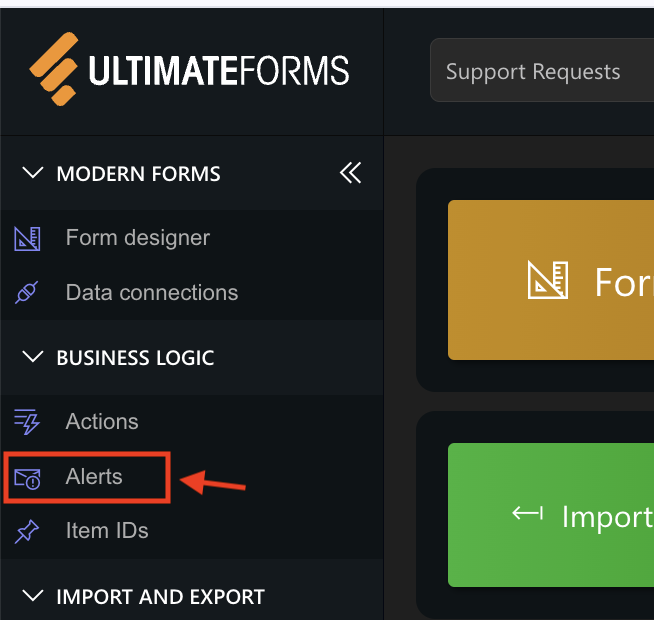
Step 2: Create Alert for New Requests
- Click Add new alert
- Title: Support Requests – New
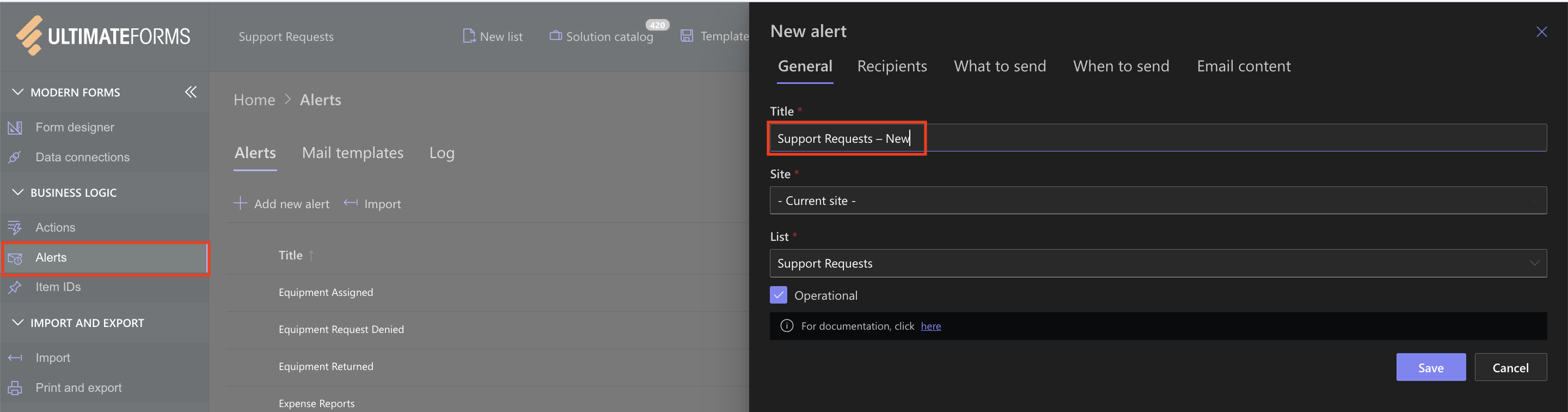
Recipients:
- Leave default settings: the alert will be sent to the current user
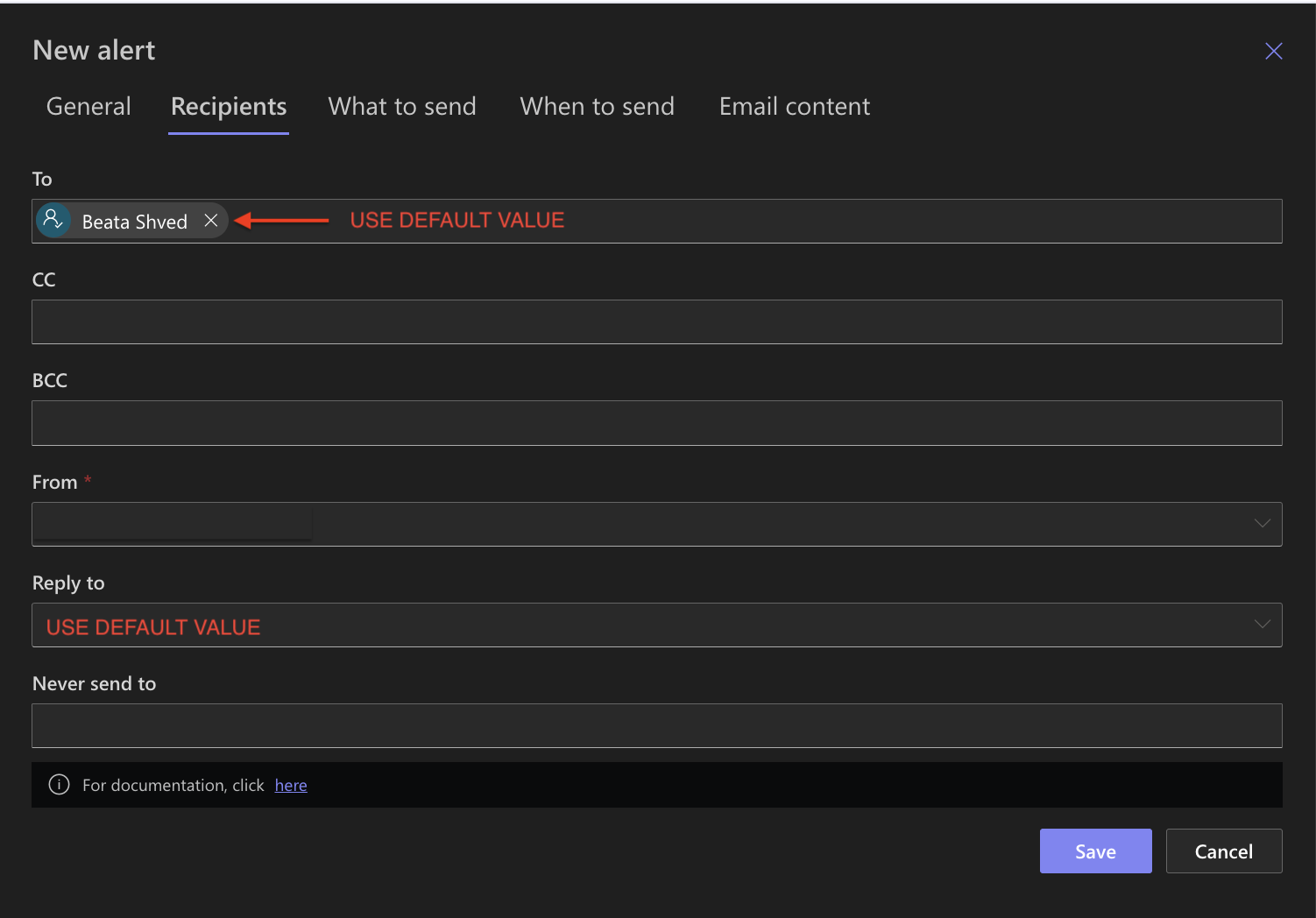
- (You can change this later to target specific columns or users)
What to Send:
- Set Item is added
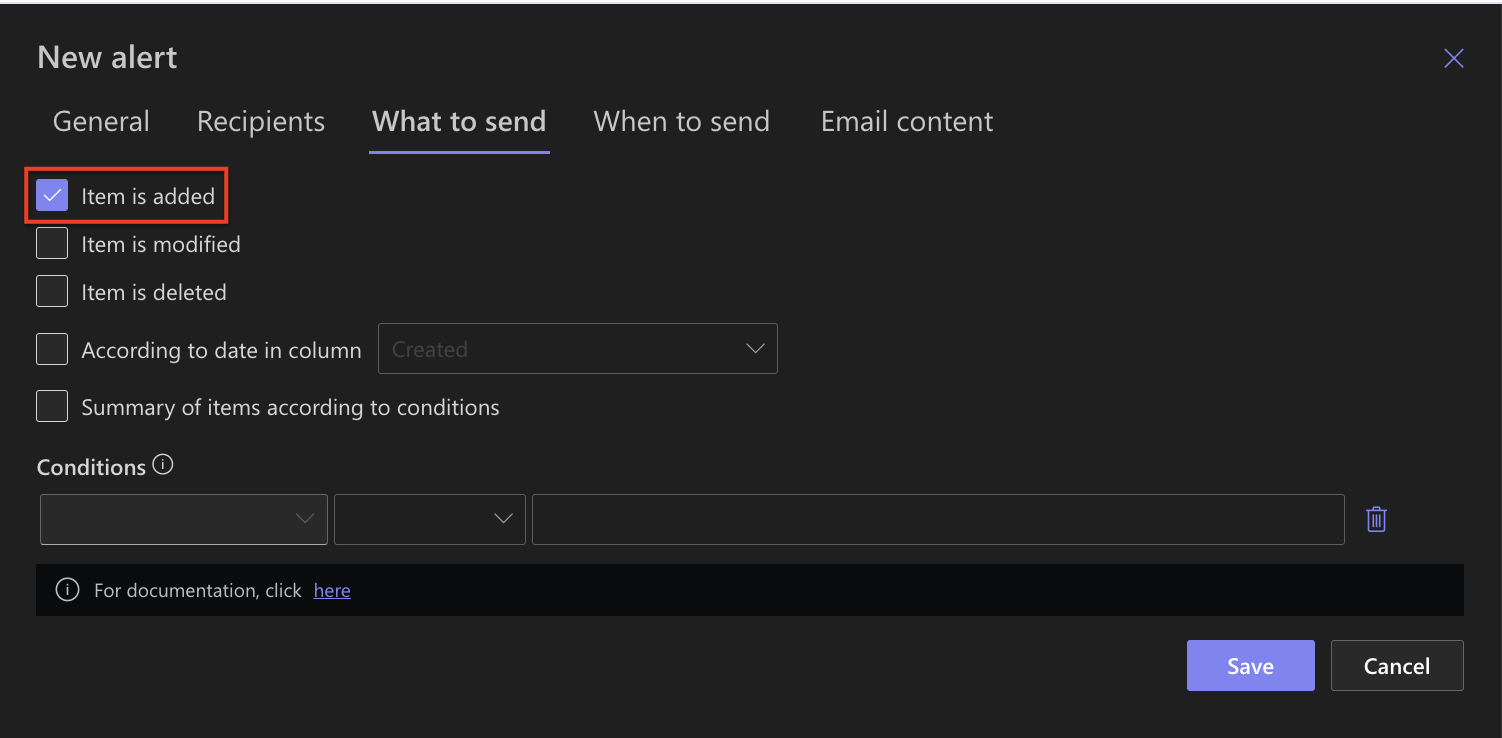
- When to send: use default setting
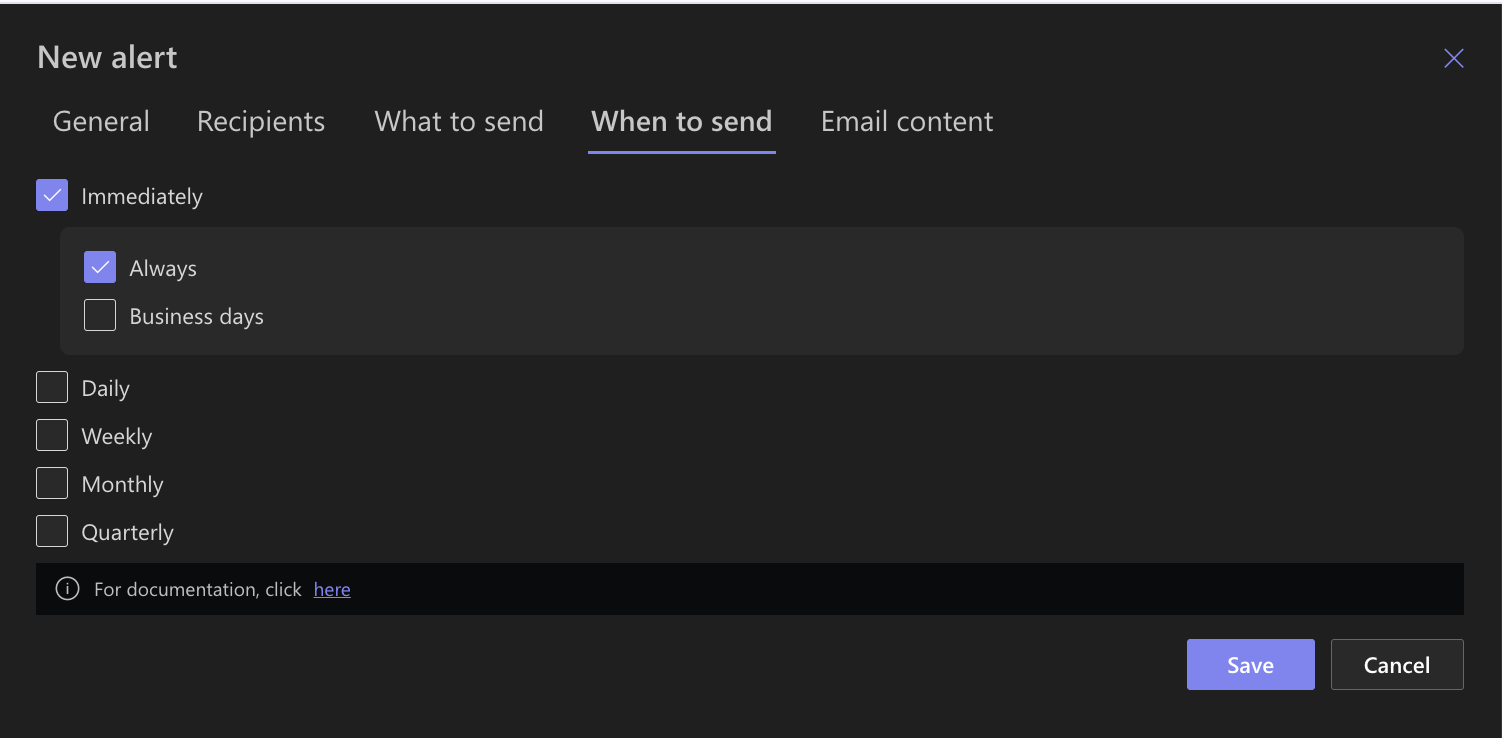
Email Content:
- Subject: New Support Request: [Title]
- Body:
A new support request has been submitted.
Title: [Title]
Category: [Category]
Priority: [Priority]
Description: [Description]
You can view the request here: [Item Link]
- Click Save
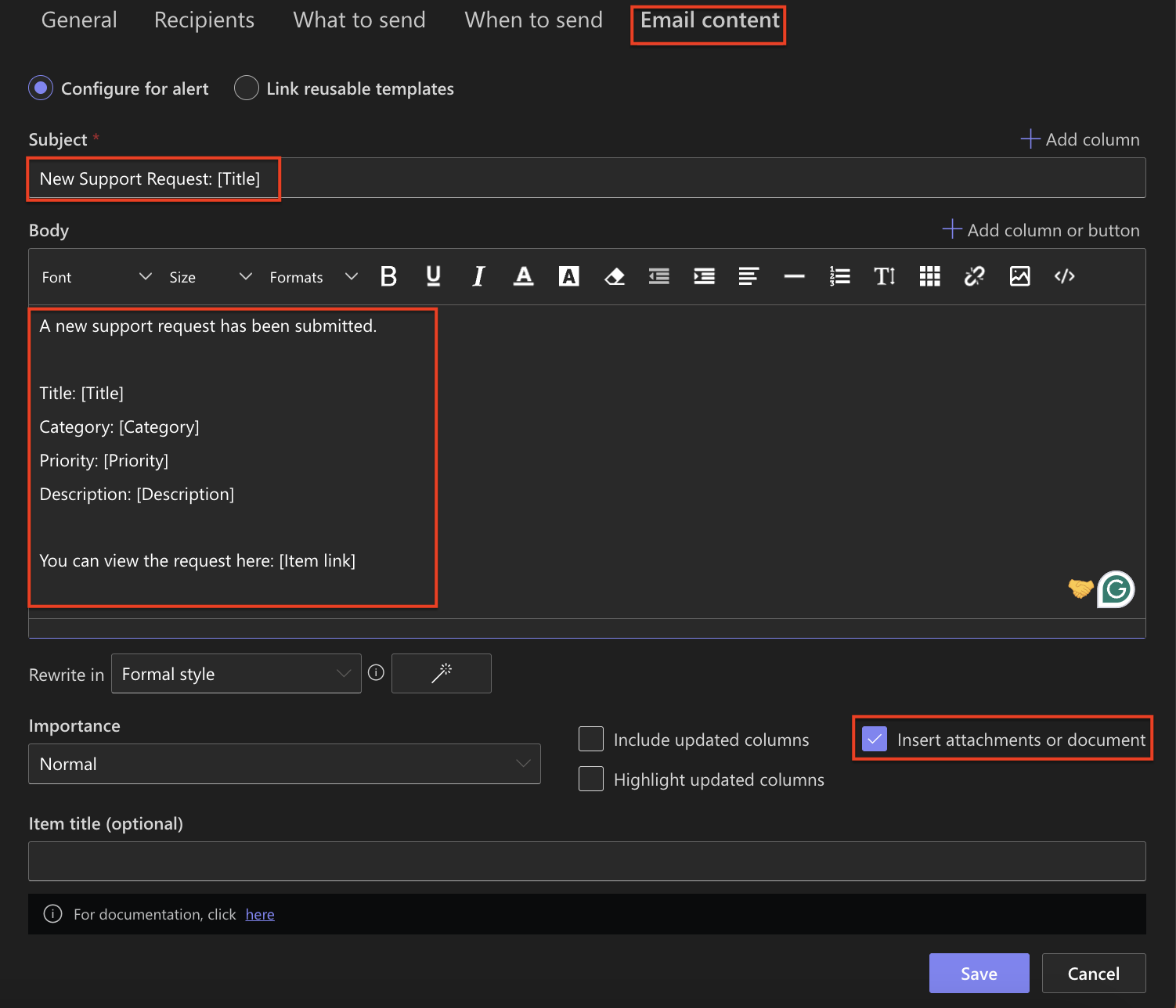
Step 3: Create Alert for Updates
- Click Add new alert
- Title: Support Requests – Update
Recipients:
- Leave default (you’ll receive the alert)
What to Send:
- Set Trigger to: Item is modified
- Under Conditions, add:
- “Send email Update” always = Yes
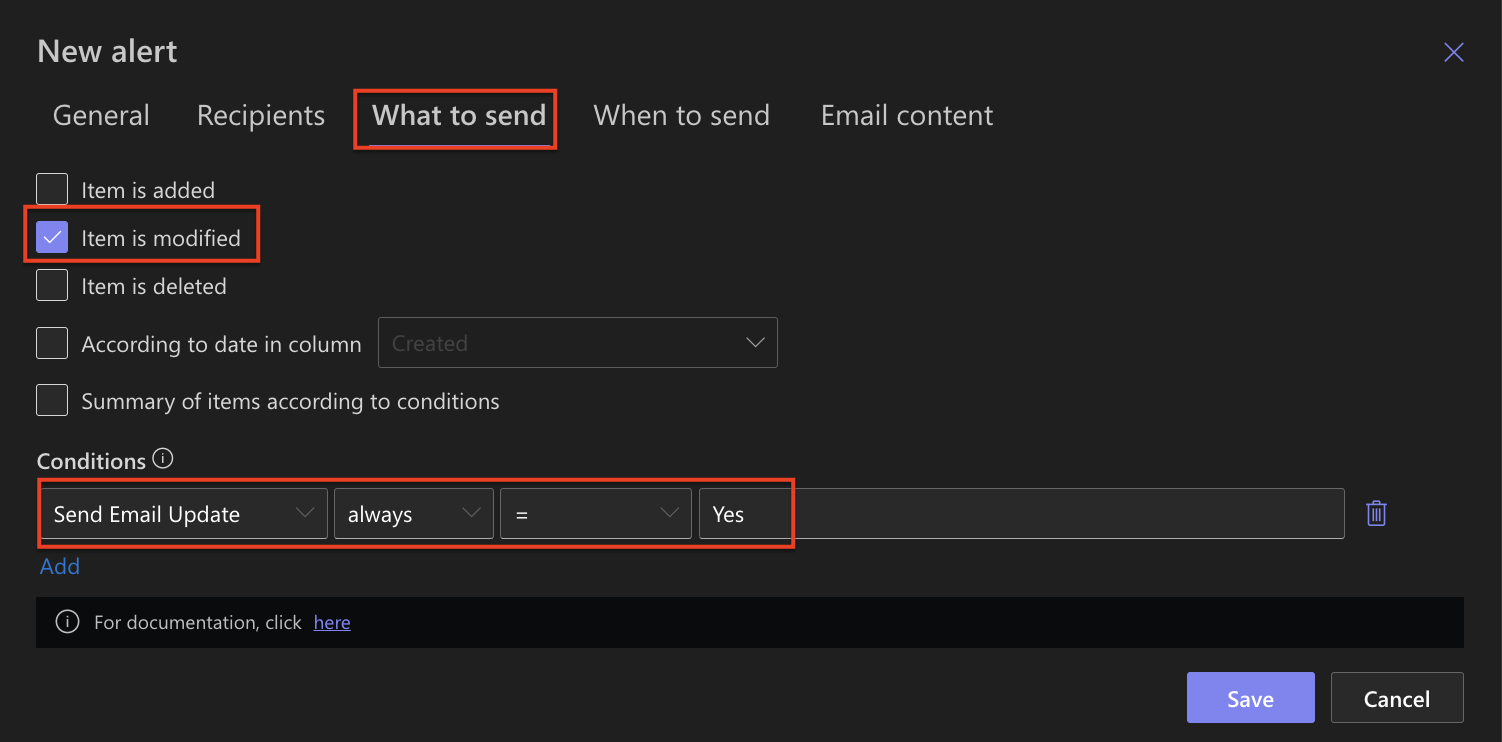
- “Send email Update” always = Yes
When to send: use default setting
Email Content:
- Subject: Support Request Updated: [Title]
- Body:
An existing support request has been updated.
Title: [Title]
Status: [Status]
Supporte Response: [Support Response]
You can review the updated request here: [Item Link]
- Click Save
Real Example: Testing the Alerts
Step 1: Create a new request
- Click New
- Fill in sample details
- Click Save
✅ You should receive the “New” email alert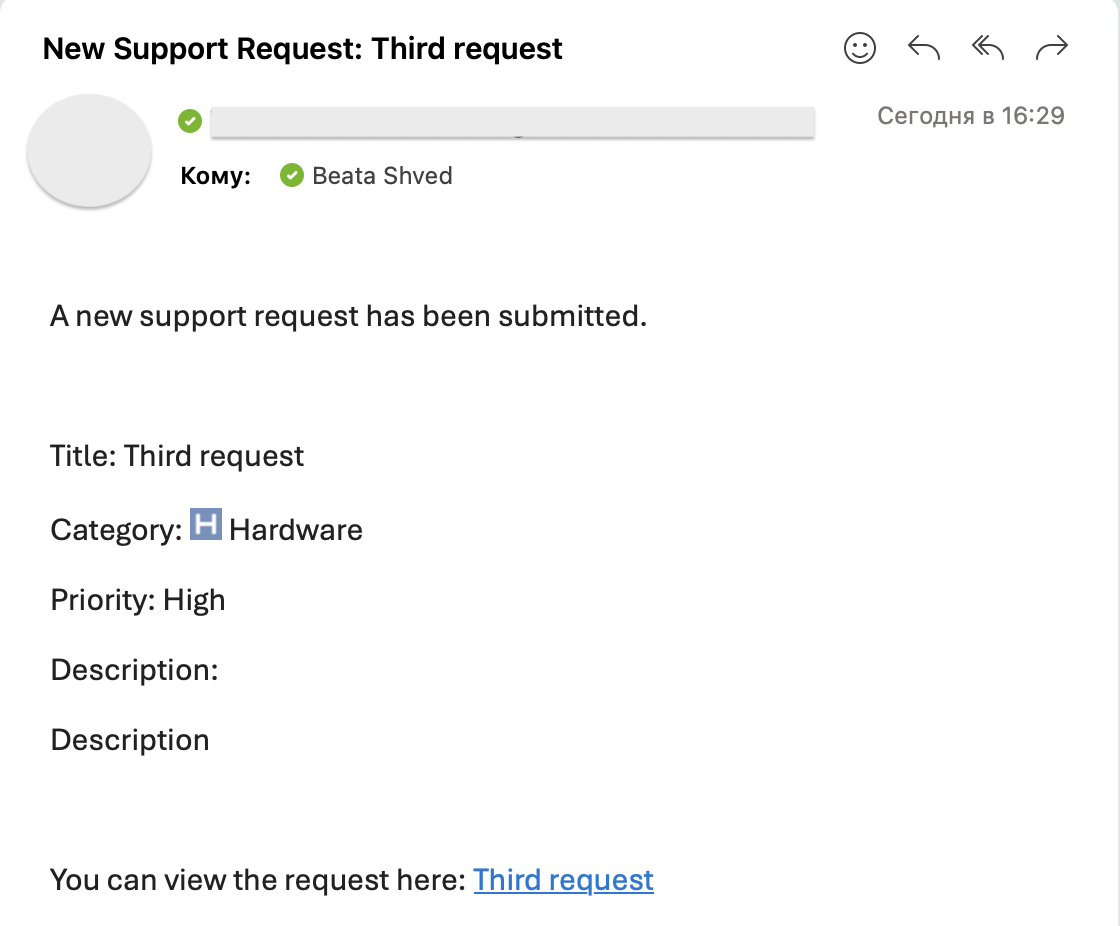
Step 2: Edit an existing request
- Set Send Email Update to Yes
- Add or modify the Support Response
- Click Save
✅ You should receive the “Update” email alert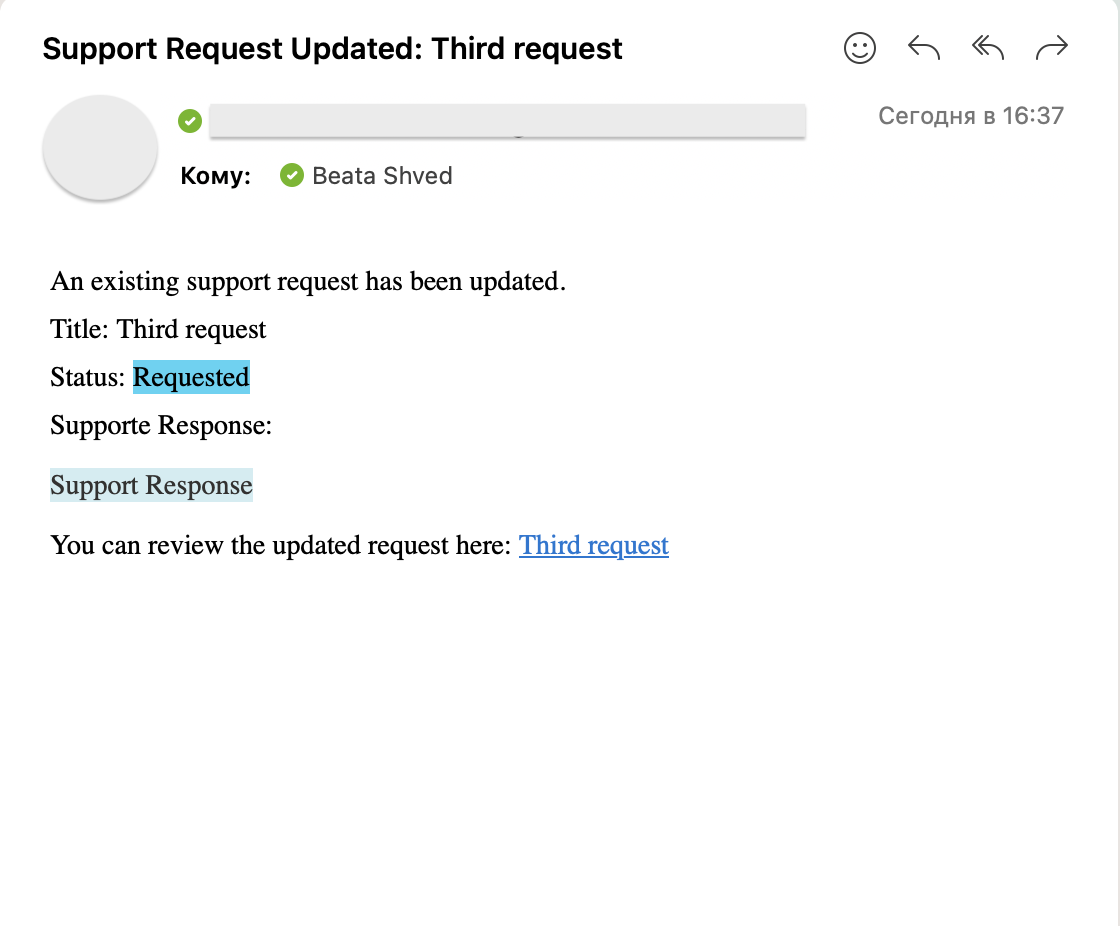
Congratulations – you just built your first automated notification system in SharePoint using Infowise Ultimate Forms!
Summary
In this tutorial, you configured email alerts that automatically send messages when:
- A new support request is submitted
- An existing request is updated and marked for email notification
With clear messages and rich formatting, these alerts ensure that users stay informed and responsive to support needs.