Kickstart Training
Getting Started
Actions
Working with Dates
Form Designer
Tabs and Tab Permissions
Views and View Customization
Advanced Column Permissions
Associated Items
Print Formatting
Charts, Filters and Other Web Parts
Connected Fields
List Search
In most cases, alerts are sent immediately. There is the flexibility to change this setting send emails instead at different times which may be more convenient for users.
Instructions
- The default setting is usually used:
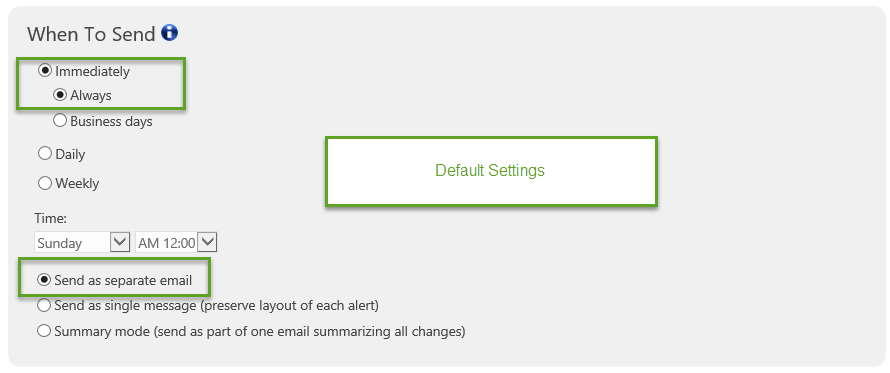
- Selecting the Business Days option will ensure that the email is only sent on the selected days in the scheduled time window.
- Daily provides a similar option without using a time window for the filter.
- In both of the above cases, the email is sent later if the email is triggered outside of the schedule configuration.
- The Weekly configuration queues the email alerts and send them all once each week at the selected time.
- Think of these options as having your mail carrier hold your mail until you get back from vacation. You still get your mail, but all at once when you get back from vacation.
- Separate email is normally the best option, but you may instead use the single message or summary email options to have alerts consolidated into a single email. This is most applicable when receiving many alerts.
Summary
The default setting is usually appropriate, but it may help to control when users receive alerts if emails are likely to be ignored or discarded when received outside of a normal work schedule.
For high volumes of alerts, the Summary Mode helps by consolidating alerts into a single email.
Last modified: 8/30/2017 11:11 PM
Loading...
Add your comment
Comments are not meant for support. If you experiencing an issue, please open a support request.
Reply to: from