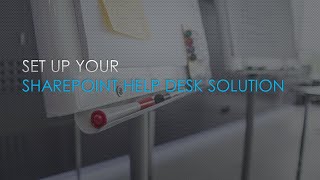Do you have scheduled inspections that you need to track? Are you looking for a way to manage inspections in SharePoint? In our next webinar we will show a pre-built template designed for tracking inspections in SharePoint. Our solution covers all the key components needed for inspections tracking. It even works great on mobile devices!
Our inspections solution includes these key features:
- Handles any kind of inspection including safety, vehicles, equipment and more.
- Users can add inspection pictures directly from mobile devices.
- Includes automatic image resizing and organization in SharePoint.
- Schedule and track inspection due dates using KPI indicators.
- Provides automatic email reminders and notifications.
- Easy user interface allowing for simple form updates.
- Automatic history tracking.
- Auto-generated PDF reports included.
Sign up for our next webinar to see how easy it is to use SharePoint as your inspections solution.
Workflow automation has long been the domain of developers and IT administrators, often requiring specialized programming skills and a deep understanding of complex flowchart-based systems. Historically, this has created significant challenges for business users and non-technical professionals who need to streamline their processes but lack the necessary expertise to configure and maintain traditional workflow tools. The steep learning curve, reliance on scripting languages, and the need for ongoing maintenance have made workflow automation a daunting task for many organizations.
Enter Infowise Ultimate Forms Actions, a revolutionary no-code automation platform designed to transform the way businesses leverage SharePoint for their workflow needs. Unlike traditional workflow automation solutions that rely on complex flowchart-based structures and scripting languages, Ultimate Forms Actions provides a streamlined and intuitive experience that makes automation accessible to all users, regardless of their technical background. This innovative approach breaks down automation into simple, bite-sized steps that anyone can configure and execute with ease.
During our upcoming webinar, we will showcase just how easy it is to automate SharePoint lists using Ultimate Forms Actions. We will provide an in-depth demonstration of how users can create automation solutions using 24 unique action types, all directly integrated within SharePoint lists. These actions eliminate the need for cumbersome external tools or third-party applications, allowing businesses to build, deploy, and manage their workflows seamlessly within the SharePoint environment.
One of the key advantages of Ultimate Forms Actions is its user-friendly design, which eliminates the need for programming knowledge. Unlike traditional workflow tools that require the creation and maintenance of complex flowcharts or specialized scripting languages, Ultimate Forms Actions allows users to define and execute actions with just a few clicks. This simplicity empowers business users to take control of their own workflow automation without relying on IT support, resulting in increased efficiency and faster implementation of process improvements.
Our webinar will walk participants through the step-by-step process of building automated workflows using Ultimate Forms Actions. Attendees will learn how to:
- Build directly in SharePoint: Ultimate Forms Actions is fully integrated into SharePoint, meaning there is no need for additional development tools or third-party applications. Users can create and manage their automation processes directly within their existing SharePoint environment, streamlining operations and reducing complexity.
- Use 24 unique action types to build complete solutions: With a comprehensive set of action types, users can create sophisticated automation solutions tailored to their specific needs. Whether it’s sending notifications, updating list items, generating reports, or integrating with other systems, Ultimate Forms Actions provides the flexibility to handle a wide range of business processes.
- Build step by step with individual actions: Instead of struggling with complex flowcharts, users can create automation workflows incrementally by adding individual actions. This modular approach ensures greater clarity and makes it easier to troubleshoot and refine workflows over time.
- Easily define trigger conditions: Automation begins with a trigger. Our webinar will demonstrate how users can define clear and precise trigger conditions that initiate actions based on specific events, such as item creation, modification, or deletion.
- Specify the action to take place: Once a trigger is defined, users can specify the desired action, such as sending an email notification, updating a field in a list, creating a document, or even integrating with external applications. Ultimate Forms Actions provides an intuitive interface that guides users through the process of setting up these actions step by step.
- Seamlessly connect to our custom Form Designer tool: Automation is even more powerful when combined with modern forms. Our webinar will showcase how Ultimate Forms Actions integrates seamlessly with our Form Designer tool, allowing users to build sophisticated forms that work in harmony with automated workflows. This integration enhances the user experience and ensures that forms capture the right data needed to drive automation processes effectively.
- Achieve end-to-end SharePoint solutions: Our platform provides all the necessary tools to build complete SharePoint solutions without requiring any coding expertise. By leveraging Ultimate Forms Actions, businesses can automate repetitive tasks, enforce business rules, and improve collaboration within their SharePoint environment.
- Make automation easy and fun: Automation doesn’t have to be complicated or intimidating. With Ultimate Forms Actions, users can enjoy a hassle-free automation experience that simplifies their daily tasks and enhances productivity. Our goal is to empower organizations to embrace automation with confidence and ease.
By attending our webinar, participants will gain valuable insights into how they can leverage Ultimate Forms Actions to streamline their workflows and improve efficiency. Whether you are a business user looking to automate routine tasks, a SharePoint administrator seeking to optimize processes, or an IT professional exploring no-code solutions for workflow automation, this webinar will provide you with the knowledge and tools needed to succeed.
Don’t miss this opportunity to discover how Infowise Ultimate Forms Actions can revolutionize the way you manage workflows in SharePoint. Register today and take the first step toward effortless automation!
Weekly Timesheets Solution in SharePoint
Time tracking is a fundamental requirement for almost every organization, regardless of size or industry. Businesses, government entities, and nonprofit organizations all need a reliable method to track employee work hours, manage workloads, and ensure timely approvals. However, traditional time-tracking systems can be cumbersome, requiring manual input, extensive paperwork, and constant follow-up. With SharePoint and Ultimate Forms, you can streamline the entire process, creating an efficient, user-friendly, and fully customizable Time Tracking System tailored to your organization's needs.
Why Time Tracking Matters
Effective time tracking is critical for productivity, compliance, and financial management. Organizations need to monitor employee hours for accurate payroll processing, project cost management, and operational efficiency. Without a robust time-tracking solution, businesses risk inefficiencies, payroll errors, and compliance issues related to labor laws and regulations.
A well-structured timesheet system helps organizations:
- Improve project tracking and budgeting.
- Ensure accurate payroll calculations.
- Gain insights into workforce productivity.
- Simplify compliance with labor laws and internal policies.
- Enhance transparency and accountability within teams.
Our Upcoming Webinar: A Comprehensive Timesheets Solution
In our next webinar, we will demonstrate a powerful Timesheets Solution that integrates seamlessly with SharePoint and Ultimate Forms. This solution is designed to simplify time tracking for employees while providing managers with the tools they need to monitor, approve, and analyze work hours effectively. Our demonstration will showcase the following key features:
- Weekly Timesheets with Line Items
Employees can log their work hours on a weekly basis, with detailed line items that specify tasks, projects, or clients they worked on. This feature ensures that employees can accurately document their time, making it easier to track billable hours, project progress, and work distribution.
- Dashboard Views with Progress Bars and Summary Totals
Managers and employees will have access to intuitive dashboard views that display progress bars and summary totals. These visual elements provide real-time insights into logged hours, ensuring that everyone stays on track with their workload and deadlines.
- Automated Reminders with Auto-Submit at the End of the Week
To minimize the risk of employees forgetting to submit their timesheets, our system includes automatic reminders. Employees will receive notifications prompting them to complete their timesheets, and at the end of the week, the system can automatically submit timesheets to ensure timely processing.
- Auto-Generated Weekly Timesheets for Each Employee
Instead of requiring employees to create new timesheets manually each week, the system will auto-generate a new timesheet for each employee based on their assigned schedule. This automation reduces administrative work and ensures consistency in time tracking.
- Automatic Email Reminders for Approvals
Once an employee submits their timesheet, managers will receive automatic email notifications to review and approve the entries. This feature eliminates delays in the approval process and ensures that payroll processing and project reporting are not impacted by late approvals.
- Personalized Dashboards for Each Team Member
Employees, team leads, and administrators will have access to personalized dashboards tailored to their roles. Employees can view their submitted timesheets and track their logged hours, while managers can oversee their team’s progress and identify any discrepancies in reported work hours.
- Advanced Reporting by Category or Customer with PDF Output
Organizations often need to generate reports that categorize work hours by project, department, or customer. Our solution includes advanced reporting capabilities that allow users to filter and analyze data based on various criteria. Reports can be exported as PDFs for easy sharing with clients, finance teams, or other stakeholders.
Why Choose SharePoint and Ultimate Forms for Time Tracking?
By leveraging SharePoint and Ultimate Forms, organizations can build a robust time-tracking system without the need for complex coding or third-party applications. Here’s why our solution stands out:
- Fully Customizable: Unlike rigid, off-the-shelf time-tracking software, our SharePoint-based solution allows organizations to tailor the system to their specific needs, ensuring it aligns with internal processes and business goals.
- Seamless Integration: Since the system is built within SharePoint, it integrates smoothly with existing workflows, document management systems, and reporting tools.
- User-Friendly Interface: Employees and managers can navigate the system effortlessly, reducing training time and improving adoption rates.
- No Additional Licensing Costs: Many third-party time-tracking solutions require expensive subscriptions. With our SharePoint-based approach, organizations can maximize their existing SharePoint investment without incurring additional costs.
- Scalability: Whether you have a small team or a large enterprise, this solution can scale to accommodate your organization’s growing needs.
Join Us for the Webinar
We invite you to attend our upcoming webinar, where we will provide a live demonstration of the Weekly Timesheets Solution in action. You’ll see firsthand how easy it is to set up and manage timesheets using SharePoint and Ultimate Forms.
What You’ll Learn:
- How to set up a time-tracking system within SharePoint.
- How to customize the system to fit your organization’s needs.
- How to automate reminders, approvals, and reporting.
- How to integrate timesheets with other business processes.
Whether you’re an HR professional, project manager, or business leader looking for an efficient way to track work hours, this webinar will provide valuable insights into optimizing your time-tracking processes.
Sign Up Today!
Don’t miss this opportunity to learn how you can implement a seamless, automated time-tracking system in your organization. Register for our next webinar and take the first step towards improving workforce management and productivity.
Meeting Scheduler for SharePoint
Looking for a convenient way to schedule meetings? How do you check for meeting conflicts? Using Infowise Ultimate Forms, you can deploy a Meeting Scheduler template in a few minutes to your SharePoint site and begin scheduling meetings right away. The key to this solution is the ability to offer meeting options where all guests can indicate availability (or conflicts) with a few simple mouse clicks. It’s simple. The organizer proposes a few meeting options, the guests get an email which links to the form where they click the options that work, then the organizer sends out the invite for the best available time. Functionality includes:
Fully automated system with email notifications
Organizer gives a few day and time options
Guests respond with availability using simple toggle buttons
Organizer sends finalized meeting invite
Reminder email is sent before the event
No more emailing back and forth to check availability!
If you are looking for a smarter and easier way to schedule web meetings, then please join us for our next presentation!
Meeting Scheduler for SharePoint
Introduction
Efficient meeting scheduling is a critical aspect of workplace productivity. Coordinating a time that works for multiple participants can be a frustrating and time-consuming task. The traditional back-and-forth emails to check for availability often lead to delays, miscommunication, and scheduling conflicts. Fortunately, with Infowise Ultimate Forms, you can deploy a Meeting Scheduler template in just a few minutes to your SharePoint site, making scheduling more efficient and eliminating the hassles of manual coordination.
In our upcoming webinar, we will showcase how the Infowise Ultimate Forms Meeting Scheduler can streamline the process of setting up meetings. This intuitive and user-friendly solution allows users to propose meeting options, check availability, and finalize meeting times—all within a fully automated SharePoint-based system.
Why a Meeting Scheduler is Essential
In a business environment, time is a valuable asset. Organizations lose countless hours each year due to inefficient scheduling processes. A meeting scheduler offers a structured way to plan and coordinate meetings, ensuring that all stakeholders can participate at a convenient time while avoiding unnecessary disruptions.
Key benefits of an automated meeting scheduler include:
- Reduced Administrative Burden: Eliminate the need for constant back-and-forth emails.
- Enhanced Productivity: Spend less time scheduling and more time focusing on meaningful work.
- Improved Communication: Ensure all participants receive clear and timely meeting information.
- Minimized Conflicts: Automatically check for potential scheduling conflicts before finalizing meetings.
- Seamless Integration: Incorporate meeting scheduling into SharePoint, a platform many organizations already use.
Features of the Infowise Ultimate Forms Meeting Scheduler
The Infowise Ultimate Forms Meeting Scheduler offers a range of powerful features designed to simplify the scheduling process. Below are the core functionalities that make this solution a game-changer for businesses:
- Fully Automated System with Email Notifications
Once a meeting organizer sets up a scheduling request, the system takes care of the rest. Automated email notifications are sent to invitees, prompting them to review and indicate their availability. This eliminates manual follow-ups and ensures a streamlined scheduling experience.
- Organizer Proposes a Few Date and Time Options
Instead of guessing when participants might be available, the organizer selects multiple potential meeting times. This increases the likelihood of finding a time slot that accommodates everyone while reducing unnecessary scheduling conflicts.
- Guests Respond with Availability Using Simple Toggle Buttons
Participants receive an email with a link to a form where they can indicate their availability using intuitive toggle buttons. This feature makes it quick and effortless for attendees to respond, enhancing engagement and response rates.
- Organizer Sends Finalized Meeting Invite
Once all participants have submitted their availability, the organizer can review responses and finalize the meeting at the most suitable time. The system then automatically sends out an official meeting invite to all confirmed attendees.
- Reminder Email Sent Before the Event
To ensure no one forgets about the scheduled meeting, the system sends out automated reminder emails before the event. This helps improve attendance rates and reduces the chances of last-minute no-shows.
How the Meeting Scheduler Works in Action
To illustrate how easy and efficient the Meeting Scheduler is, let’s walk through a typical use case scenario:
- Setup: The meeting organizer accesses the SharePoint-based scheduler and selects a few potential meeting times.
- Invitation: The system sends an email invitation to all relevant participants, prompting them to select their preferred time slots.
- Responses: Attendees respond via the automated form, marking the time slots that work best for them.
- Finalization: The organizer reviews the responses and selects the most suitable time slot.
- Confirmation: The system sends out a finalized meeting invitation with all the necessary details.
- Reminder: Attendees receive an automated reminder email before the meeting, ensuring they don’t forget.
Eliminating Scheduling Hassles
The Infowise Ultimate Forms Meeting Scheduler eliminates the frustrations associated with traditional scheduling methods. Here’s how this tool improves efficiency:
- No More Email Chains: Avoid long email threads by using a centralized system.
- Faster Decision-Making: Quickly determine the best meeting time based on real-time responses.
- Consistency Across Teams: Standardize meeting scheduling processes across departments.
- Increased Participation: When scheduling is simple, participation rates improve.
- Better Planning: Ensure meetings are scheduled at times that optimize team productivity.
Why Use SharePoint for Meeting Scheduling?
Leveraging SharePoint for meeting scheduling offers several key advantages:
- Seamless Integration: Works within the existing SharePoint environment, ensuring easy adoption.
- Customization: Can be tailored to fit specific business needs and workflows.
- Data Centralization: All meeting records and schedules are stored in one place.
- User Accessibility: Employees can access the scheduler from anywhere with SharePoint access.
Join Us for Our Next Presentation
If you are looking for a smarter and easier way to schedule web meetings, we invite you to join us for our next webinar! This session will provide a hands-on demonstration of how the Infowise Ultimate Forms Meeting Scheduler can revolutionize the way you plan and organize meetings.
What You’ll Learn in the Webinar:
- How to set up and use the Meeting Scheduler in SharePoint.
- How to automate meeting invitations and reminders.
- How to improve meeting coordination with minimal effort.
- How to customize the scheduler to fit your organization’s needs.
Whether you are a project manager, team leader, HR professional, or business executive, this webinar will provide valuable insights into optimizing your meeting scheduling processes.
Sign Up Today!
Don’t miss out on this opportunity to enhance your scheduling efficiency and boost workplace productivity. Register now for our next webinar and experience the benefits of automated meeting scheduling firsthand!
Ten Ways to Make SharePoint Solutions Better
SharePoint is a powerful platform for hosting custom forms and automated solutions. It offers a robust framework for businesses to streamline workflows, improve collaboration, and enhance document management. However, despite its versatility, building effective solutions in SharePoint can be challenging. Many users find that out-of-the-box SharePoint forms lack essential features, making interactions cumbersome and inefficient. When users struggle with slow performance, missing functionalities, or confusing layouts, the effectiveness of SharePoint diminishes.
The good news is that there are many ways to optimize SharePoint solutions, improving usability and user experience. In our upcoming webinar, we will showcase ten essential features you can add to your SharePoint solutions to boost productivity, enhance usability, and streamline operations. Whether you are an administrator, developer, or business analyst, these enhancements will help you build smarter and more efficient SharePoint solutions.
Why Enhancing SharePoint Solutions is Important
Improving SharePoint solutions ensures that users can interact with the system effortlessly. A well-designed SharePoint experience reduces frustration, increases adoption, and leads to better data accuracy. By implementing additional features and automations, organizations can:
- Enhance user satisfaction and productivity
- Reduce manual data entry and errors
- Automate repetitive tasks for efficiency
- Improve decision-making with better analytics
- Ensure compliance with organizational policies
Ten Features to Improve SharePoint Solutions
In our webinar, we will dive deep into ten key features that can significantly improve the user experience in SharePoint. Below is an overview of each feature and how it contributes to a more efficient solution.
- Custom History Tracking
One of the biggest challenges in SharePoint is tracking historical changes to list items and forms. With a custom history tracking feature, users can view past modifications, see who made changes, and understand the context of those updates. This is particularly useful for auditing, compliance, and quality control.
- Automated PDF Print Templates
Many organizations require printable versions of their SharePoint forms for record-keeping or reporting purposes. By integrating automated PDF print templates, users can generate professional-looking documents with just a click. This eliminates the need for manual data extraction and ensures consistency in printed reports.
- Form Buttons with Custom Actions
Adding custom buttons to SharePoint forms enhances user interaction by allowing actions such as submitting data, triggering workflows, or navigating to specific pages. These buttons streamline processes and reduce the number of clicks needed to complete a task.
- Dynamic Email Alert Rules
Standard SharePoint email notifications can be limiting. With dynamic email alert rules, users can receive tailored notifications based on specific criteria. This ensures that the right people are informed at the right time without unnecessary email clutter.
- Dynamic Approval Processing
Managing approvals efficiently is critical for workflow automation. Dynamic approval processing allows for conditional routing of approvals based on user roles, project status, or custom business rules. This eliminates bottlenecks and ensures faster decision-making.
- Dynamic Dashboards with KPI Indicators
Visualizing data is crucial for making informed business decisions. By implementing dynamic dashboards with KPI indicators, SharePoint users can get real-time insights into project progress, sales performance, or operational metrics. These dashboards help managers and executives track key metrics without digging through raw data.
- Real-Time Field Validation and Indicators
Data accuracy is essential for reliable reporting and decision-making. Real-time field validation ensures that users enter correct data before submission. Additionally, indicators such as color-coded warnings or tooltips provide instant feedback, preventing errors and reducing the need for follow-up corrections.
- Conditionally Shown Form Sections
Simplifying forms improves the user experience. By implementing conditionally shown form sections, users only see the fields relevant to their specific input. This declutters forms, making them more intuitive and reducing confusion.
- Dynamic Progress Tracking
Tracking progress dynamically allows users to see how far along they are in completing a process or filling out a form. This feature is particularly useful for multi-step workflows, where users can easily see pending tasks and remaining steps.
- Smarter User-Friendly Form Designs
At the core of an improved SharePoint solution is user-friendly form design. Ensuring that forms are structured logically, have clear instructions, and use intuitive layouts can make a significant difference in user adoption and satisfaction.
Join Us for Our Next Presentation!
If you are looking for practical ways to enhance your SharePoint experience, we invite you to join our next webinar! We will provide a live demonstration of these features in action and offer expert insights on best practices for SharePoint solution development.
What You Will Learn in the Webinar:
- How to implement these ten features in SharePoint
- How to reduce manual effort and improve efficiency
- How to automate workflows and notifications
- How to create better user experiences with dynamic forms and dashboards
- How to optimize data accuracy with real-time validation
Why You Should Attend
By attending this webinar, you will gain actionable insights that you can immediately apply to your SharePoint environment. Whether you are an IT professional, business analyst, or team leader, these improvements will help you build solutions that are more intuitive, effective, and user-friendly.
Don’t miss out on the opportunity to transform your SharePoint solutions into powerful, efficient tools that drive business success.
Sign Up Today!
Register now for our upcoming webinar and take the first step toward smarter SharePoint solutions!
SharePoint Forms for Power Automate
Are you searching for the best way to build forms that seamlessly integrate with Power Automate? Many organizations using SharePoint solutions rely on automated processes, such as email notifications and workflow approvals, to streamline operations. However, building effective forms that trigger automated workflows can be a challenge. Out-of-the-box SharePoint forms are often too limited, while Power Apps, though powerful, requires a steep learning curve and technical expertise.
To bridge this gap, Ultimate Forms provides a no-code solution for building dynamic SharePoint forms that work effortlessly with Power Automate. This solution simplifies form creation, enhances workflow capabilities, and ensures seamless automation without requiring complex coding.
Why Power Automate Needs a Strong Form Building System
Power Automate is an excellent platform for creating automated processes based on specific trigger conditions. Businesses use it to manage approval workflows, send email notifications, update records, and integrate with other systems. However, without a robust form-building tool, these automated workflows can become inefficient and difficult to manage.
The need for an intuitive and flexible form-building system is crucial for organizations aiming to:
- Eliminate Manual Data Entry: Reduce errors and save time by capturing structured data efficiently.
- Enhance Workflow Automation: Ensure that data entered into SharePoint forms seamlessly triggers the right automated processes.
- Improve User Experience: Offer a user-friendly interface that makes form completion easier and more accessible.
- Integrate Seamlessly with SharePoint Lists: Maintain all form data within SharePoint while leveraging Power Automate for backend processing.
Ultimate Forms: The No-Code Solution for SharePoint Forms
Ultimate Forms is designed to provide businesses with a no-code way to create powerful SharePoint forms that work in harmony with Power Automate workflows. With its intuitive interface and comprehensive set of features, it eliminates the need for complex programming, making automation accessible to all users.
Here’s how Ultimate Forms enhances Power Automate workflows:
- Create Forms That Trigger Power Automate Workflows
With Ultimate Forms, users can design forms that act as the starting point for Power Automate workflows. Whether it’s an approval request, task assignment, or data update, users can configure forms to trigger automated processes based on submission or specific field conditions.
- Add Additional Workflow Capabilities Through Ultimate Forms Actions
Power Automate is powerful on its own, but when combined with Ultimate Forms Actions, it unlocks even more workflow capabilities. Users can implement conditional logic, automate record updates, and create multi-step workflows—all within SharePoint.
- Build Forms Directly in SharePoint With No Coding
Unlike Power Apps, which requires a steep learning curve, Ultimate Forms allows users to build forms directly within SharePoint without any coding knowledge. This makes it easy for business users, managers, and administrators to create and modify forms as needed without IT support.
- Streamline Email Notifications by Managing Conditions in SharePoint
Automated email notifications are a core component of workflow efficiency. With Ultimate Forms, users can set up email alerts and notifications based on form conditions. This ensures that the right people receive timely updates without manual intervention.
- Add Automated PDF Print Template Capabilities
Many businesses need to generate PDFs for record-keeping, compliance, or customer communication. Ultimate Forms allows users to automatically create PDF print templates from submitted forms, ensuring that data is properly formatted and accessible in a document-friendly format.
- Seamlessly Integrate SharePoint List Forms with Power Automate
Ultimate Forms ensures that SharePoint list forms are fully integrated with Power Automate. This allows for smooth data flow between SharePoint and other business applications, making it easier to update records, assign tasks, and synchronize information.
How It Works: A Step-by-Step Example
To illustrate the power of Ultimate Forms and Power Automate working together, let’s look at a common business use case:
Scenario: Automating an Employee Leave Request Process
- Employee Submits a Leave Request Form
- The employee fills out a SharePoint form built with Ultimate Forms, specifying leave dates and reason.
- Form Submission Triggers a Power Automate Workflow
- Once submitted, the form automatically triggers a Power Automate workflow.
- Approval Request is Sent to the Manager
- The manager receives an automated email notification with a link to approve or deny the request.
- Manager’s Decision Updates SharePoint List
- If approved, the SharePoint list updates with the approval status.
- If denied, the employee receives an automated notification with the reason.
- Automated PDF Confirmation is Generated
- A PDF confirmation of the leave request is automatically created and stored in a document library.
- Notification Sent to HR Department
- HR receives an email summarizing approved leave requests for record-keeping.
With this automated process, organizations save time, reduce errors, and improve efficiency.
Who Should Use This Solution?
This solution is ideal for:
- HR Teams: Automate employee requests and approvals.
- Finance Departments: Streamline invoice approvals and expense tracking.
- Project Managers: Manage project status updates and task assignments.
- IT Administrators: Enhance system integrations with minimal coding.
- Business Users: Create powerful forms without technical expertise.
Join Our Webinar to Learn More!
If you’re looking for the easiest way to build SharePoint forms that work with Power Automate, our webinar is the perfect opportunity to see Ultimate Forms in action.
What You’ll Learn in the Webinar:
- How to create SharePoint forms that trigger automated workflows.
- How to enhance workflow capabilities using Ultimate Forms Actions.
- How to build intuitive, user-friendly forms without coding.
- How to automate email notifications, PDF generation, and data updates.
- How to seamlessly integrate SharePoint list forms with Power Automate.
Sign Up and Try It Yourself!
After the webinar, attendees will have the opportunity to download the complete solution and test it themselves. Don’t miss out on this chance to revolutionize the way you build and automate SharePoint forms!
Register today and take the first step toward smarter, automated workflows!
Employee Review System SharePoint Solution
Employee performance reviews are a crucial part of any organization’s success. They help managers assess employee contributions, identify areas for improvement, and align individual goals with the company’s mission. However, many businesses struggle with outdated, manual performance review processes that are inefficient and prone to errors.
Would you like to have a fully automated system in SharePoint that simplifies and enhances your employee review process? If so, our next webinar will be an essential learning opportunity for you.
We will demonstrate a complete SharePoint Solution template included in Ultimate Forms, designed to streamline employee performance reviews while improving transparency, consistency, and efficiency.
Why Automate Your Employee Review Process?
Many organizations still rely on manual, paper-based performance review systems or disconnected digital solutions that do not integrate seamlessly with other HR tools. These traditional methods can lead to:
- Missed Deadlines: Employees and managers often forget to complete reviews on time without automated reminders.
- Data Inconsistencies: Manually tracking performance metrics can result in discrepancies.
- Lack of Visibility: HR departments and management struggle to get a clear, real-time view of employee performance.
- Time-Consuming Workflows: Manual processes require excessive follow-ups, which consume valuable HR and managerial resources.
By leveraging SharePoint and Ultimate Forms, companies can automate their review process, making it more structured, data-driven, and actionable.
Key Features of the Employee Review System
Our Employee Review System, built within SharePoint using Ultimate Forms, includes the following essential features:
- Automatically Schedule Reviews for Each Employee
Keeping track of performance review cycles manually is inefficient. Our system automatically schedules reviews for employees based on predefined intervals (quarterly, bi-annually, or annually). This ensures that performance evaluations are conducted consistently and on time.
- Visual Dashboard Management
A dynamic dashboard allows HR professionals, managers, and employees to see an overview of upcoming, in-progress, and completed reviews. With an easy-to-read interface, stakeholders can monitor review completion rates and ensure no evaluations are overlooked.
- Progress Indicators and KPI Flags
With built-in progress tracking, employees and managers can monitor review completion in real-time. KPI flags highlight potential performance issues, ensuring early intervention and support where necessary.
- Automated Email Reminders and Follow-Up
To eliminate the risk of missed deadlines, our system includes automated email notifications that remind employees and managers to complete their reviews. Follow-up emails ensure accountability and keep the process on track.
- Streamlined Workflow Process
Performance reviews involve multiple stages, from self-assessments to managerial evaluations and final approvals. Our solution provides a well-defined workflow that guides users through each step, ensuring a smooth and structured process.
- Goal Planning and Accomplishments
Employee development is a core part of any performance review process. Our system allows employees and managers to set goals, track progress, and record accomplishments. This feature fosters a culture of continuous improvement and accountability.
- Customized PDF Report Output
Once a performance review is completed, a professionally formatted PDF report is automatically generated. This document serves as an official record of the review, making it easy to store, print, and share as needed.
How Our Template Can Be Customized to Fit Your Needs
Every organization has unique requirements when it comes to employee performance evaluations. Our Employee Review System is highly customizable, allowing you to:
- Add or modify performance review criteria.
- Customize email notifications and reminders.
- Define unique approval workflows based on company hierarchy.
- Integrate with existing HR systems for seamless data flow.
- Include additional fields or reports specific to your organization’s needs.
Benefits of Using a SharePoint-Based Employee Review System
By implementing our SharePoint solution, organizations can experience the following benefits:
- Improved Efficiency: Automating the review process eliminates manual tracking and follow-ups.
- Better Data Accuracy: A centralized system ensures consistency in performance evaluations.
- Enhanced Employee Engagement: Clear goals and structured feedback help employees stay motivated.
- Stronger Compliance: Maintain accurate records for auditing and HR compliance.
- Scalability: Whether you have 50 or 5,000 employees, the system scales to accommodate your workforce.
Join Our Webinar to Learn More
If you’re ready to modernize your employee review process, we invite you to join our upcoming webinar. We will provide a live demonstration of how our SharePoint-based Employee Review System works and show you how to customize it for your organization.
What You Will Learn in the Webinar:
- How to set up an automated employee review system in SharePoint
- How to schedule and manage employee performance reviews
- How to configure automated notifications and reminders
- How to generate customized PDF reports
- How to customize the system to fit your organization's unique needs
Who Should Attend?
This webinar is ideal for:
- HR Managers looking to streamline performance review processes.
- Business Leaders who want data-driven insights into employee performance.
- IT Administrators responsible for implementing SharePoint-based HR solutions.
- Operations Managers seeking better workflow automation.
Sign Up for the Webinar Today!
Don’t miss this opportunity to revolutionize your employee review process with our automated SharePoint solution. Register now to secure your spot and take the first step toward a more efficient, structured, and data-driven performance review system.
Transform your performance reviews with automation and efficiency – Sign up today!
Power Apps Alternative: No-Code Solution for SharePoint Forms
Building forms is a critical component of business solutions in SharePoint. Organizations rely on forms to collect data, process approvals, and automate workflows. While Microsoft 365 provides Power Apps as a form-building platform, many users quickly realize that it requires complex programming knowledge, making it difficult for non-developers to use effectively.
For businesses looking for a simpler and more accessible alternative, Infowise Ultimate Forms is the perfect no-code solution. Unlike Power Apps, Ultimate Forms enables users to build sophisticated business solutions directly within SharePoint—without requiring coding expertise. With its intuitive drag-and-drop interface and dynamic customization options, Ultimate Forms empowers organizations to streamline their processes while maintaining ease of use.
Why Businesses Need an Alternative to Power Apps
At first glance, Power Apps appears to be a great option for building business applications. It is a robust and flexible platform that allows organizations to create customized solutions. However, there are several challenges that make Power Apps difficult to adopt:
- Complex Programming Requirements: Despite being marketed as a low-code solution, Power Apps still requires significant programming knowledge, especially for advanced functionality.
- Steep Learning Curve: Users must invest considerable time to learn formulas, expressions, and connectors to fully utilize Power Apps.
- Limited SharePoint Integration: While Power Apps works with SharePoint, it is not fully native, requiring additional steps for seamless integration.
- High Costs and Licensing Restrictions: Organizations must purchase additional licenses beyond standard Microsoft 365 subscriptions, increasing costs.
- Performance Issues: Power Apps can experience slow load times, particularly for large-scale applications.
The Ultimate Forms Advantage
Infowise Ultimate Forms eliminates these challenges by offering a true no-code alternative for building business applications in SharePoint. With Ultimate Forms, users can design, configure, and deploy forms directly within SharePoint without the need for coding knowledge.
Key Benefits of Ultimate Forms
- Simple UI-Based Form Configuration
Ultimate Forms provides a user-friendly interface that allows users to configure forms effortlessly. Unlike Power Apps, where users must write complex expressions, Ultimate Forms simplifies the process with an intuitive settings panel. - No Code Snippets Needed
Organizations can create feature-rich forms without writing a single line of code. This makes Ultimate Forms accessible to business users, HR teams, project managers, and other non-technical staff. - Drag-and-Drop Interface
Designing forms has never been easier. With the drag-and-drop interface, users can add fields, arrange layouts, and customize form elements in real-time, eliminating the need for advanced technical skills. - Dynamic Rules-Based Customization
Ultimate Forms allows users to create dynamic forms that adapt based on user input. With rules-based customization, forms can show or hide sections, apply conditional logic, and automate workflows—all without coding. - Easily Change the Look and Feel
Branding and customization are simple with Ultimate Forms. Users can modify themes, fonts, colors, and layouts to ensure forms match the organization’s branding guidelines. - AI Helper Form Features
Enhance user experience with AI-powered features, such as auto-filling fields based on previous data entries and providing real-time recommendations. - Directly Integrated with SharePoint
Ultimate Forms works natively within SharePoint, eliminating the need for external connectors or complex integration steps. This ensures a seamless experience when working with SharePoint lists and document libraries.
Common Use Cases for Ultimate Forms
Organizations across various industries can benefit from Ultimate Forms in the following ways:
- Human Resources: Automate employee onboarding, leave requests, and performance evaluations.
- Finance and Accounting: Streamline expense approvals, budget tracking, and invoice processing.
- IT and Help Desk: Manage IT support requests, hardware tracking, and access control approvals.
- Project Management: Track project milestones, assign tasks, and manage reporting dashboards.
- Sales and Customer Service: Collect customer feedback, manage sales leads, and generate service requests.
How Ultimate Forms Works
- Form Creation: Users create a new form within SharePoint using the drag-and-drop builder.
- Customization: Apply business rules, automate workflows, and configure notifications.
- Integration: Link forms to SharePoint lists, ensuring seamless data storage.
- Automation: Set up automated workflows that trigger based on form submissions.
- Deployment: Publish the form for immediate use within SharePoint.
Real-World Example: Automating Leave Requests
Imagine a company that wants to automate its employee leave request process. Here’s how Ultimate Forms makes it simple:
- Employee submits a leave request through a SharePoint form.
- The form triggers an automated approval workflow that notifies the manager.
- Manager reviews and approves or rejects the request with a single click.
- The system updates the SharePoint list to reflect the approval status.
- An automated email notification is sent to the employee confirming the decision.
- HR receives a final report on leave balances and usage trends.
With Ultimate Forms, this entire process can be built without writing a single line of code.
Join Our Webinar and Try It Yourself
If you are looking for a no-code alternative to Power Apps, our upcoming webinar will show you how Ultimate Forms can revolutionize form building in SharePoint.
What You’ll Learn:
- How to create powerful forms with no coding required.
- How to integrate Ultimate Forms with Power Automate.
- How to apply rules-based logic for dynamic forms.
- How to automate workflows and email notifications.
- How to deploy and manage business solutions in SharePoint.
After the webinar, attendees will receive access to download the complete solution and try it themselves.
Sign Up Today!
Don’t miss this opportunity to explore the best no-code alternative for Power Apps. Register now to learn how Ultimate Forms can simplify your SharePoint form-building process and enhance your organization’s efficiency.
Empower your business with easy-to-use, no-code SharePoint forms – Join us today!
Customer Support Solution in SharePoint
Every organization, regardless of industry, must provide an efficient and user-friendly way for customers to request support. A seamless customer support system ensures timely issue resolution, improves customer satisfaction, and enhances operational efficiency. However, many companies struggle with disconnected support systems that lack integration with their internal tools, making it challenging to track and manage tickets effectively.
The biggest challenge businesses face is that most customer support forms are hosted on their public websites but are not directly connected with SharePoint. This lack of integration leads to inefficiencies, delays, and limited visibility into support requests. By leveraging the External Forms feature in Ultimate Forms, organizations can create an advanced support form within SharePoint while displaying it on their public website. This allows companies to manage support tickets entirely from within SharePoint, ensuring a centralized, streamlined workflow.
In our upcoming webinar, we will demonstrate how to build and implement a robust Customer Support Solution using SharePoint and Ultimate Forms. This solution provides a powerful and fully integrated approach to managing customer support requests, tracking ticket progress, and automating workflows—without requiring complex coding or third-party applications.
Why You Need an Integrated Customer Support Solution
Organizations that rely on manual or disconnected customer support processes often encounter several issues, including:
- Delayed Response Times – Without automation, support teams must manually check incoming emails or external ticketing systems, leading to slower response times.
- Lack of Visibility – Managers and team members struggle to track the status of support tickets in real-time, making it difficult to monitor progress.
- Inconsistent Customer Experience – Without a structured approach, customer inquiries can be lost, mismanaged, or delayed.
- No Direct Integration with SharePoint – Many existing support ticketing solutions require additional third-party integrations, increasing complexity and cost.
By embedding the customer support form within SharePoint, companies can ensure that all tickets are automatically logged, tracked, and managed efficiently.
Key Features of the SharePoint Customer Support Solution
With Ultimate Forms, businesses can create an intelligent and fully integrated customer support form that enhances workflow efficiency and improves user experience. Below are the key features included in this solution:
- External Forms Feature for Public Website Integration
The External Forms feature in Ultimate Forms allows organizations to embed a SharePoint-based support form on their public website. This ensures that all customer inquiries go directly into a SharePoint list, eliminating the need for third-party ticketing systems.
- Automatic Email Notifications
Once a customer submits a support request, automated email notifications are sent to both the support team and the customer. This ensures timely responses and keeps customers informed about the status of their requests.
- Show and Hide Form Sections Based on User Response
To enhance user experience, the support form can dynamically display or hide specific fields based on the customer’s responses. This prevents form clutter and ensures that customers only see relevant fields, making the submission process intuitive and efficient.
- Dynamic Routing Based on the Request Type
The system can automatically assign tickets to the appropriate support team members based on the type of issue reported. This feature reduces manual intervention and ensures faster issue resolution.
- Manage Requests and Assign Team Members in SharePoint
Support tickets are stored in a SharePoint list where team members can easily update statuses, add notes, and assign tickets to different team members. This provides a centralized and structured way to handle customer inquiries.
- Dynamic Dashboard Indicators to Track Ticket Progress
The solution includes a real-time dashboard with progress indicators and ticket status tracking. Managers can quickly assess ticket resolution times, pending requests, and overall performance metrics.
- AI Helper Features for Improved Efficiency
AI-powered automation helps categorize tickets, suggest responses, and prioritize urgent requests. This enhances efficiency by allowing support teams to focus on high-priority issues first.
- End-to-End Support Management within SharePoint
From form submission to ticket resolution, the entire support process is managed within SharePoint. This eliminates reliance on external systems and ensures data consistency across teams.
How It Works: A Step-by-Step Guide
- Customer Submits a Support Request – A user fills out the support form on the company’s public website. The form automatically connects to SharePoint and logs the request.
- Automated Email Confirmation Sent to Customer – The customer receives a confirmation email with a ticket number and estimated response time.
- Ticket is Automatically Assigned to the Relevant Team – Based on predefined rules, the request is routed to the appropriate support team member.
- Support Team Updates Ticket Status in SharePoint – Team members manage and update tickets within SharePoint, adding resolution notes as needed.
- Customer Receives Updates on Ticket Progress – Automated notifications inform the customer about any status changes or resolution updates.
- Ticket is Closed Once Resolved – The final resolution is sent to the customer, and the ticket is marked as closed in SharePoint.
Benefits of Using SharePoint for Customer Support Management
Organizations that implement this solution can experience several key benefits:
- Improved Efficiency – Automating ticket assignments and notifications reduces manual work and speeds up response times.
- Centralized Data Management – All support tickets are stored in a single SharePoint list, ensuring easy access and tracking.
- Enhanced Customer Satisfaction – Customers receive timely updates and responses, improving overall service quality.
- Reduced Costs – Eliminating third-party ticketing software saves money and simplifies IT management.
- Scalability – Whether handling a few tickets or thousands, the solution scales to meet organizational needs.
Join Our Webinar to Learn More
If you want to improve your customer support process with an integrated, no-code SharePoint solution, join our upcoming webinar! We will provide a live demonstration of how this system works and how you can customize it for your organization’s specific needs.
What You Will Learn:
- How to create and embed a customer support form on a public website using SharePoint
- How to automate ticket assignments and notifications
- How to implement dynamic form functionality for an intuitive user experience
- How to use AI-powered features for ticket categorization and prioritization
- How to track and analyze support request data with a SharePoint dashboard
Sign Up Today!
After the webinar, attendees will have the opportunity to download the complete solution and test it themselves. Don’t miss this chance to revolutionize your customer support process with SharePoint and Ultimate Forms.
Register now and take the first step toward a smarter, more efficient support management system!
SharePoint AI Form Building
Building custom forms has long been a crucial aspect of SharePoint solutions, enabling organizations to collect, manage, and process data efficiently. However, traditional form creation can be time-consuming and often requires a deep understanding of SharePoint’s architecture, workflows, and customization options. The emergence of AI-driven tools has revolutionized this process, allowing users to create advanced forms faster and more effectively.
With the latest advancements in AI, we can now streamline the form-building experience, significantly reducing development time while enhancing usability. AI-powered form-building tools simplify the creation process by automatically generating fields, dropdown menus, and validation rules based on user requirements. This means that even users with limited technical expertise can design powerful and dynamic forms tailored to their business needs.
The Power of AI in Form Building
Using Ultimate Forms, SharePoint users can now leverage AI to create custom forms with up to 50 fields in just minutes. The AI Form Generation Tool enables users to enter a simple prompt describing their use case, and the system automatically generates pre-configured fields, dropdown choices, and repeating lists to match business requirements.
This breakthrough in form automation allows organizations to:
- Save time: Automate form creation and reduce manual setup.
- Enhance accuracy: AI-powered suggestions ensure that fields align with business logic.
- Improve usability: AI-driven optimizations make forms more intuitive for end-users.
- Eliminate complexity: Users no longer need extensive SharePoint expertise to build forms.
Key Features of AI-Generated Forms
Our AI Form Creation tool in Ultimate Forms provides numerous features to enhance form usability, security, and automation. Below are some of the core functionalities included:
- Repeating Sections
For data entry scenarios requiring multiple similar inputs—such as expense reports, task lists, or survey responses—AI-generated forms support repeating sections. These allow users to dynamically add more entries without cluttering the form, ensuring a streamlined and user-friendly experience.
- Summary Columns
Summary columns provide an aggregated view of important data within a form. AI-generated forms automatically configure these fields to display totals, averages, or other key metrics based on user inputs. This feature is particularly useful for financial tracking, project management, and performance assessments.
- Column Permissions
Access control is critical for sensitive data. AI-powered form creation ensures that permissions are applied at the column level, restricting who can view or edit specific fields. This improves data security and compliance while providing users with the right level of access.
- Advanced Validation Rules
To improve data integrity, AI-generated forms include built-in validation rules. These rules prevent incorrect data entries by enforcing conditions such as character limits, numerical ranges, or required fields. By automating validation, organizations reduce errors and ensure higher data quality.
- Dynamic Rules and Default Value Rules
AI-generated forms support dynamic field visibility and default value assignment. For example, certain sections of the form can be hidden or displayed based on user selections, ensuring a cleaner and more relevant experience. Default values can also be set dynamically based on user roles, prior inputs, or predefined business logic.
- Advanced Modern Forms
The AI-driven form builder enhances modern SharePoint forms with responsive layouts, improved aesthetics, and a mobile-friendly experience. Forms created using AI integrate seamlessly with SharePoint’s modern UI, ensuring accessibility across devices.
How AI Form Building Works
- User Enters a Prompt – The form-building process starts with a simple prompt where users describe their form requirements (e.g., "A customer feedback form with rating scales and comment sections").
- AI Generates Fields Automatically – Based on the prompt, the AI engine determines the most relevant fields, dropdown choices, validation rules, and default values.
- Users Customize and Refine – While the AI provides a pre-built template, users can make modifications, fine-tune rules, and adjust layouts as needed.
- Deploy the Form in SharePoint – Once finalized, the form is published directly in SharePoint, ready for use by employees or external users.
Benefits of AI-Powered SharePoint Forms
The AI Form Builder in Ultimate Forms provides several key advantages over traditional manual form-building processes:
- Faster Development: Reduce form creation time from hours to minutes.
- More Accuracy: AI ensures form fields match business requirements precisely.
- Better User Experience: Smart layouts and validation improve ease of use.
- Less Training Required: No coding knowledge is necessary, making form-building accessible to all users.
- Increased Productivity: Free up IT resources by allowing business users to create their own forms efficiently.
Use Cases for AI-Generated Forms
Organizations in various industries can leverage AI-powered form building for:
- Human Resources: Employee onboarding, leave requests, and performance evaluations.
- Finance and Accounting: Expense reporting, budget approvals, and invoice tracking.
- Project Management: Task assignments, milestone tracking, and project assessments.
- Customer Service: Support requests, feedback forms, and service inquiries.
- Compliance and Auditing: Incident reporting, policy acknowledgments, and internal audits.
Join Our Webinar and Try It Yourself!
We invite you to join our upcoming webinar, where we will demonstrate the power of AI Form Creation using Ultimate Forms. This session will provide a hands-on look at how organizations can harness AI to create advanced SharePoint forms with ease.
What You Will Learn:
- How to generate AI-powered forms in minutes.
- How to customize AI-generated fields for your specific needs.
- How to implement dynamic rules and validation effortlessly.
- How to integrate AI-driven forms with SharePoint workflows.
- How to maximize efficiency and accuracy with automated form-building.
Sign Up Today!
After the webinar, attendees will have the opportunity to download the complete AI Form Solution and try it themselves. Don’t miss this chance to explore the future of form building with AI and SharePoint.
Register now and take the first step toward smarter, more efficient form creation!
SharePoint IT Help Desk Solution
Every organization, regardless of size or industry, needs an efficient way to track IT support requests. From hardware issues and software bugs to access permissions and security concerns, IT teams handle a variety of tasks daily. Without a structured help desk system, managing these requests can become chaotic, leading to inefficiencies, missed issues, and frustrated employees.
While there are many pre-built IT help desk solutions available, they often come with unnecessary complexities or lack the customization required to align with specific business needs. Why not build a fully customizable IT Help Desk system within SharePoint?
With Ultimate Forms, organizations can create a tailored IT Help Desk solution that integrates seamlessly with SharePoint. This allows companies to track, manage, and resolve IT issues with automation, real-time monitoring, and dynamic workflows—all without writing a single line of code.
Why Choose SharePoint for Your IT Help Desk?
Many businesses already use SharePoint as a document management and collaboration platform. Leveraging SharePoint for an IT Help Desk offers several key advantages:
- Seamless Integration: No need for third-party software—your IT Help Desk operates within your existing SharePoint environment.
- Customizability: Configure forms, workflows, and dashboards to match your organization’s exact requirements.
- User-Friendly Interface: Employees and IT staff can submit and manage requests through a familiar platform.
- Security and Access Control: Utilize SharePoint’s built-in permission settings to manage who can view and modify support tickets.
- Cost Savings: Avoid costly licensing fees associated with third-party IT ticketing systems.
Key Features of the SharePoint IT Help Desk Solution
The Ultimate Forms IT Help Desk solution includes the following core features to streamline IT support operations:
- Fast and Easy Intake Form for New Requests
The first step in any IT Help Desk system is logging a request. The intake form allows employees to submit new IT issues quickly, ensuring that all relevant details are captured upfront. The form can include:
- Dropdown fields to categorize request types (e.g., hardware, software, access issues).
- Priority selection (low, medium, high, critical).
- Attachments for screenshots or error logs.
- Auto-populated user details from SharePoint profiles.
- Automatic Email Notifications for Progress Updates
Keeping employees informed about their IT requests reduces frustration and unnecessary follow-ups. The system automatically sends email notifications at key stages, including:
- Request Submission Confirmation: Acknowledging receipt of the issue.
- Status Updates: Notifying the requester when their ticket is assigned, in progress, or resolved.
- Resolution Confirmation: Allowing users to confirm that the issue has been satisfactorily resolved.
- Dynamic Dashboards with KPI Indicators and Real-Time Tracking
Managers and IT teams need real-time insights into ticket status and IT performance. The IT Help Desk solution includes dynamic dashboards displaying:
- Total open and resolved tickets.
- Average resolution time per request type.
- Ticket aging and overdue indicators.
- Top recurring issues for proactive IT improvements.
- Security-Controlled Form Sections for IT Staff and IT Managers
Sensitive IT requests, such as security incidents or executive support needs, should not be visible to all employees. The solution allows for security-controlled form sections, ensuring:
- Employees can only see their own submitted tickets.
- IT staff can view and update assigned requests.
- Managers have an overview of all IT tickets with additional administrative options.
- Dynamic Validation Rules to Ensure Complete Information on Submit
Incomplete requests lead to delays and extra back-and-forth communication. To prevent this, dynamic validation rules can:
- Require mandatory fields based on request type.
- Prevent submission if critical details (e.g., device ID, error message) are missing.
- Display tooltips to guide users in filling out forms correctly.
- Automatic History Tracking for All Updates
A robust IT Help Desk system requires a full audit trail. Automatic history tracking ensures that every action taken on a request is logged, including:
- When a request was submitted and by whom.
- Changes to ticket status, priority, or assignees.
- Notes and comments added by IT staff.
- Time-stamped resolutions for future reference.
- Aging and Past Due Indicators to Reveal Overdue Requests
Unresolved IT issues can impact productivity and security. The system includes aging indicators that:
- Highlight past-due tickets for escalation.
- Send automatic reminders to IT staff about pending requests.
- Generate reports for managers to review team performance.
Benefits of a SharePoint-Based IT Help Desk
Implementing an IT Help Desk within SharePoint provides numerous benefits:
- Increased Efficiency: Automation reduces manual tracking, allowing IT teams to focus on resolving issues.
- Better Employee Experience: Employees can easily submit and track their support requests.
- Enhanced Transparency: Dashboards provide clear visibility into IT performance and bottlenecks.
- Data-Driven Decision Making: Insights from ticket trends help IT leaders allocate resources effectively.
- Scalability: Whether you manage a small IT team or a large enterprise help desk, the solution grows with your needs.
Join Our Webinar to Learn More
If your organization is looking for a smarter way to manage IT support, join our upcoming webinar where we will demonstrate:
- How to set up a SharePoint-based IT Help Desk from scratch.
- How to configure custom forms and automated workflows using Ultimate Forms.
- How to implement security controls and permissions for IT staff and managers.
- How to use real-time dashboards to monitor IT performance.
- How to ensure SLA compliance with automated tracking and escalation features.
Sign Up Today!
After the webinar, attendees will have the opportunity to download the complete solution and try it themselves. Don’t miss out on this chance to transform your IT support process with SharePoint and Ultimate Forms.
Register now and take the first step toward a more efficient IT Help Desk!