Introduction:
When it comes to customizing forms for SharePoint, one of the most common questions encountered during demos is: Why should Ultimate Forms be used instead of Power Apps Forms? It’s a valid question, especially since Power Apps is included in the Office 365 suite, which many organizations already use. If Power Apps is part of the package, why spend additional resources on another tool?
This is a reasonable consideration, but a deeper look into the benefits and usability of each solution reveals important distinctions. Power Apps Forms, while powerful, require a much higher level of expertise in development. Creating forms and workflows with Power Apps involves a solid understanding of coding and programming concepts, making it difficult for users without technical experience to create fully functional and visually appealing forms.
On the other hand, Ultimate Forms provides an intuitive, no-code interface that allows users to create end-to-end business solutions for SharePoint without requiring any technical knowledge. This makes Ultimate Forms an ideal tool for businesses looking to empower non-technical users to quickly build powerful forms and workflows.
This article will compare Ultimate Forms and Power Apps Forms, focusing on ease of use, customization options, development time, and the types of users who will benefit most from each solution. The goal is to help clarify why Ultimate Forms is the better choice for many organizations.
Development Expertise: Power Apps Forms vs. Ultimate Forms:
One of the main differentiators between Power Apps Forms and Ultimate Forms is the level of development expertise required. Power Apps, while feature-rich, requires a deep understanding of programming and formulas to implement customized solutions. This complexity makes Power Apps difficult for non-developers to use effectively, often requiring professional development resources.
In contrast, Ultimate Forms was designed with non-developers in mind. Its no-code, menu-driven interface allows users to create forms, workflows, and business solutions in SharePoint without any programming knowledge. This gives businesses the ability to reduce dependency on IT departments and external developers.
The ease of use provided by Ultimate Forms means that even users without development experience can quickly build forms, automate processes, and implement solutions. Instead of spending time writing complex code or troubleshooting, users can focus on building the tools they need with just a few clicks and drag-and-drop actions.
Ease of Use: User Interface and Customization:
When comparing the user interfaces of Power Apps Forms and Ultimate Forms, the difference in ease of use becomes evident. Ultimate Forms offers a user-friendly, drag-and-drop form builder that allows users to easily add fields, containers, and other elements to their forms. The interface is designed to be intuitive, making it simple to customize forms to fit specific requirements. Whether adjusting the layout, changing colors, or modifying the appearance, all tasks can be completed with a few simple clicks.
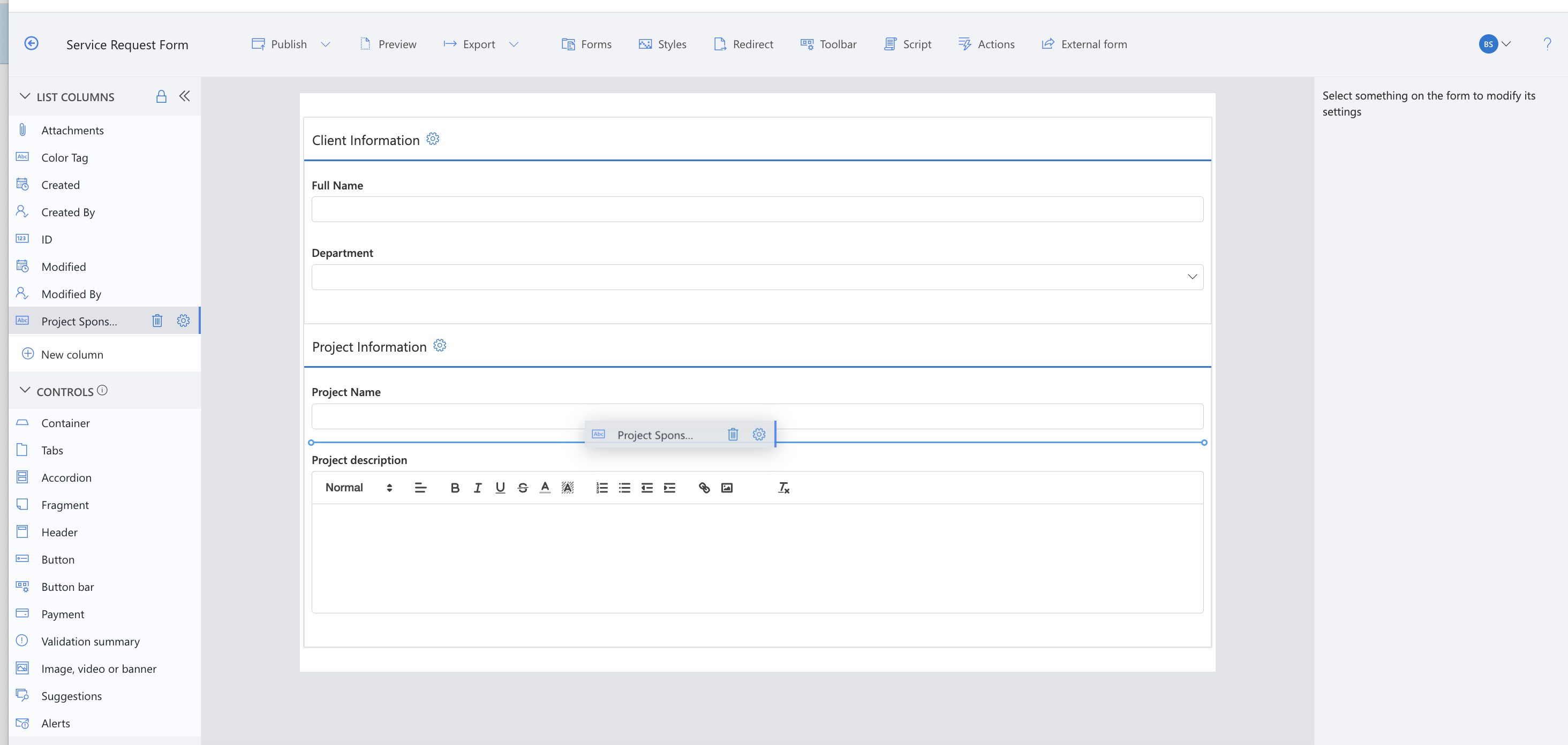
Whether adjusting the layout, changing colors, or modifying the appearance, all tasks can be completed with a few simple clicks. Ultimate Forms makes it incredibly easy to change the styling of forms, including colors, fonts, and overall design, without needing any CSS or coding. Users can apply custom themes, adjust background colors, set up conditional formatting, and ensure branding consistency with minimal effort.
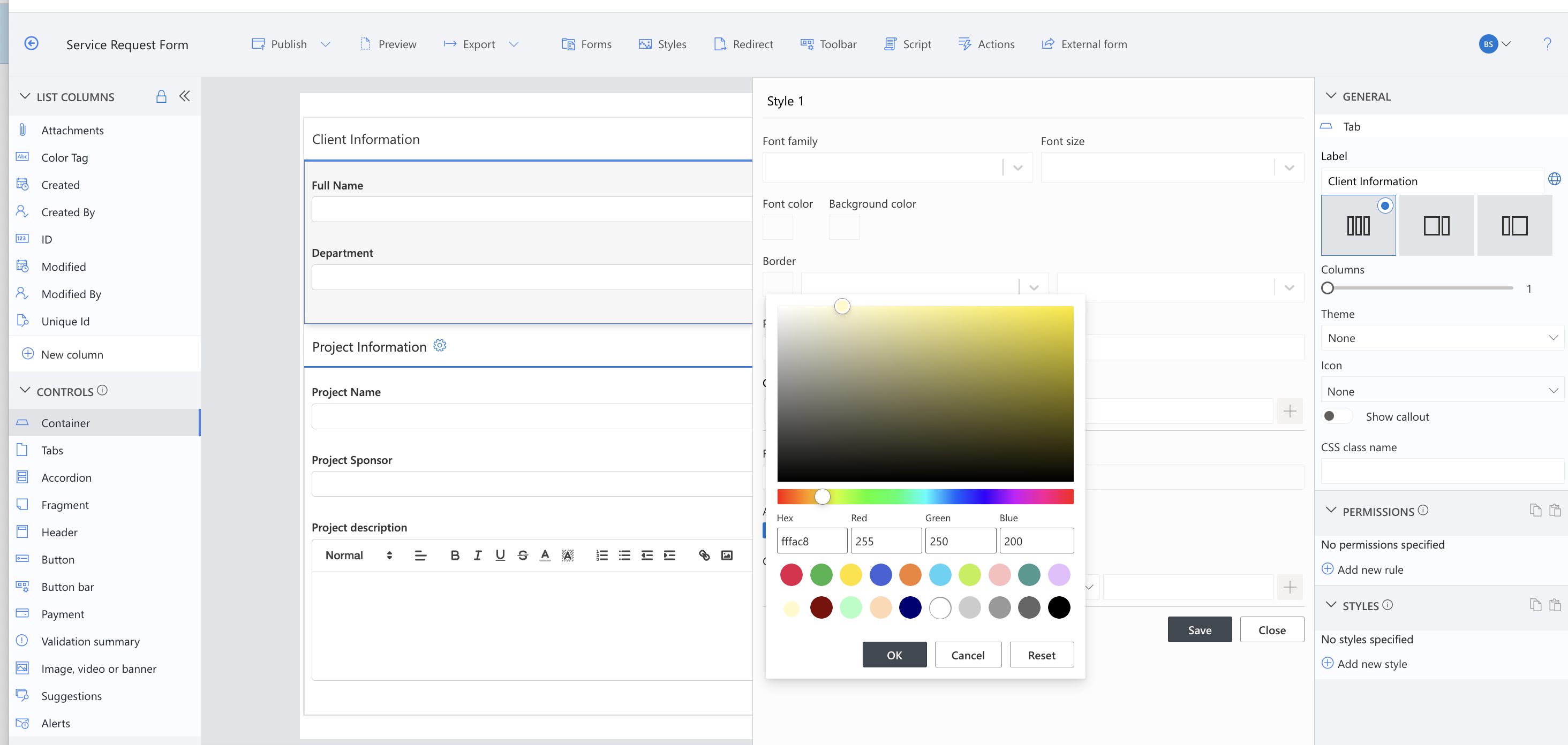
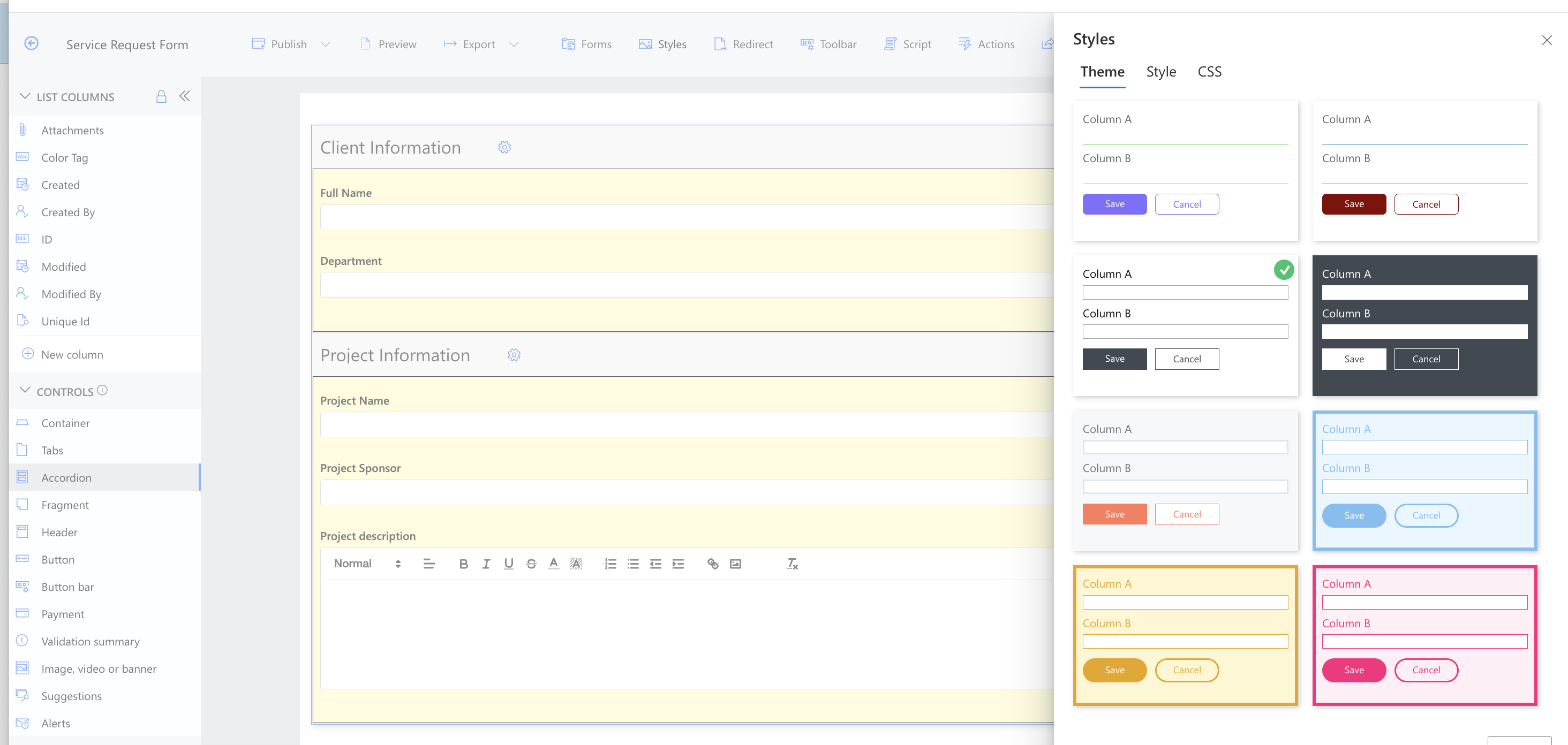
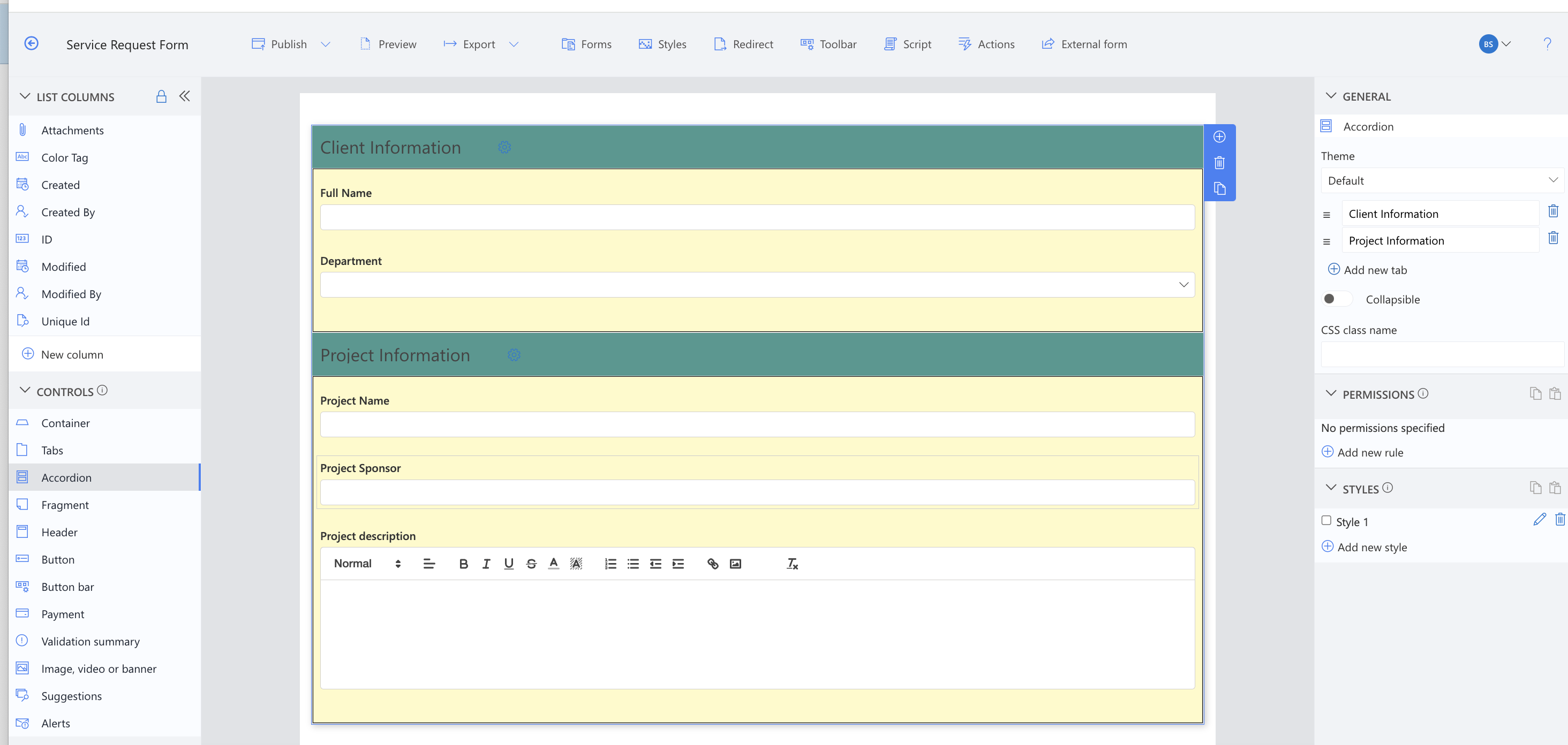
On the other hand, Power Apps Forms requires a more complicated, multi-step process for creating and customizing forms. While Power Apps does offer flexibility, the interface can be confusing, with different design elements having separate settings and controls. This inconsistency in the user interface makes it more difficult for those without development experience to learn how to manage individual components.
This inconsistency in the user interface makes it more difficult for those without development experience to learn how to manage individual components. For instance, adding tabs to a form in Ultimate Forms is as simple as dragging and dropping a tab component onto the canvas. In Power Apps, however, users must manually create tab buttons, configure their active, inactive, and hover states, and write code to control the behavior.
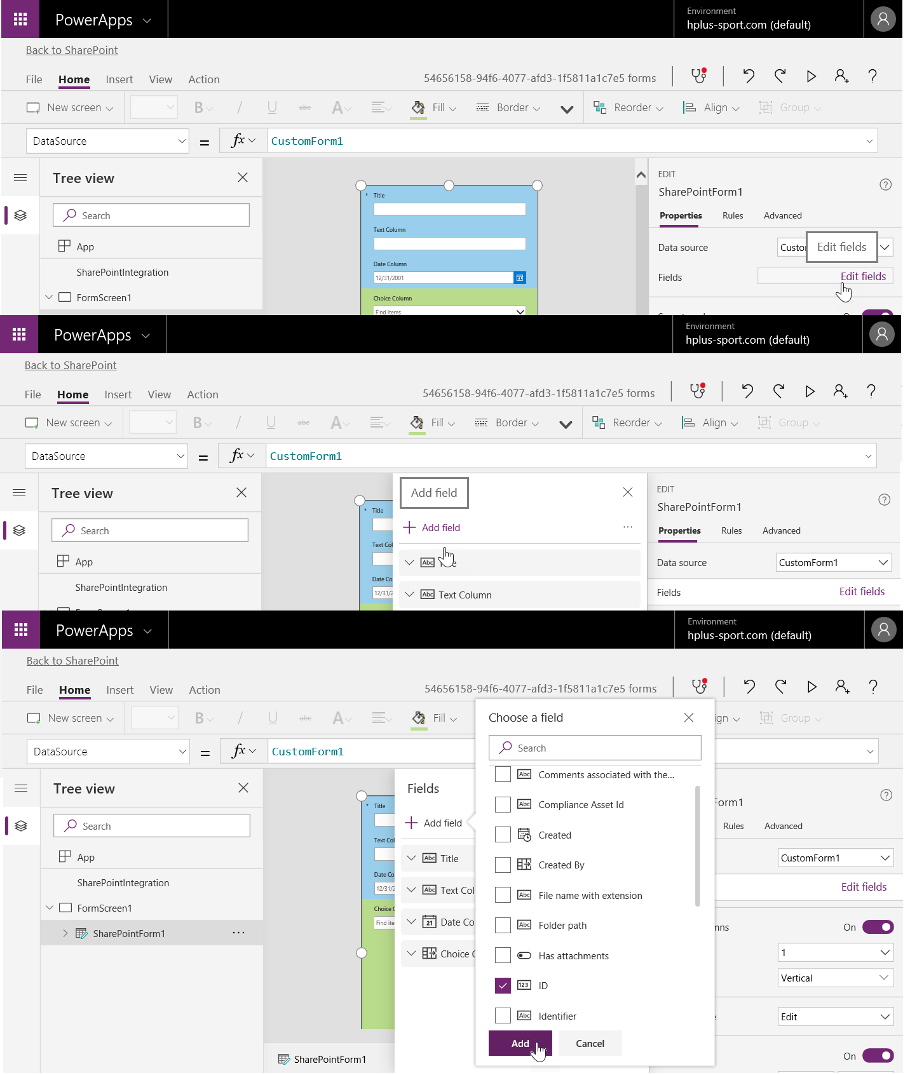
For businesses that need to create forms quickly and maintain a professional, branded appearance, Ultimate Forms provides a significant advantage in terms of user-friendliness and design flexibility.
Functionality and Advanced Features:
Both Ultimate Forms and Power Apps Forms offer powerful functionality, but the ease of implementing advanced features is where Ultimate Forms excels. Take cascading drop-down lists as an example. In Ultimate Forms, cascading drop-downs can be set up in a matter of seconds using the Connected Lookup feature. Once the lookups are set up in the SharePoint list, simply dragging them onto the form will make them work automatically.
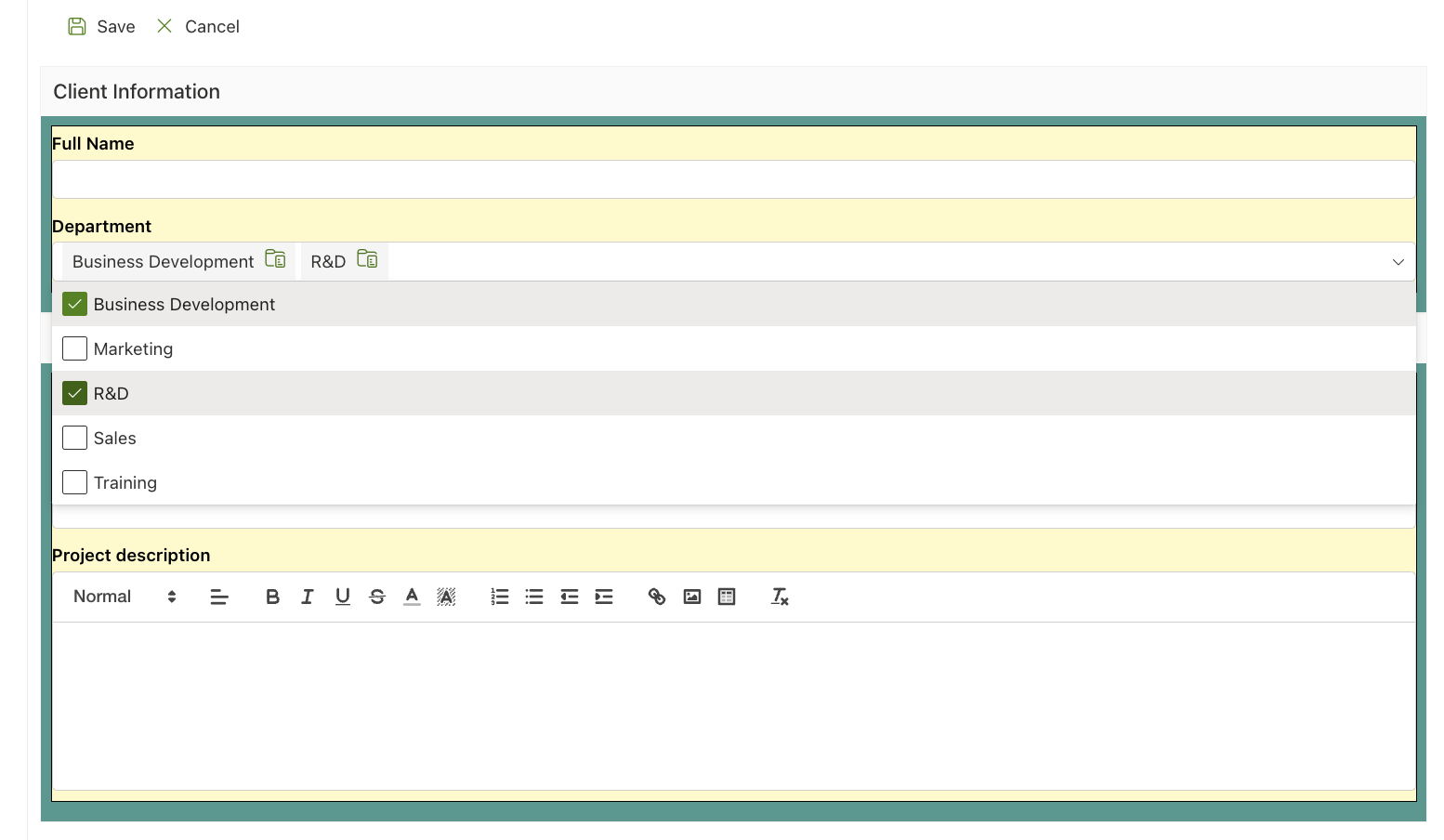
While Power Apps Forms also supports cascading drop-downs, it requires programming knowledge to set up. Despite extensive research and experimentation, the complexity of implementing this feature in Power Apps was overwhelming, requiring significant troubleshooting and coding. This highlights the simplicity of Ultimate Forms, where the same feature can be implemented in seconds without writing any code.
In addition to cascading drop-downs, Ultimate Forms also excels in features like column validation, conditional formatting, and dynamic actions. These tasks are easily accomplished using the tool’s no-code interface, eliminating the need for complex formulas or development time. In Power Apps Forms, these features require writing formulas and additional custom code, which increases the time spent on development.
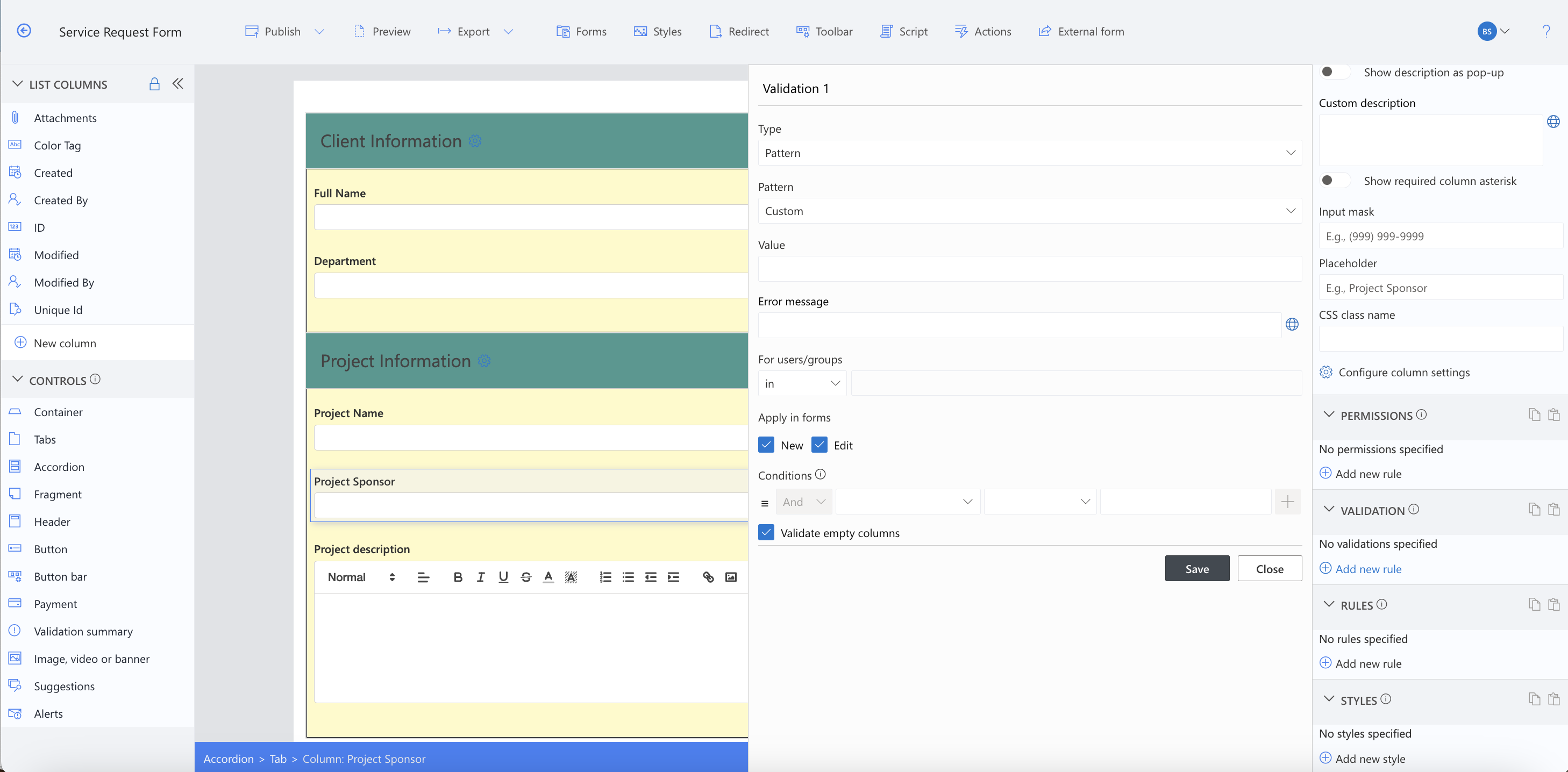
Speed and Cost Efficiency:
Time is a crucial factor when developing business solutions. Ultimate Forms allows users to create forms and workflows quickly, thanks to its drag-and-drop interface and intuitive menu options. With no need for complex development or coding, solutions can be deployed rapidly, saving valuable time and ensuring a faster time-to-market.
In contrast, Power Apps Forms often requires more time to develop due to its steep learning curve and the need for custom coding. While Power Apps is a powerful tool for developers, it’s not an ideal solution for businesses that need to deploy solutions quickly. Additionally, the cost of hiring skilled developers to create Power Apps solutions can be prohibitive, particularly for smaller businesses or those with limited budgets.
Ultimate Forms allows businesses to reduce reliance on IT teams and external developers, which ultimately lowers development costs. It’s a highly cost-effective solution for organizations that want to empower employees to create their own forms and workflows without needing technical expertise.
Conclusion:
While both Power Apps Forms and Ultimate Forms offer powerful solutions for customizing SharePoint forms, they cater to different user types. Power Apps Forms is best suited for developers with extensive programming knowledge who need to create highly customized, complex applications. However, for most businesses that want to enable non-technical users to quickly create forms, workflows, and business solutions, Ultimate Forms stands out as the superior choice.
Ultimate Forms offers a simple, no-code platform that empowers users to build custom forms and workflows without needing any development skills. Its drag-and-drop interface, easy-to-use customization options, and time-saving features make it the perfect tool for businesses looking to streamline their processes and reduce development costs. If speed, cost-efficiency, and empowering non-technical users are priorities, Ultimate Forms is the ideal solution.
