Hi,
Using Smart List Pro and Smart Action Pro it's easy to implement self-service password change functionality in SharePoint.
- In Active Directory, give Password reset rights on your OU to the application pool account
- Create a custom list "Password Changes", rename the Title column to New Password and add another text column “Confirm Password”.
- Using Smart List Pro, add validation rule Password = Confirm Password. That will make sure users confirm their entry. You can also add pattern (regex) validaition rules or length validation rules to ensure password complexity.
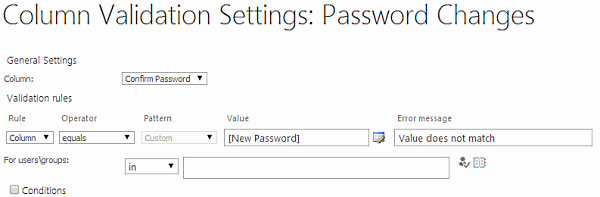
- Using Smart Action Pro, add 2 actions to the list:
- Manage Active Directory action to change the password. Turn on Impersonation for the action and set it to run on New only. Use Created By for the User Name value (you might need to change the display field to Account, just edit the column in list settings) and Password for the new password.
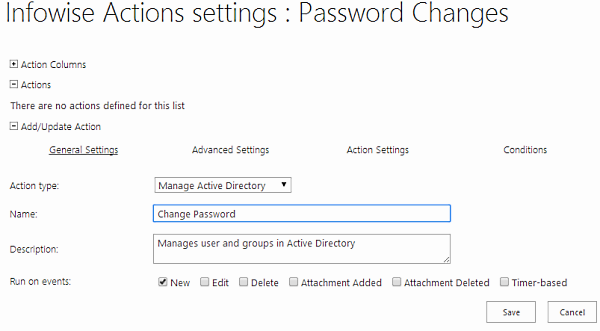
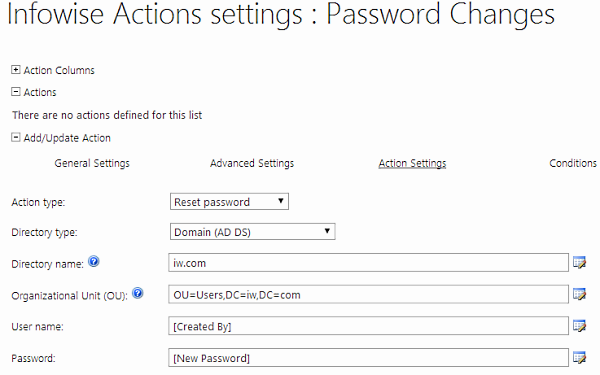
- Depending on your requirements, add either Delete action to erase the newly created item once the first action finished, or Update action to set both Password and Confirm Password to “*******”.
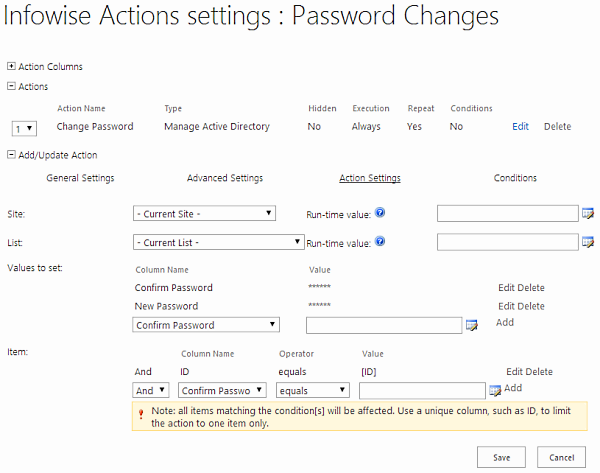
- Manage Active Directory action to change the password. Turn on Impersonation for the action and set it to run on New only. Use Created By for the User Name value (you might need to change the display field to Account, just edit the column in list settings) and Password for the new password.
- Add link to the New form of the list to wherever you want it, you can use a content editor web part to create a link as a image button. Pass src parameter in the URL to specify the return URL (otherwise it will return to the list, you probably don’t want that).
Loading...
Add your comment
Comments are not meant for support. If you experiencing an issue, please open a support request.
Reply to: from
Products
Using Electronic Signatures in Microsoft SharePoint Forms
Vladi Gubler | March 27, 2025
In this post I'm going to go over the Signature component of our Ultimate Forms. I will explain...
Products
Infowise Ultimate Forms vs. InfoPath - feature-by-feature comparison
Vladi Gubler | January 27, 2025
When we started to develop Ultimate Forms, we did not position it to be an InfoPath competitor or...
Products
Use rating scale columns in your forms
Vladi Gubler | January 06, 2021
If you've used Survey lists in SharePoint, you are probably familiar with the nifty little column...
