Introduction
In this post I'm going to go over the Signature component of our Ultimate Forms. I will explain how it can help your SharePoint system meet federal regulations, like FDA 21 CFR Part 11.
SharePoint is a great tool for managing all kinds of data: documents, business processes, you name it. Coupled with a Single Sign-on, entering data is a breeze, you don't even need to authenticate yourself. Your SharePoint automatically recognizes you based on your on-premises domain or Entra ID login information.
But what if you are required by regulations to enter username/password combination each time you need to enter data? Of course you can disable Windows Integrated Authentication, but then you will need to enter your password each time you need to check someone's phone number in the SharePoint people search, your users will certainly not like that. And what about the production floor with multiple employees sharing a single PC, do you really expect them to log off/log on each time they want to update a batch status?
Electronic Signature
This is exactly why we developed our Electronic Signature component. As any other column it can be added to any SharePoint list or document library. You can then attach it in its settings to some or all of the other columns in the same list. By specifying signed columns, you are making sure the system will break the signature whenever one of their values changes.
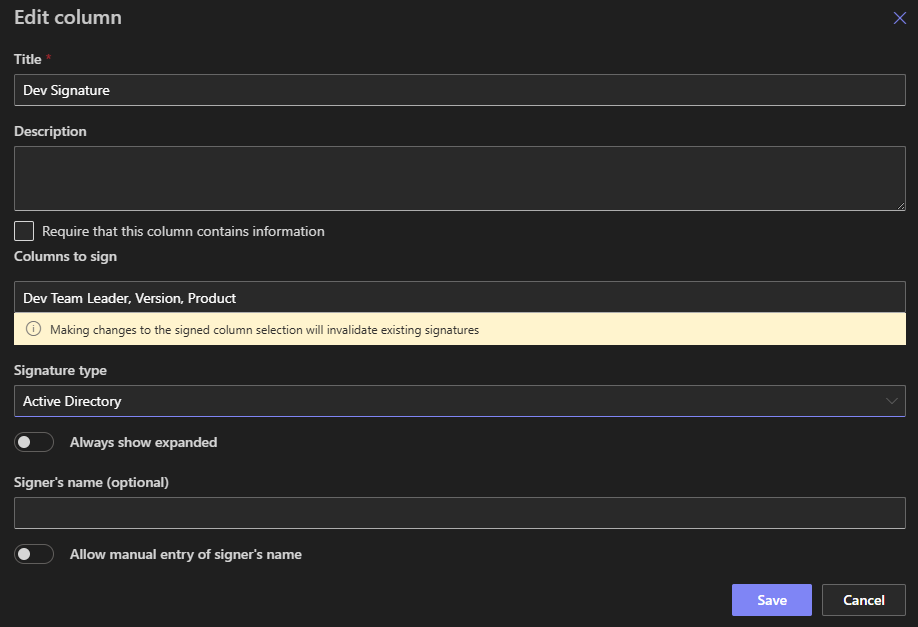
There are several ways you can sign an item. You can choose one of the following in the column configuration:
- User name/password - the column will interact with your authentication provider (such as Active Directory or Azure Entra ID) to validate your identity in real time.
- Handwritten signature - write your signature using a stylus, finger or mouse.
- Declarative - simply mark a checkbox to confirm signing.
Once you sign, a hashed value of the signed fields, your identity, item version and time of signing are added to the item.
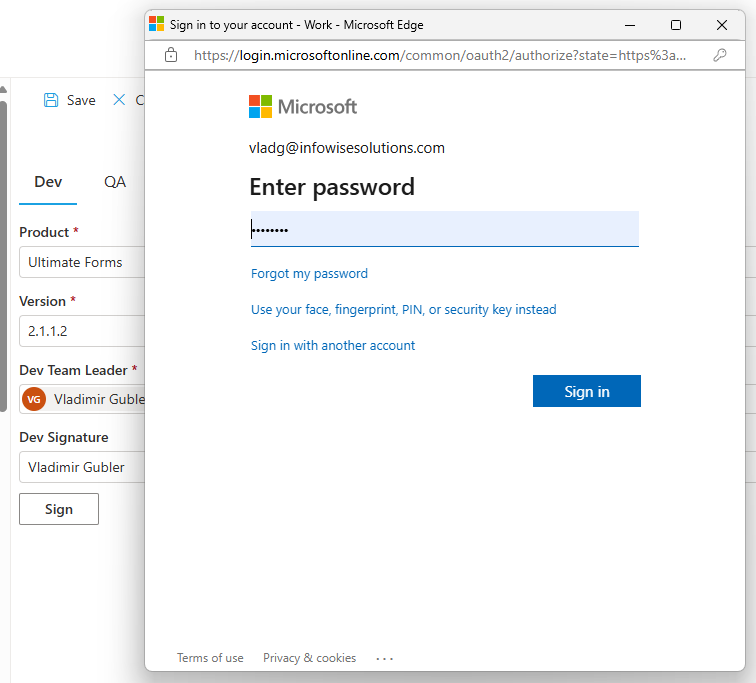
You will be able to see the signature in both views and display/edit form and even validate it in real time.

If one of the signed fields is changed by you or any other user, the signature column notices the change and causes the signature to become invalid, unless a new, fresh signature is added. Our product monitors changes in the background and catches all updates, even those not made directly using the SharePoint UI, such as updates using web services for those integrated systems you might have. This ensures the signature is always valid and up-to-date and it is impossible to override or fake.
Try it our now, we offer a 30-day fully-functioning version available for both SharePoint Online (Microsoft 365) and on premises.
