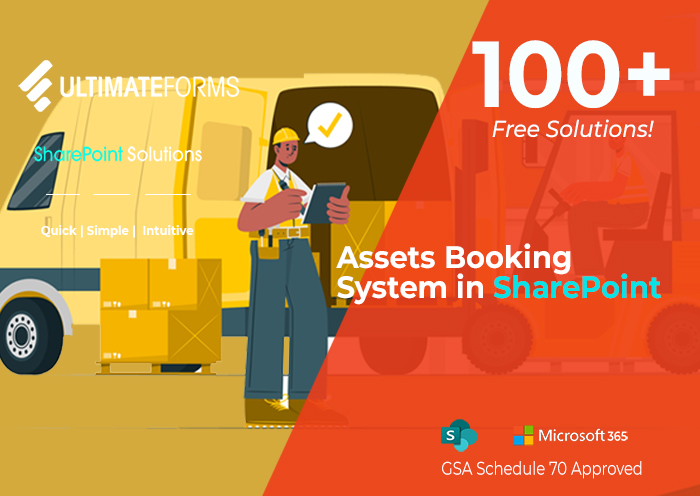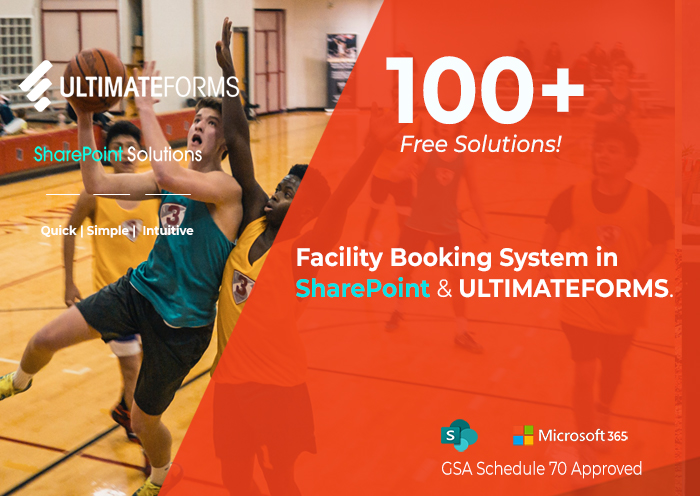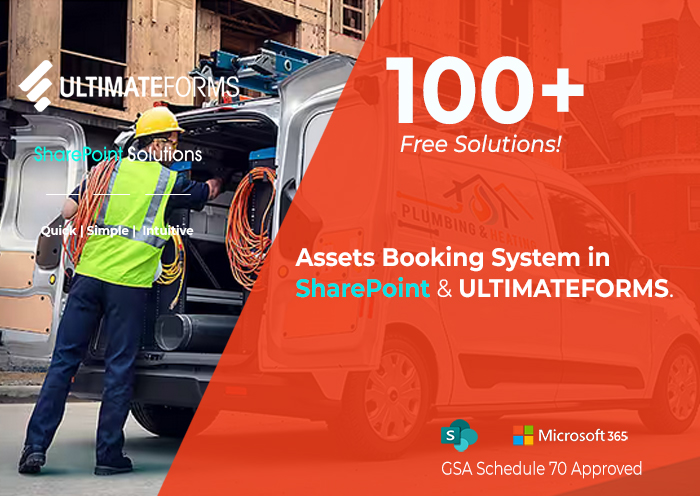In an era where digital transformation is paramount, businesses seek robust tools to manage data and streamline operations. SharePoint, a product of Microsoft, has become a frontrunner in this domain. While it is often recognized as a collaborative platform, few realize its potential in tracking business assets. In this article, we delve into the benefits and the steps to use SharePoint for asset management.
1. Why Use SharePoint for Asset Tracking?
a. Integration with Office Suite: SharePoint seamlessly integrates with Microsoft Office applications, simplifying data retrieval and update tasks.
b. Customization: With SharePoint, businesses can design asset management solutions tailored to their specific needs, thanks to its customizable lists and libraries.
c. Centralized Storage: SharePoint's robust document management system ensures centralized storage, thus making asset tracking more efficient.
d. Enhanced Security: SharePoint offers granular permission levels, ensuring only authorized personnel access asset data.
2. Steps to Track Assets Using SharePoint
a. Define Asset Categories: Identify various asset categories like IT equipment, furniture, vehicles, etc. This categorization will help streamline the asset-tracking process.
b. Set Up a Custom List: Navigate to your SharePoint site and create a new list. Name it 'Business Assets' or something relevant.
c. Customize Columns: In your 'Business Assets' list, you can create columns for various asset details like 'Asset ID,' 'Purchase Date,' 'Warranty End Date,' 'Assigned To,' and 'Status.' SharePoint allows a single line of text, choice, date, and lookup columns to be used as needed.
d. Add Assets: Once the list structure is set up, add assets. You can add them manually or use an Excel sheet to import data if you have many assets.
e. Implement Workflow: Use SharePoint workflows to automate tasks. For instance, the workflow can automatically notify the concerned team if an asset is nearing its warranty expiration.
f. Use Version Control: Enable versioning for your assets list. This feature ensures that changes to an asset's data are tracked, creating an audit trail.
g. Assign Permissions: As mentioned earlier, SharePoint provides granular control over who can view or modify the asset data. Ensure only relevant personnel have access to the asset list.
h. Generate Reports: You can utilize SharePoint's built-in tools or integrate with tools like Power BI to generate visual reports on asset status, location, usage, etc.
3. Enhancing Asset Tracking with SharePoint Add-ons
Several third-party tools and add-ons are specifically designed to augment SharePoint's capabilities. These tools can offer advanced features like barcode scanning, geo-tagging, and predictive maintenance alerts, further enhancing the asset management process.
4. Final Thoughts
Using SharePoint for asset tracking offers a reliable and comprehensive solution for businesses. With its integration capabilities, security features, and customization options, it stands out as a potent tool for asset management. Businesses can harness its power to keep track of assets, improve operational efficiency, and reduce costs.
5. Leveraging Third-party Applications: Spotlight on Infowise Ultimate Forms
In the quest for enhanced asset management, businesses often look for third-party tools that complement SharePoint's native capabilities. Infowise Ultimate Forms stands out in this domain. This powerful tool is designed to simplify complex processes within SharePoint without coding. When tracking assets, Ultimate Forms can expedite the system creation process. Its intuitive drag-and-drop interface allows businesses to quickly design intricate asset management solutions with notifications, color-coded statuses, and conditional actions based on asset attributes. Furthermore, with Infowise, businesses can employ logic-driven forms that adjust based on user inputs, ensuring a dynamic and responsive asset-tracking system. Thus, integrating Ultimate Forms with SharePoint shortens the setup phase and provides a more robust and organic asset-tracking environment tailored to the specific needs of a business.