Introduction
Managing and retrieving data from extensive lists and libraries is surely a challenge in SharePoint. The built-in search functionality is not specific enough and the list filtering doesn't provide high precision options.
Integrating Infowise Ultimate Forms has changed the game, especially for Human Resources (HR) solutions. It helps search for and rank candidates quickly and accurately.
We previously discussed how to set up a comprehensive resume submission system. I covered it in my blog article Designing a Personalized Resume Submission Form with Infowise Ultimate Forms. Today, I will show you how to add advanced search features using Infowise Ultimate Forms. This will improve your HR functions in SharePoint.
Integration Experience
Earlier, I used SharePoint's native search results page and third-party tools to manage data retrieval. These tools offered basic search capabilities but lacked the depth needed for complex data queries and ranking.
Infowise Ultimate Forms' List Search component, with its advanced filtering and sorting features, significantly improves the search experience. It can easily find list items and documents in SharePoint, no matter the size. It makes it ideal for applications like HR solutions where precision and efficiency are paramount.
And as it's a regular SharePoint web part, you can place on any web part page of your SharePoint site. For example, you can put it on the home page of your site for that immediate, accessible experience. The web part is available in both SharePoint Online (Microsoft 365) and on premises.
You can configure List Search web part in two modes: Simple and Advanced.
The Role of Advanced Search in HR Solutions
In an HR solution, advanced search functionality is not just a luxury - it's a necessity. With many candidate profiles in SharePoint, finding the right person for the job can feel especially challenging.
This is where the Advanced Search feature in Infowise Ultimate Forms shines. It allows HR professionals to filter and sort candidates based on specific criteria:
- Experience level
- Education
- Skills
- And more

Infowise Ultimate Forms' Advanced Search feature can handle detailed queries with ease. It allows users to filter and sort data based on multiple conditions. Thus it provides a powerful tool for managing large datasets.
All you need to do is properly index your SharePoint list columns. Lists or document libraries with tens or even hundreds of thousands of items are not a problem at all.
This functionality is particularly useful for HR professionals. These people routinely need to sift through numerous candidate profiles to find the best fit for a position.
The search function is essential in an HR solution for:
- Efficient Candidate Discovery: Quickly find candidates based on specific criteria, speeding up recruitment. You can decide which columns are important in your own implementation, tailoring the solution to your specific needs.
- Enhanced Ranking: Prioritize candidates by relevance, helping focus on top applicants.
- Improved Data Management: Easily organize and access candidate information.
- Time Savings: Automates and simplifies the search process, reducing manual effort. List search is highly focused and only finds items in the list of your choosing.
- Better User Experience: Provides an intuitive interface for easy navigation and informed decision-making.
- Large lists: Handles large volumes of data and adapts to evolving recruitment needs.
- Integration: Works with other HR features like analytics and applicant tracking systems for streamlined processes.
Implementing and Utilizing Advanced Search
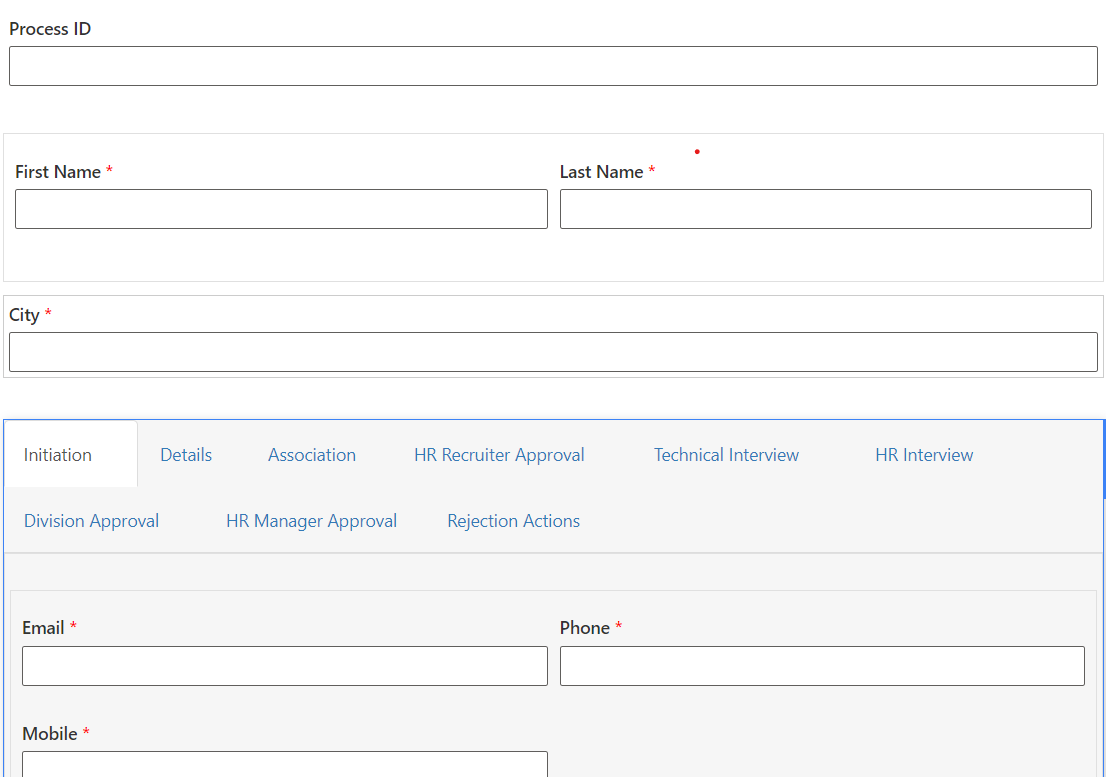
Ensure that the search functionality is tailored to meet the specific needs of the HR department. This involves configuring search columns, setting up filters, and creating custom views that align with the recruitment process. And because we are using regular SharePoint lists, this setup process is fast and easy for everyone.
- Tailoring the Search Functionality
Imagine you’ve just integrated a resume submission system, and the HR team is ready to start evaluating candidates. The search functionality you implement should allow them to:
- Filter candidates based on key qualifications, such as years of experience, educational background, or specific skills.
- Sort candidates by relevance, such as those who meet the essential criteria first.
- Create views that display top candidates based on different search criteria. For instance, those suitable for a senior-level position versus an entry-level role.
- Setting Up Search Fields
Within Infowise Ultimate Forms, setting up search fields is intuitive. You start by defining which columns in your SharePoint list are most relevant for filtering candidates. For instance:
- Keywords: Allow the HR team to search for specific skills or experiences.
- Experience Level: Filter candidates who have more than a certain number of years in the industry.
- City: Narrow down candidates based the location.
These fields become the backbone of your search system, ensuring that the HR team can quickly drill down to the most qualified candidates.
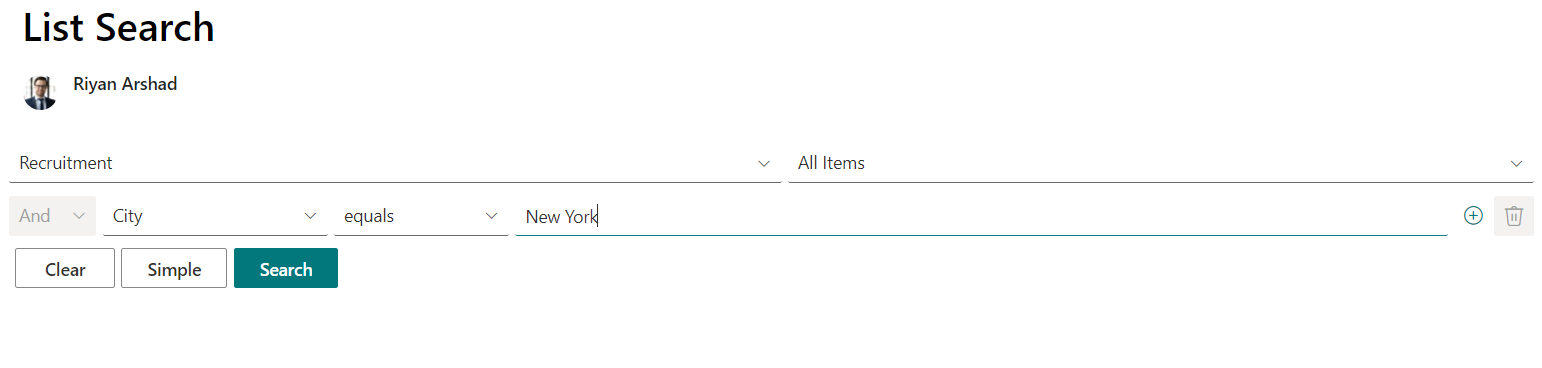
- Optimizing the Search Experience
You’ll also want to optimize how search results are displayed. This can involve:
- Custom Views: Creating specific views that automatically apply common filters, such as “Top Candidates” or “Recent Submissions.”
- Sorting Mechanisms: Enabling the HR team to sort results by criteria like “Most Relevant” or “Years of Experience.”
- Print integration: you can easily print, convert to PDF/Word and email directly from the search results.
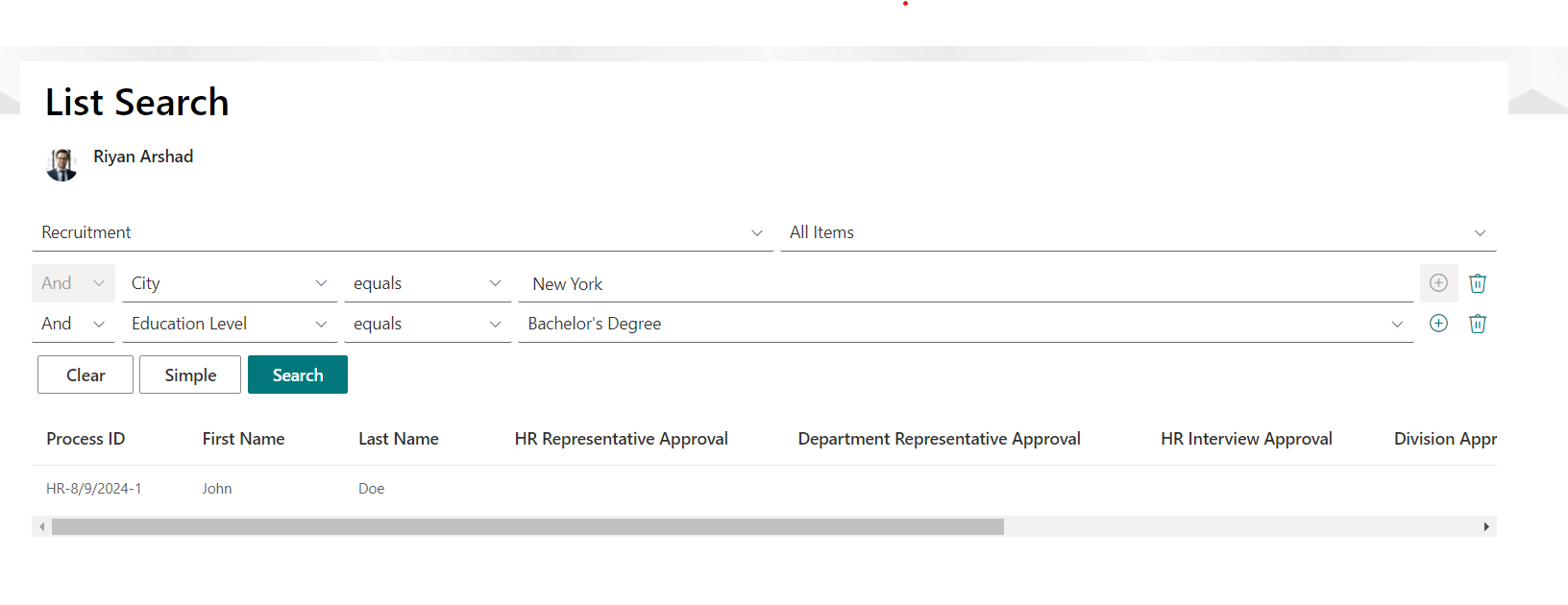
Conclusion
The advanced search functionality is the next step in building a robust HR solution. You can easily integrate these features with the resume submission system discussed in our previous article. This way you can create a seamless process from candidate submission to detailed searching and ranking.
Implementing advanced search functionality with Infowise Ultimate Forms not only enhances your SharePoint's search capabilities. It also significantly improves data management efficiency. This is particularly beneficial in HR solutions where quick and accurate candidate searches are essential.
With Infowise Ultimate Forms, you can effortlessly rank and filter candidates based on various criteria. This ensures that you find the best match for your organization.
