I am always on the lookout for tools that can seamlessly blend into existing SharePoint environments to enhance functionality. Ultimate Forms is one such tool that offers robust integration capabilities, enabling businesses to create sophisticated forms, automate workflows, and visualize data without writing a single line of code. In this blog, I will share insights into integrating Ultimate Forms with SharePoint, drawing from my own project experiences.
Integration Experience
One of my significant projects involved integrating various SharePoint solutions to streamline the document approval process for a financial institution. The goal was to create a unified system that could handle complex workflows, user permissions, and document management seamlessly. Initially, we used Nintex Workflow, a popular tool for SharePoint workflow automation. While Nintex provided powerful workflow capabilities, it required substantial customization and configuration.
By leveraging Nintex Workflow, we were able to automate the document approval process, ensuring that documents moved through various approval stages without manual intervention. This significantly reduced the time and effort required to manage approvals, but we faced challenges with customization and scalability.
Integration Techniques
Installation
- SharePoint on-premises: Download the Ultimate Forms installer, run it on a web front-end server, and follow the installation wizard prompts.
- Microsoft 365: Use the installation wizard for a straightforward setup or get it via Microsoft AppSource, then add the apps to your site.
Configuration
- App Catalog Configuration: Ensure the App Catalog is configured correctly in your SharePoint environment. This is crucial for Microsoft 365 users.
- Site Collection Administrator: You need to be a site collection administrator to upload and manage Ultimate Forms apps in the App Catalog.
![]()
Licensing
- SharePoint on-premises: Licenses are required for each web front-end server. Application servers do not need a license. Support is included for the first year.
- Microsoft 365: Opt for annual or monthly subscriptions. Each user accessing Ultimate Forms features requires a license. Licensing can be scoped to a single site collection or the entire tenant.
- Integration with SharePoint Lists and Libraries
- Form Creation: Use Ultimate Forms to design and deploy forms directly within SharePoint lists and libraries. The intuitive interface allows for drag-and-drop form creation.
- Workflow Automation: Leverage built-in actions to automate workflows. Actions can include updating list items, sending emails, managing permissions, and more.
Customization
- Forms: Customize forms with conditional logic, validations, and custom layouts to meet specific business needs.
- Actions: Define custom actions that trigger based on list item events, such as item creation or modification.
- Visualization
- Dashboards: Create dynamic dashboards using Ultimate Forms to visualize data from multiple SharePoint lists and libraries. This provides a comprehensive view of business processes and performance metrics.
Implementation Guide
Step 1: Install Ultimate Forms
- Follow the installation steps for your SharePoint environment (on-premises or Microsoft 365).
Step 2: Configure the App Catalog
- Ensure your App Catalog is set up and configured correctly
Step 3: Add Ultimate Forms to Your Site
- Use our wizard to deploy Ultimate Forms
Step 4: Create a New Form
- Navigate to a SharePoint list or library.
- Use Ultimate Forms to design a new form by dragging and dropping fields, adding conditional logic, and configuring validations.
![]()
Step 5: Set Up Workflows
- Define actions within Ultimate Forms to automate workflows. Configure triggers and actions based on business requirements.
Step 6: Customize and Deploy
- Customize the forms and workflows to match your business processes.
- Deploy the forms and workflows to your SharePoint environment.
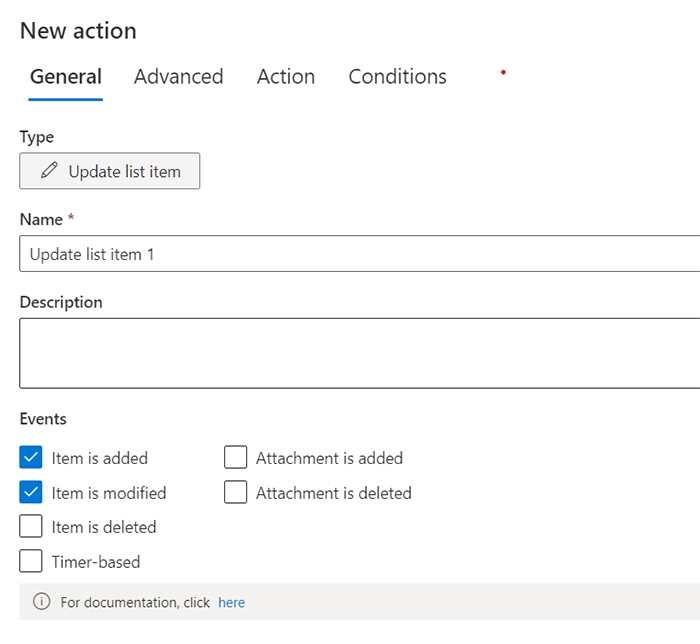
Conclusion
Integrating Ultimate Forms with SharePoint offers a powerful way to enhance your SharePoint environment with advanced forms, automated workflows, and dynamic visualizations. The seamless integration process, coupled with extensive customization options, makes Ultimate Forms an invaluable tool for any SharePoint developer or administrator. I encourage you to explore the integration possibilities and leverage Ultimate Forms to transform your business processes.
