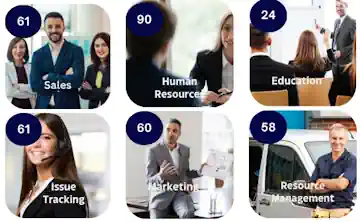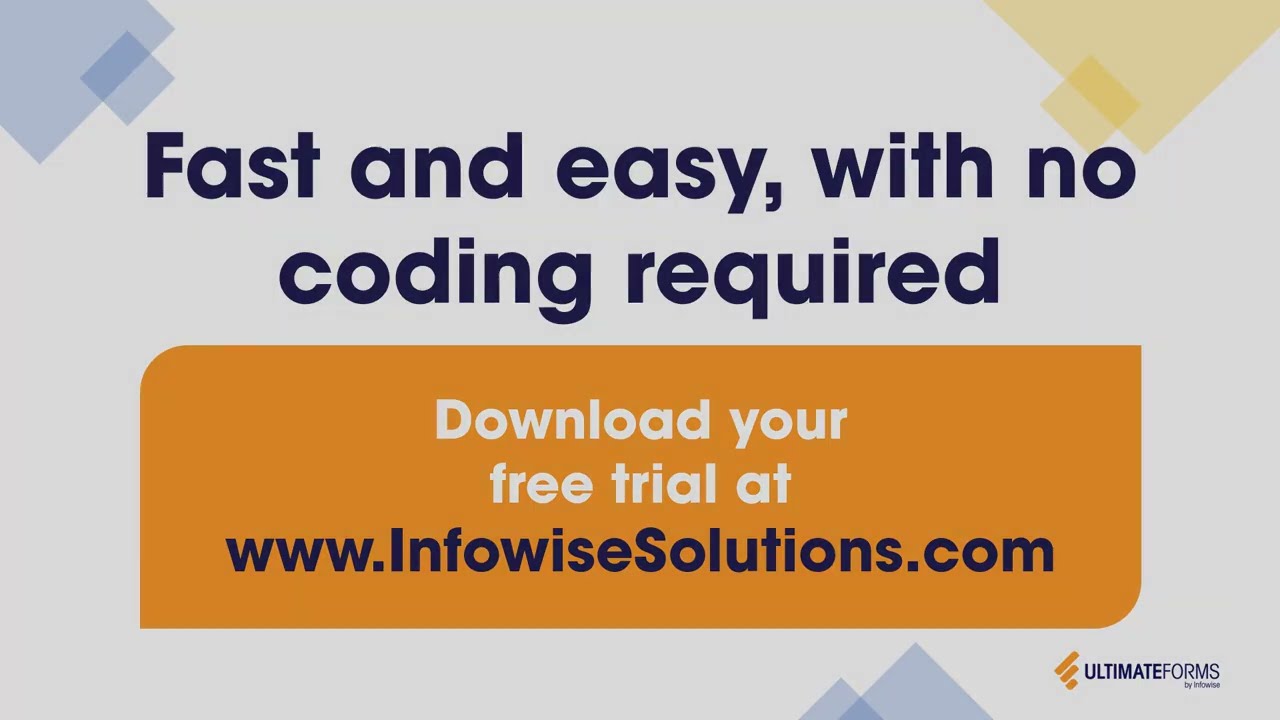Hello All,
As you already know we offer a bundle of 7 of our forms –oriented products, the Ultimate Forms Bundle. With Ultimate Forms Bundle you can create an easy and simple data-driven system directly from your browser, which can be ideal for various business processes.
The Ultimate Forms Bundle is your solution if you need to implement workflows involving stages, conditions and various users.
Here is an example of a Scholarship Application process ,which has three main funds: Assistance Fund, Excellence Fund and Glenn Miller Fund. Each fund has its own criteria and scholarship amount, when the Assistance Fund gives the biggest scholarship, then Excellence Fund and finally Glenn Miller Fund. Assistance Fund approves scholarships based on socioeconomic background, Excellence Fund based on academic achievements and Glenn Miller based on academic major.
First the students fill out the scholarship application form with all personal and academic details as follows:
Application Form:
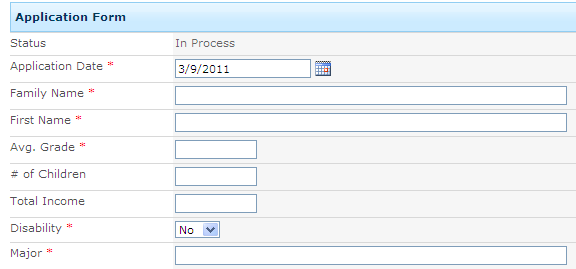
Then, the form application transferred to one of the three funds.
Our data-driven system works in a way that the student will receive the most valuable scholarship, for example if he/she doesn't meet Assistance Fund criteria and has high grades he/she will be transferred directly to Excellence Fund for approval, if he/she is rejected by an Excellence Fund and his/her major is Art, Music or Animation his/her application will submitted to Glenn Miller Fund.
How we did it ? Here is the answer: We build a list containing all the necessary columns for all stages of the process. With the help of Smart List Pro we divided all the list columns into five different tabs: Application Form, three Funds and Supervisor Approval, for each tab we defined criteria to approve/reject the application.
Application Form Tab:
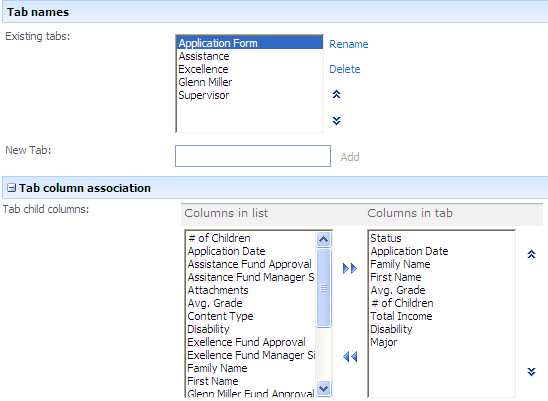
Now we need to add conditions that will control the visibility and editability of the tab.
Application Form Conditions:
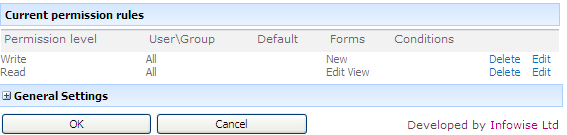
Assistance Tab:
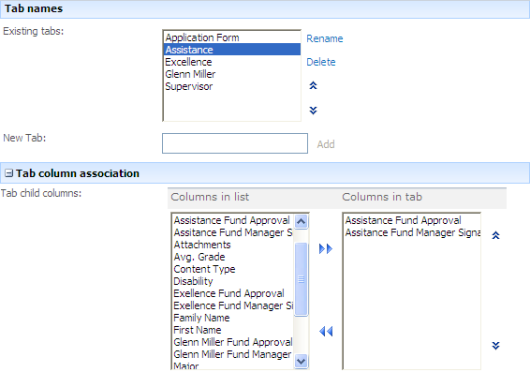
Assistance Tab Conditions:
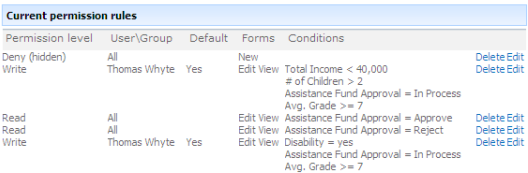
Now you ask me how does it work?
Here is an application of Caroll who is eligible for both Assistance and Excellence Funds, with the help of Smart List Pro product her application is first routed to the higher scholarship approval, if it's approved, the process ends, if not, her request is submitted automatically to Excellence Fund. Each manager can edit the request only within his/her responsibility.
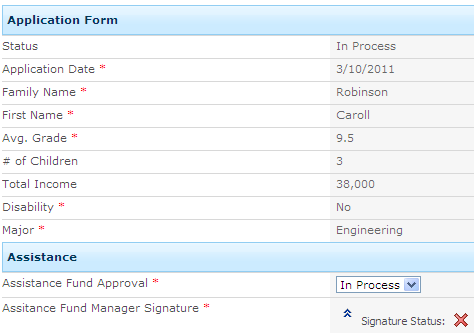
To streamline the procedure we used our Electronic Signature Field, the manager signs in the proper fields using user name and password and ends the process, as simple as this.
Furthermore, using Smart ID Pro product we manage the master status of applications submitted to us. Whenever the apllication is updated Smart ID Pro changes the status due to its conditions.
Smart ID Pro Conditions:
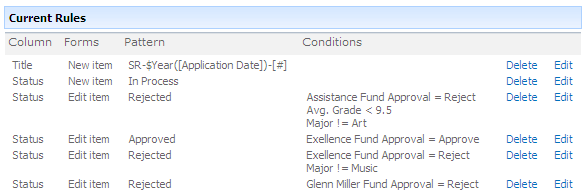
So after the form application has been filled out and routed to a certain fund according to its criteria and been approved/rejected by a relevant manager, we want to see a list of all our scholarship applications, only not just to see them but identify them by their approval status, for this particular task we used our Color Choice Field and its looks like this:
View enhanced by Color Choice Field:
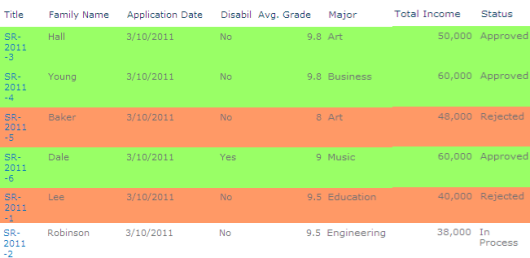
In order to create this view you need to include the Color Choice Field column in a view. We added the status column with three different values: Approved (red), Rejected (green) and In Process (white).
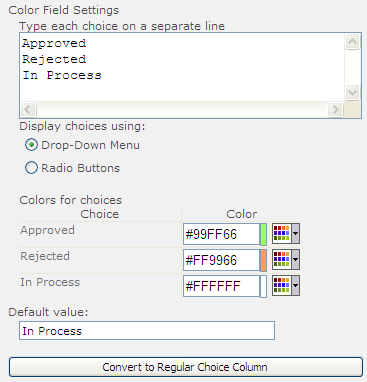
As you can see we manage to create a pretty complex process using just our browser.
Our Ultimate Forms Bundle provides you the means to do the hard work in a simple and fluent way.
Add your comment
Flexible Forms
Convenient responsive modern forms, featuring tabs, section and column permissions, dynamic rules, repeating sections, electronic signatures and input validation, while keeping all your data safely inside SharePoint.
Smart dynamic SharePoint forms provide an exceptional user experience, improve data quality and simplify business processes, saving you valuable resources.

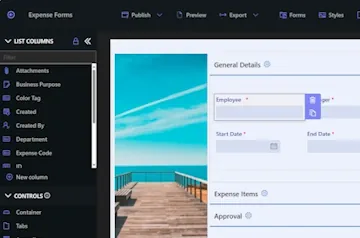
Intuitive Automation
Replace complex SharePoint and Power Automate workflows with simple, but versatile Actions to create and update data inside SharePoint and in a variety of integrated applications, such as Exchange, MS SQL, Teams and many more.
By reducing the learning curve, you empower more people in your organization to create and manage business solutions, successfully removing bottlenecks.

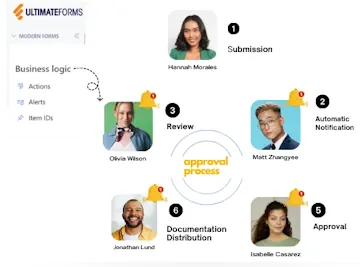
Clear Reporting
Present data as actionable insights with detailed shareable reports, dashboards, KPIs, calendars and charts.
Everyone is able to visualize information in an accessible fashion, improving responsiveness and accountability.

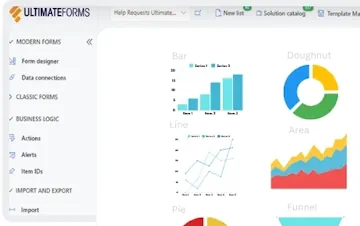
100’s of Templates