Hello! Welcome back to our series on Infowise Issue Tracking solutions. In our last post, we discussed the versatility of our free solutions, which are designed to showcase what's possible rather than being tailored to specific industries. We understand that every business has its own unique culture and workflow. Customizing SharePoint to meet your specific issue-tracking needs can significantly boost your team's productivity and efficiency. In this post, we'll guide you step-by-step through tailoring SharePoint for effective issue tracking. If you're eager to dive in, check out our free templates for a quick start.
Why Customize SharePoint for Issue Tracking?
SharePoint is a versatile platform that offers extensive capabilities for managing various business processes, including issue tracking. However, out-of-the-box features may not always meet your organization's specific needs. Customizing SharePoint allows you to tailor the platform to suit your workflow better, improve communication, and enhance overall efficiency.
Step-by-Step Customization
Step 1: Identify Your Needs
Determine what issues need to be tracked and the workflow that suits your organization's needs. Consider the types of issues you encounter, the data you need to collect, and the steps required to resolve these issues.
Step 2: Set Up SharePoint Lists
Create lists to log issues, including necessary fields such as issue type, priority, status, and assignee. SharePoint lists provide a structured way to capture and organize data, making managing and tracking issues easier.
Step 3: Customize Forms
Use Infowise Ultimate Forms to create custom forms that simplify data entry and enhance user experience. Infowise Ultimate Forms offers a no-code solution for building dynamic forms with features like conditional formatting, repeating sections, custom validation rules, and AI enhancements. The platform also includes an intuitive drag-and-drop form design interface, making it easy to customize forms to meet your specific needs.
Step 4: Automate Processes
Implement automated workflows to handle issue assignments, notifications, and status updates. Automation ensures that tasks are promptly addressed and reduces the risk of human error. Use Infowise Ultimate Forms to set up these automated workflows easily. Learn more about Automation processes.
Step 5: Integrate with Other Tools
Seamlessly integrate SharePoint with other tools in the Microsoft 365 suite, such as Teams and Outlook, for better collaboration and communication. This integration ensures that all team members are aware of ongoing issues and their statuses. More resources for integrating with other tools
Using Infowise Ultimate Forms
Infowise Ultimate Forms enhances SharePoint's capabilities with its no-code solutions. You can easily create dynamic forms, set up automated workflows, and generate detailed reports, all within SharePoint. Here are some features of Infowise Ultimate Forms that can help:
- Dynamic Forms: Create forms with conditional logic, custom validations, and advanced layouts.
- Automated Workflows: Automate tasks like issue assignments, email notifications, and status updates.
- Comprehensive Reporting: Generate detailed reports to analyze issue trends and track performance.
For a comprehensive guide, refer to our documentation and training resources.
SharePoint Process Solutions by Infowise
Infowise offers a range of process solutions specifically designed to enhance SharePoint's capabilities. These solutions are free of charge but require a subscription to Infowise Ultimate Forms. They are:
- Reusable and Customizable: Infowise solutions can be repurposed and customized to fit different scenarios and requirements.
- Easy to Install and Use: Installation is straightforward, and the user-friendly interface ensures that your team can start using them immediately.
- Comprehensive Coverage: With over 282 solutions available, every aspect of business process management is covered.
For more detailed guidance, check out our Documentation and Tutorialspages. These resources provide step-by-step instructions and practical examples to help you get the most out of SharePoint and Infowise Ultimate Forms.
Today's Process Solution: Bug Tracker
In the fast-paced world of product development, effective resource management is essential. The Product Testing Time Allocation Request Form facilitates resource allocation for product testing by enabling precise planning and coordination. Key features include:
- Comprehensive Inquiries: Captures project specifics, testing requirements, team composition, and potential risks.
- Multiple-choice options: Provides a structured approach to gathering essential information.
- Enhanced Transparency: Improves visibility into testing processes and helps mitigate risks.
- Informed Decision-Making: Assists stakeholders in making well-informed resource allocation decisions.
- Versatility: Suitable for functional, performance, security, or usability testing.
Organizations can use this solution to optimize time and talent allocation, ensuring successful product testing that aligns with project goals.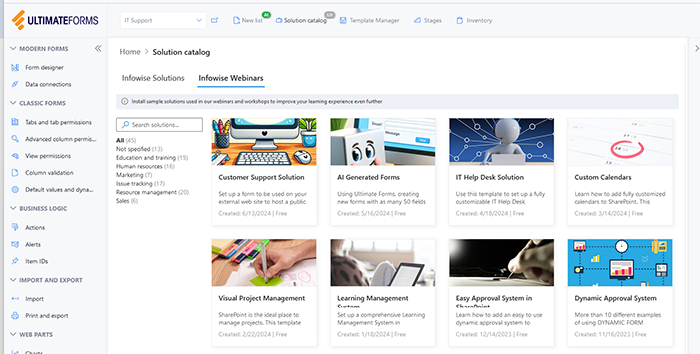
Infowise Resources: Training, Tutorials, Webinars, and Documentation
Infowise ensures that you are well-equipped to make the most of their solutions through various educational resources:
- Webinars: Interactive sessions that provide insights and demonstrations on using Infowise solutions effectively.
- Tutorials: Step-by-step guides that make learning and implementation straightforward.
- Documentation: Comprehensive manuals covering all aspects of Infowise solutions, from basic setup to advanced features.
Building Trust: Infowise's GSA IT-70 Certification
Building trust with our users is paramount. Infowise is vetted and approved by the GSA IT-70 contractor to the US government. This certification attests to our reliability and the high standards we maintain in providing business solutions.
Quick Start with Ultimate Forms
Ready to get started? Infowise makes it easy with their Quick Start guide. This resource will help you set up and begin using Ultimate Forms quickly and efficiently.
Try It for Yourself!
Experience the power of Infowise Ultimate Forms with a free trial. Leverage these comprehensive, no-code solutions tailored for SharePoint to transform your issue-tracking operations today.
By following this step-by-step guide and utilizing the powerful tools and resources provided by Infowise, you can customize SharePoint to create an efficient and effective issue-tracking system that meets your specific needs. For more information and to explore these solutions, visit Infowise Solutions.
