Setting Up Automated Email Functionalities with Infowise Ultimate Forms!
In the world of HR, timely communication is key. Whether you're sending a thank-you note after an interview or an offer letter to a successful candidate, automated email functionalities can significantly streamline your processes. With Infowise Ultimate Forms, you can set up these automated emails, ensuring that every candidate receives the right message at the right time.
Introduction: Enhancing HR Communication with Automation
As we continue building our comprehensive HR solution with Infowise Ultimate Forms, setting up automated email functionalities is the next essential step. In our previous article on creating a candidate selection dashboard, we explored how to track candidate progress and make informed decisions. Now, we’ll focus on automating email communications, ensuring that every candidate receives timely and personalized messages throughout the recruitment process.
Setting Up Automated Email Templates
The first step in automating your email communication is to create templates for the different types of emails you’ll be sending. With Infowise Ultimate Forms, you can easily design these templates within SharePoint, incorporating the necessary content for each scenario.
- Thank-You Notes: Create a template for post-interview thank-you emails. Include standard text that expresses appreciation for the candidate’s time and interest in the position.
- Offer Letters: Develop a template for sending job offer letters. This template can include details about the position, start date, and any other relevant information.
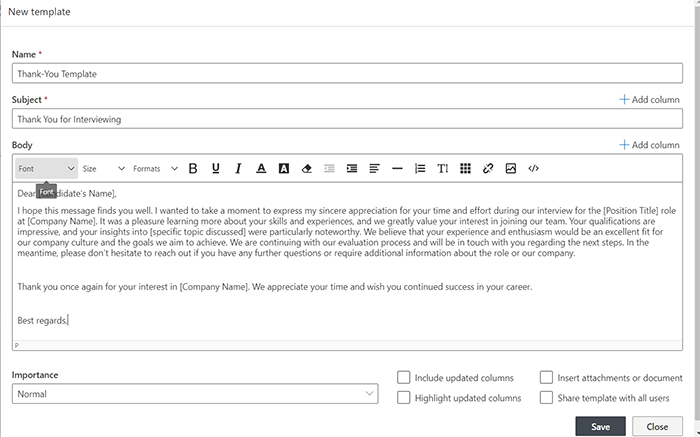
The ability to create and customize email templates within Infowise is fantastic, offering a straightforward way to standardize communications. However, it would be even better if there were more advanced options to easily match specific company branding needs.
Configuring Workflows to Trigger Emails
Once your templates are set up, the next step is to configure workflows that trigger these emails based on specific actions. For instance, you can set up a workflow that sends a thank-you note automatically after an interview is completed, or another that sends an offer letter once a candidate has been approved.
- Post-Interview Emails: Create a workflow that triggers the thank-you email once the interview status is updated to "Completed."
- Offer Acceptance: Set up a workflow that sends an offer letter when the candidate’s status is changed to "Selected."
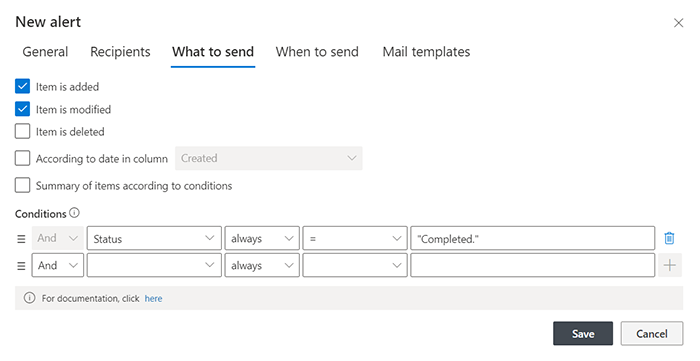
Personalizing Email Content with Dynamic Fields
To ensure your emails feel personal and relevant, you can use dynamic fields within Infowise Ultimate Forms. These fields automatically pull information from your SharePoint lists, such as the candidate’s name, the position they applied for, or the interview date, and insert it into the email content.
- Candidate Name: Use a dynamic field to insert the candidate’s name into the email greeting.
- Position Applied For: Automatically include the job title in the email body, ensuring the communication is relevant and personalized.
The use of dynamic fields is one of the standout features of Infowise Ultimate Forms. It allows for a high level of personalization without manual input, which is great for maintaining a personal touch in automated communications.
Scheduling and Automating Future Communications
Another valuable feature within Infowise Ultimate Forms is the ability to schedule emails to be sent at a future date and time. This is particularly useful in HR scenarios where timing is crucial, such as sending reminders for interviews or follow-ups after offer letters.
- Scheduled Email Delivery: Set up workflows that schedule emails to be sent at a specific time. For instance, you could schedule an interview reminder to be sent 24 hours before the interview or a follow-up email a week after an offer letter is sent.
- Automating Recurring Emails: For ongoing communications, like regular updates to candidates who are still in the hiring process, you can automate recurring emails. This ensures that candidates are kept informed without manual intervention.
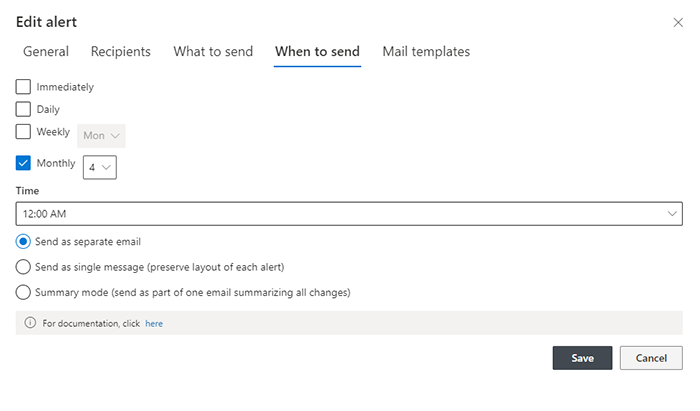
Conclusion: Elevating HR Communication with Automation
Setting up automated email functionalities with Infowise Ultimate Forms is a powerful way to enhance your HR operations. By automating tasks like sending thank-you notes and offer letters, you ensure timely and consistent communication with candidates. These automated emails will play a crucial role in maintaining a professional and responsive recruitment process.
While Infowise Ultimate Forms offers great tools for automation, there’s always room for improvement, particularly in making the workflow setup more intuitive and expanding the customization options for email templates. Overall, though, the features provided are robust and well-suited to creating a seamless HR communication process.
By integrating these automated email functionalities into your HR solution, you're not just improving efficiency—you're also ensuring that every candidate interaction reflects your organization’s commitment to excellence.
