Introduction
When you create a modern form using Ultimate Forms, you have a variety of ways to control what happens when a user saves or cancels the form. The default behavior is to return back to the list, but in some scenarios, you might want to change that. For example, you might want to show the created item in a Display form or redirect to some custom "Thank you" page.
By redirecting the user to location other than the list itself allows you additional levels of flexibilty. You are no longer bound by the regular SharePoint list/form paradigm. This allows you to build solution that are much more flexible and intuitive.
Wealth of Possibilities
Let me explore the possibilities with you, to help you create forms that precisely match your needs.
Global Redirect
First, there are two types of redirects on the form. One controls the global redirect, for example, when saving the form from the toolbar or default Save buttons. The other one is attached to a specific button on the form, so for example, you can have both Save and Save and Edit buttons and you let users choose what they want to do.
For the global redirects, you have several options to choose from:
- Default - just preserves the default behavior of returning to the list
- Display - shows the added/updated item in a Display form.
- Edit - shows the added/updated item in an Edit form.
- New - opens a New form
- Custom - redirects to a custom URL that you provide.
Additionally, you can specify separate redirects for Save and Cancel events. A user can be redirected to different place depending on whether or not the item was saved. For example, one can take the user to a thank you page, while the other might take to a page where they can leave their comments.
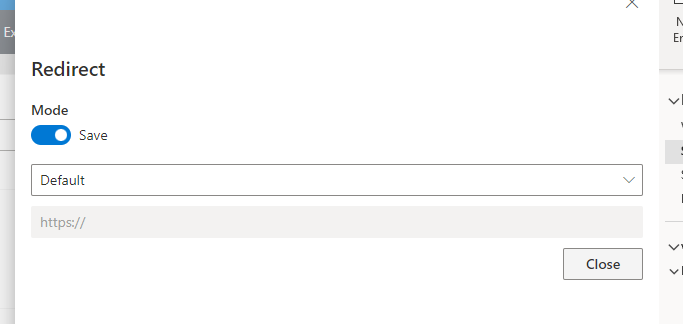
Button Redirect
The button control is one of the most versatile controls you can place on a form. It supports a variety of special action types, from Save to Create associated item. Buttons are one of the main ways users interact with the form.
When you added buttons to your form, you have several options to choose from in terms of what the button does.
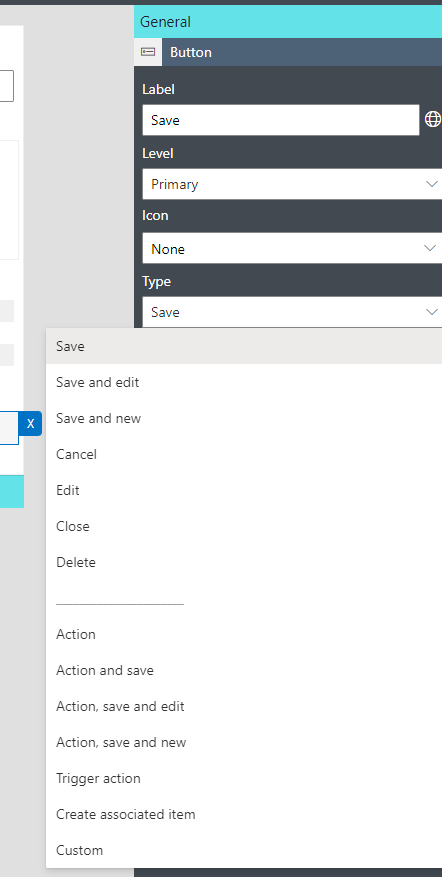
There are two types of Save-related buttons, regular Save and Action and Save. The regular Save button can perform just the save operation and rely on the global redirect settings, or it can perform its own redirect to Edit or New forms. Action and Save button first performs an action on the form (automatically sets column values based on functions and calculation results). It can also optionally redirect to Edit or New form. Button redirects always take precedence over global redirects.
Of course, there are also other button types that are not related to saving the item, such as Action (just sets column values, but doesn't save), Trigger action (triggers a varierty of backend actions, such as communicating with line-of-business applications) or even buttons executing custom scripts.
Conclusion
Flexible custom redirect options allow you to have complete control over the form experience. You can redirect your users according to your requirements and accoridng to SharePoint's default behavior. The idea behind all these options is provide you with the most versatile toolkit that allows you to build just the forms you need!
