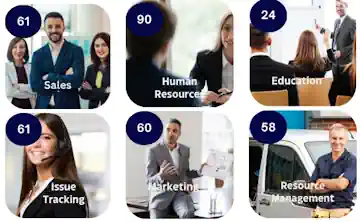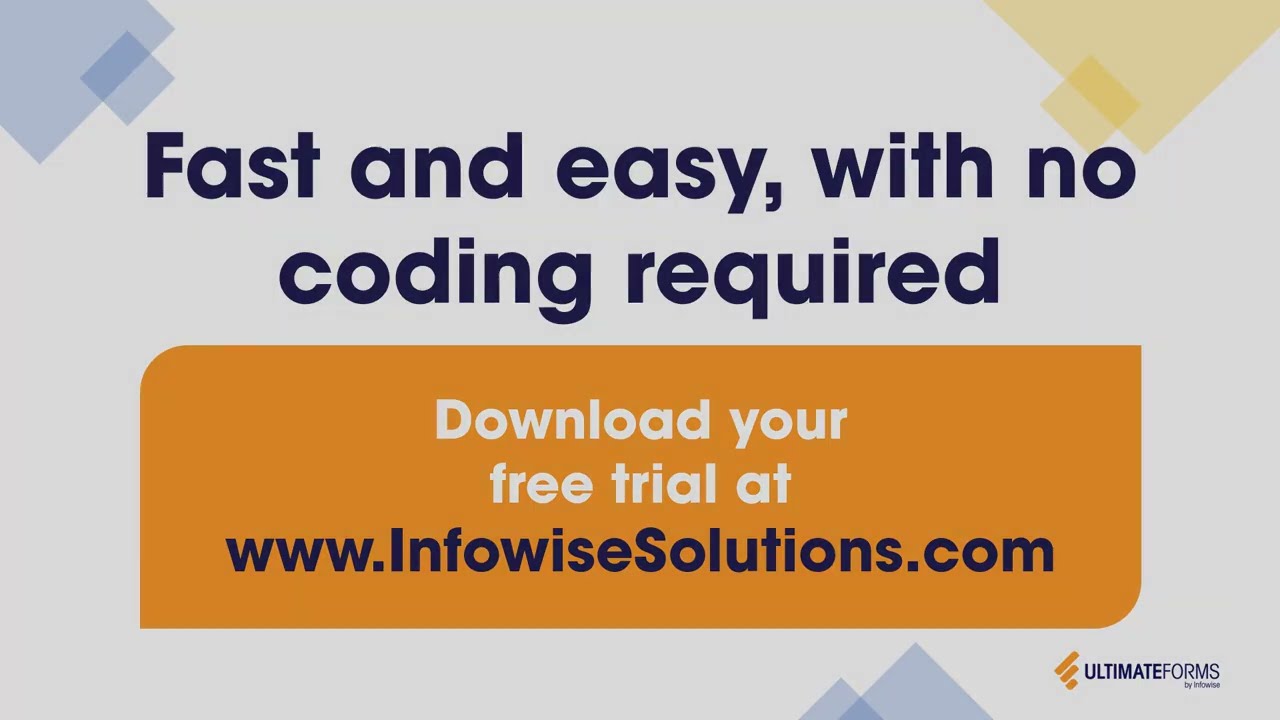Hi,
Great news! Today we're introducing a brand new action type in Ultimate Forms: Manage Teams. With this action, you can easily manage different aspects of your Microsoft Teams environment:
- Teams
- Create a new team
- Update a team
- Delete (or archive) a team
- Add members to a team
- Remove members from a team
- Channels
- Create a channel (standard or private)
- Update a channel
- Delete a channel
- Add owners to a private channel
- Remove owners from a private channel
As any other action, it can run on various events, on timer or manually, so you can easily integrate into your SharePoint-based business solutions. For example, imagine a list of projects, where whenever you create a new project, a team is automatically set up in Teams and all the relevant members are assigned to it, without any manual steps.
For my illustrations, I'm going to be using a simple list that holds all the relevant information for team and channel creation. Our actions will then be added to the list and executed from it (manually for this particular example).
So this is my list item: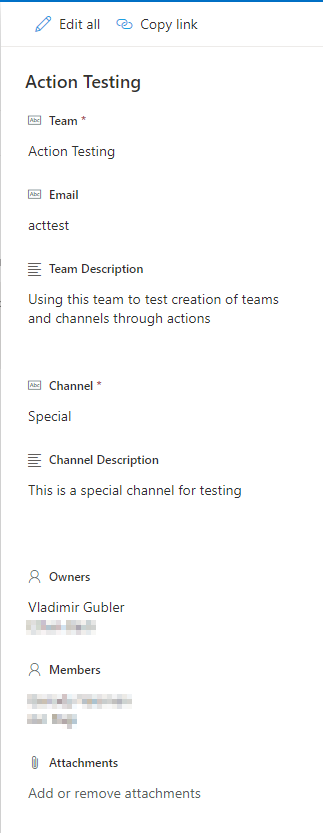
Note Email column, it simply holds the email nickname to be assigned to the team. If none is provided, we will do our best to generate one from the team title. Each team in Teams is required to have one, as each team is always backed up by an Azure AD group.
Next, I created a set of actions:
- Create team - creates a new team based on the list item properties
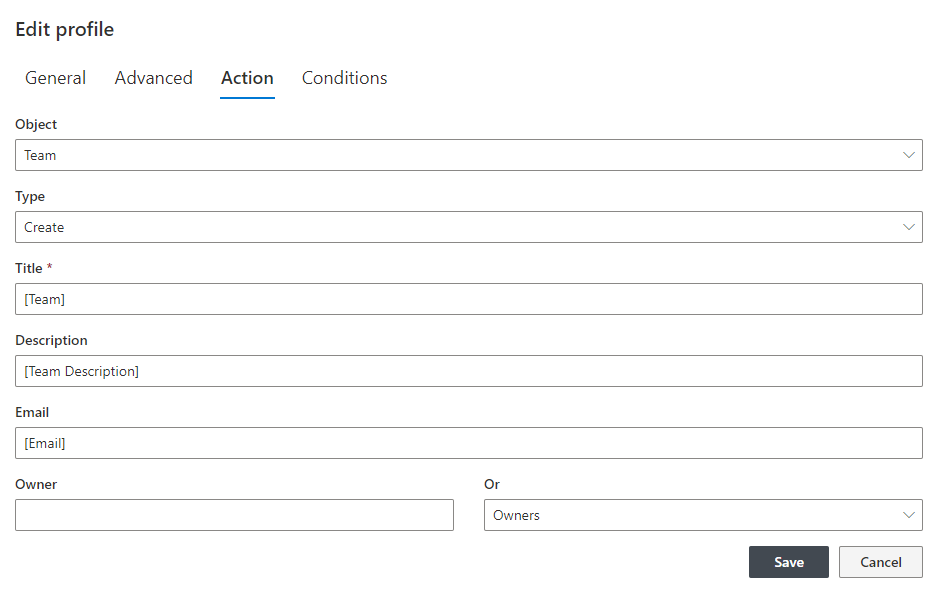
I simply mapped the column values to the action properties. Note Owner field. Each team requires at least one owner. You can either select users directly on the left or select a column that contains users, as I'm doing here. If none is provided, we will use the identity of the user who created the action, as at least one owner must be present in a team. Note that during team creation only the first owner can be specified. If more than one is received, only the first one is used. Additional owners can be added using Add members action subtype. - Create channel - creates a new channel in a team
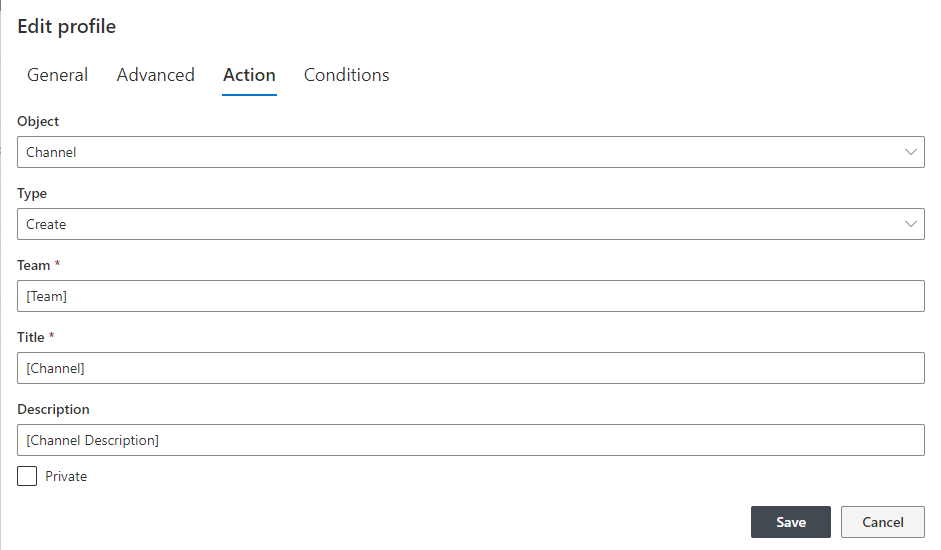
Note that you have to map a name for an existing team, the action cannot create both team and channel in one go, but you can combine multiple actions together in one action group to accomplish that. Also note that when you mark your action as Private, you also need to specify owners (one or more) for the channel, these are your members. - Add members to team - adds members to an existing team
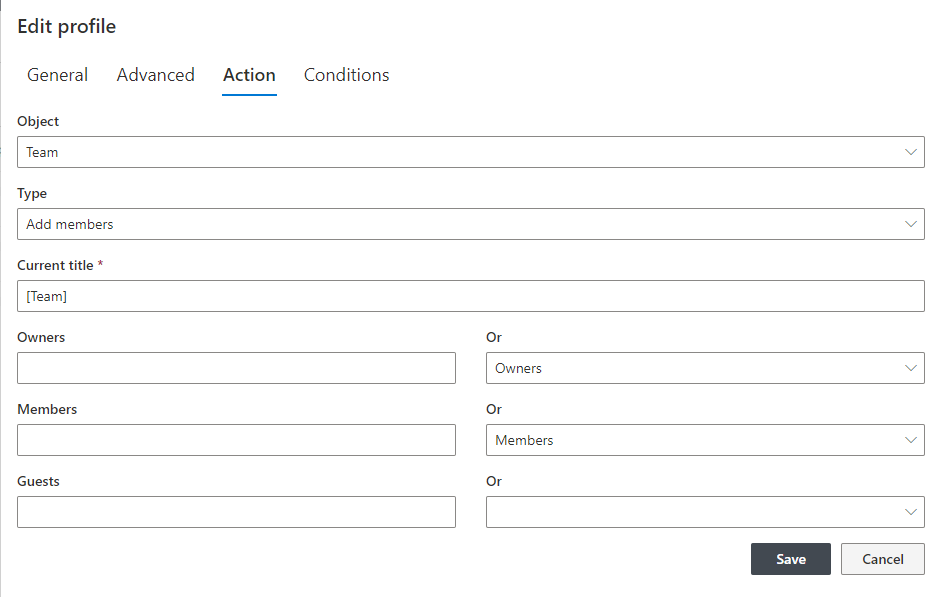
You can add multiple members with different levels of permissions. Note that the action simply receives email addresses, so it can be mapped to a Person/group column, as well as any other column type that would return emails (such as single line of text, if you so choose).
Once our actions are created and set to be manually executed under Advanced settings (of course, they can also run on events, I choose Manual for testing/illustration purposes only), we can click on Run Actions button on the item and see all our new actions there, ready to be executed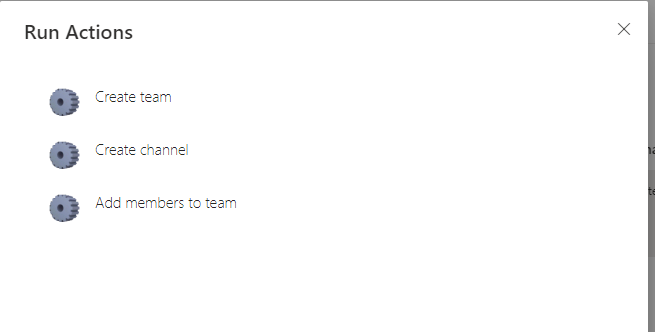
I then went in and clicked on each one in sequence. Then I went to my Teams app, and voila, it's all there!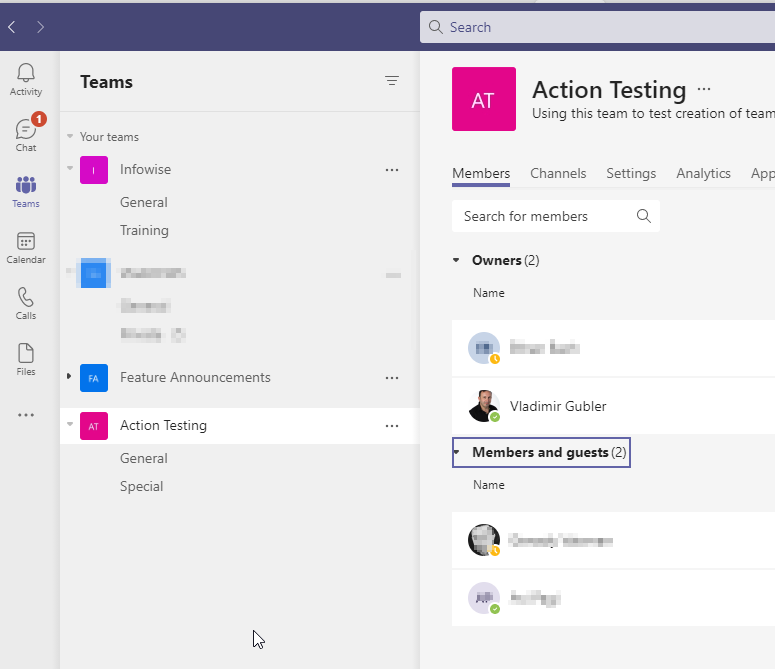
Enjoy!
Add your comment
Flexible Forms
Convenient responsive modern forms, featuring tabs, section and column permissions, dynamic rules, repeating sections, electronic signatures and input validation, while keeping all your data safely inside SharePoint.
Smart dynamic SharePoint forms provide an exceptional user experience, improve data quality and simplify business processes, saving you valuable resources.

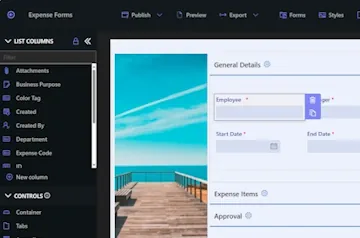
Intuitive Automation
Replace complex SharePoint and Power Automate workflows with simple, but versatile Actions to create and update data inside SharePoint and in a variety of integrated applications, such as Exchange, MS SQL, Teams and many more.
By reducing the learning curve, you empower more people in your organization to create and manage business solutions, successfully removing bottlenecks.

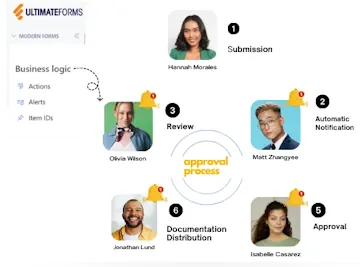
Clear Reporting
Present data as actionable insights with detailed shareable reports, dashboards, KPIs, calendars and charts.
Everyone is able to visualize information in an accessible fashion, improving responsiveness and accountability.

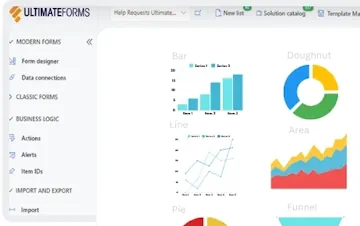
100’s of Templates