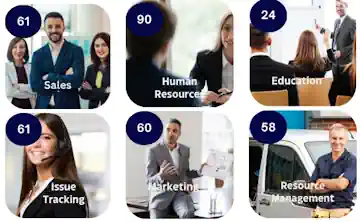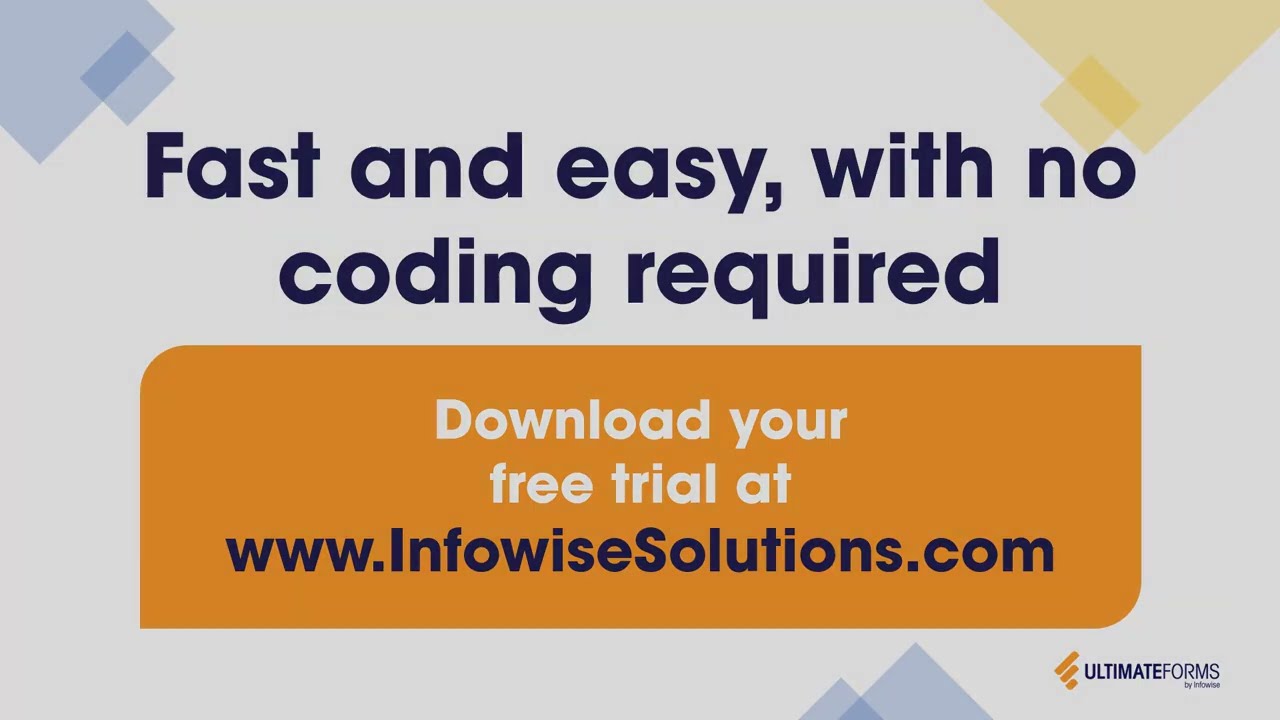Hi,
The new Modern UI for Microsoft 365 bring a new, modern user interface to SharePoint Online. Until now, Ultimate Forms required you to view your sites in Classic UI mode as the Modern UI did not support the customization to the extent required by the app.
As Microsoft starts to release customization support, we are now able to offer select features of Ultimate Forms for the new UI. We are proud to release our Ultimate Forms Extensions app, in the first preview version, that brings some of our features to the Modern UI.
Supported Features
- List Search client-side app version to be used on Modern pages. Closely resembling the existing List Search app part, it brings client-side rendering and updated look and feel. Unlike the existing app part version, it no longer runs within the frame and is able to adjust its size to its content, providing a seamless experience.
- Custom field rendering in list views - our special field types are now able to render in the Modern list views. Such columns as Color Choice or Associated Items column (and the rest) are able to display correctly both in Classic and Modern modes. There is no additional configuration required, once the app is installed, the columns will just work. Note that you might need to re-save column settings if they were created more than a couple of months ago to ensure they properly register their Modern UI support.
- UPDATE 2017-11-27: Charts - 11 types of most commonly used charts are now supported, more coming soon.
- UPDATE 2018-01-04: Calendar - preview available, some features still unavailable.
- UPDATE 2018-03-14: Filters - new web part, currently support connections with Chart and Rollup web parts.
- UPDATE 2018-05-02: Rollup - new web part, combines data from multiple lists, across different sites.
- UPDATE 2019-03-14: Form Designer - new version of our forms functionality, written from scratch and designed to work in Modern UI.
- UPDATE 2019-05-15 Command bar updated to allow multiple selection and Design button.
Upcoming Features
- None so far
The app requires requires the regular Ultimate Forms app to be installed. Your administrator should upload the app to your App Catalog, then you can add the app to each site individually.
Adding Client-side Web Part to Pages
Note that some client web part available with this app work best on modern pages and might not look as good on classic pages due to differences in CSS styles. For some of the web part, there are two version available:
- The original app part version
- The new client-side web part version
We suggest you use the new client-side web part version where possible due to numerous technological advantages (such as the ability to adjust its size to the page, which is not possible with app parts).
It's easy to tell the two apart.
- In modern pages, client-side web part will have specific icons, while app parts will have a generic app icon:
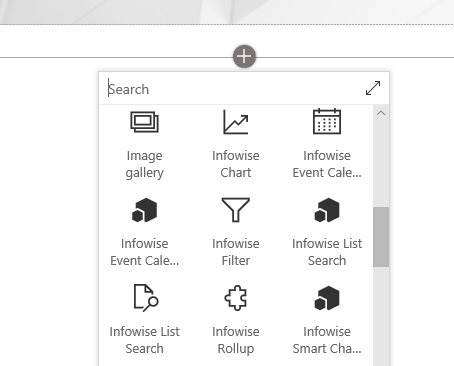
Notice how the client-side web part for List Search has a magnifying glass icon, while the app part has a generic icon. - In classic pages, app parts can be added by clicking on App Part on Insert ribbon:
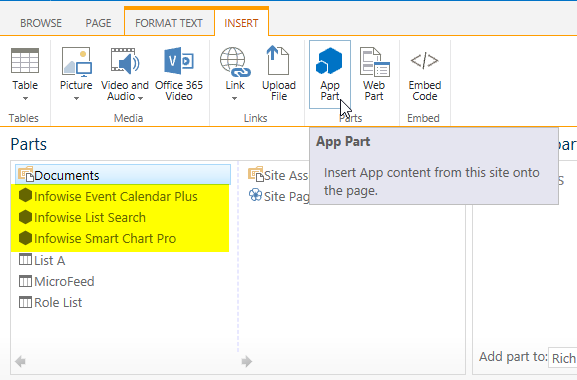
Client-side web part are not visible in this list.
You can add both app parts and client-side web parts through Web Part button on Insert ribbon. App parts will be accessible through the Apps category: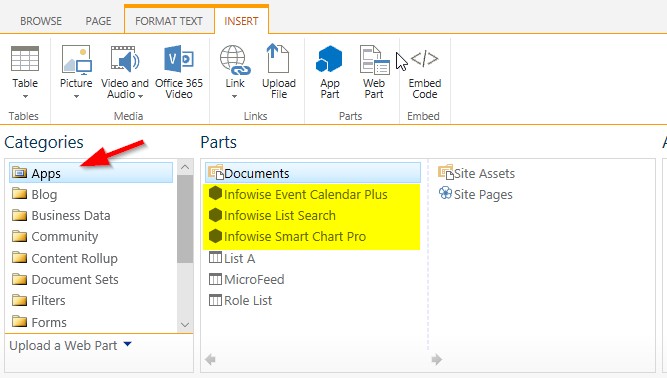
And client-side web parts will be under Infowise category: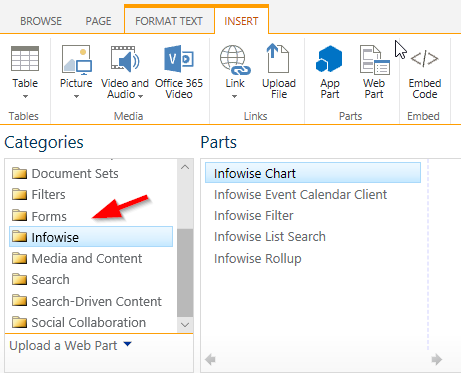
Add your comment
Flexible Forms
Convenient responsive modern forms, featuring tabs, section and column permissions, dynamic rules, repeating sections, electronic signatures and input validation, while keeping all your data safely inside SharePoint.
Smart dynamic SharePoint forms provide an exceptional user experience, improve data quality and simplify business processes, saving you valuable resources.

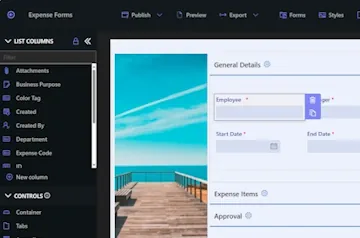
Intuitive Automation
Replace complex SharePoint and Power Automate workflows with simple, but versatile Actions to create and update data inside SharePoint and in a variety of integrated applications, such as Exchange, MS SQL, Teams and many more.
By reducing the learning curve, you empower more people in your organization to create and manage business solutions, successfully removing bottlenecks.

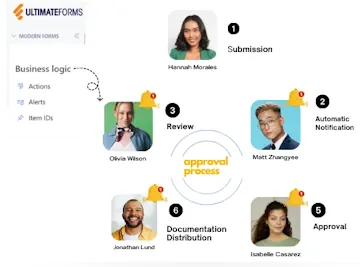
Clear Reporting
Present data as actionable insights with detailed shareable reports, dashboards, KPIs, calendars and charts.
Everyone is able to visualize information in an accessible fashion, improving responsiveness and accountability.

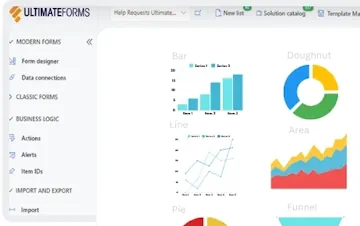
100’s of Templates