Hi,
Today, something simple but still very useful. Add an embedded YouTube video to your form in a couple of easy steps.
- Find the video you want to embed on YouTube
- Under the video, locate the Share button
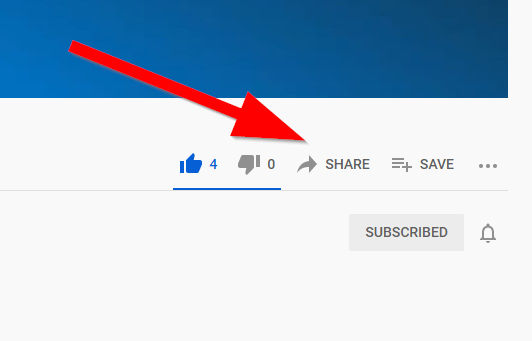
- Click on it, then switch to Embed mode
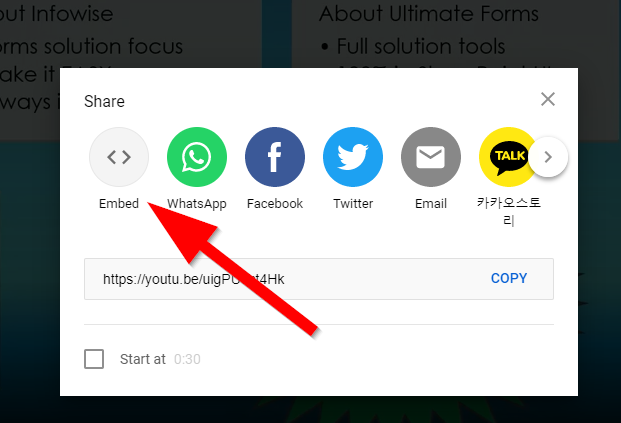
- Copy the HTML snippet (you can also adjust some of the settings here, such as size)
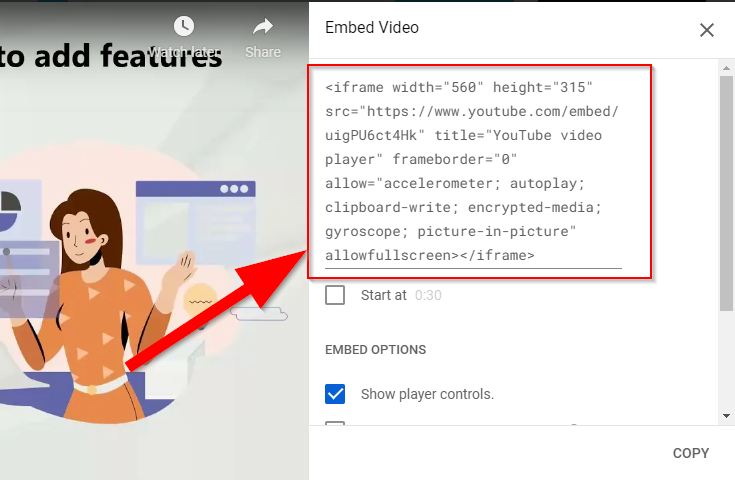
- Now get into Ultimate Forms and click on Form Designer for your list. Locate the Fragment control on the left
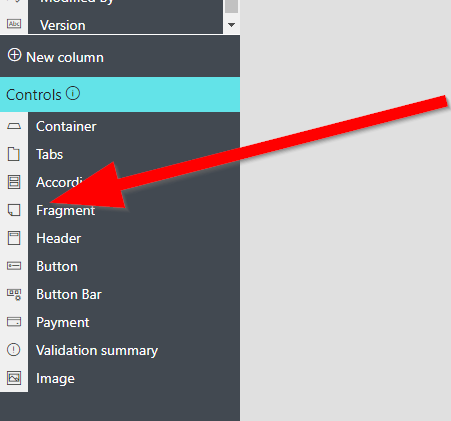
- Drag it onto your form, click on it to select, then click on Edit content
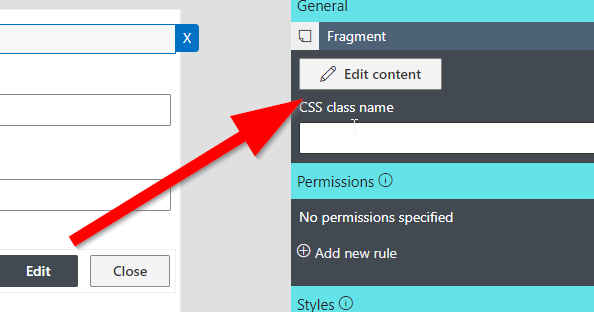
- Click on </> to directly edit the HTML
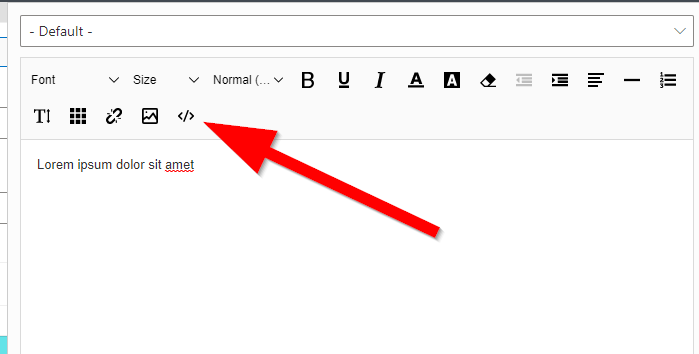
- Delete all existing content and paste the copied snippet
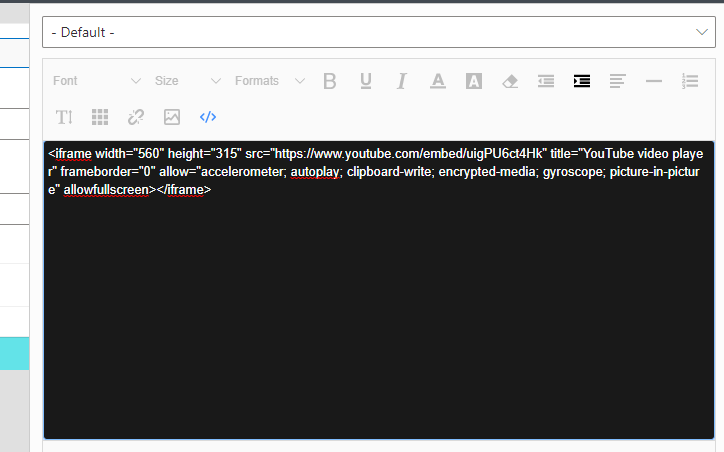
- Click on </> again to exist the HTML source edit mode. You should now be able to see the embedded video
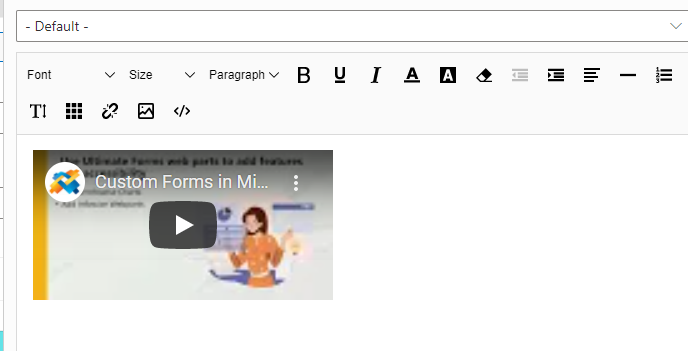
- Close the editing pane, the video should now appear on the design surface of the form itself
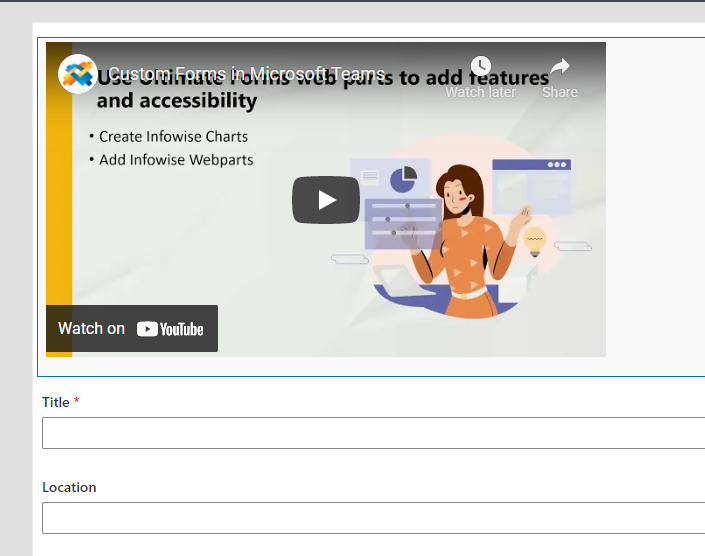
- Publish your form, it's done!
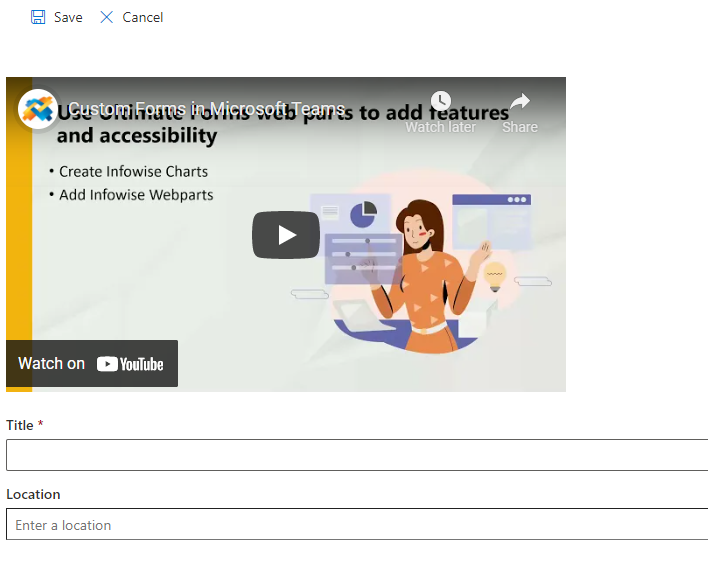
Enjoy!
Loading...
Add your comment
Comments are not meant for support. If you experiencing an issue, please open a support request.
Reply to: from
Products
Using Electronic Signatures in Microsoft SharePoint Forms
Vladi Gubler | March 27, 2025
In this post I'm going to go over the Signature component of our Ultimate Forms. I will explain...
Products
Infowise Ultimate Forms vs. InfoPath - feature-by-feature comparison
Vladi Gubler | January 27, 2025
When we started to develop Ultimate Forms, we did not position it to be an InfoPath competitor or...
Products
Use rating scale columns in your forms
Vladi Gubler | January 06, 2021
If you've used Survey lists in SharePoint, you are probably familiar with the nifty little column...
