Introduction
Print component of Ultimate Forms is a versatile tool that makes it easy to produce printouts and generate various types of documents based on SharePoint list (or even any other kind) data. With a simple click of the mouse your template will be filled out with data and then converted to HTML, PDF, Word or Excel format. You can then print it, download as a file or email it directly from the browser.
And using integration with Actions component, you can completely automate this process and trigger it based on column value changes (such as Status changing to Approved) or on the timer (such as 2 weeks after Approval Date). The action can then email the document, store it in a document library or add it as an attachment to the list item.
We offer full support for Word document generation using the Print component. You can create your own fully customized and styled Word document. Next simply add placeholders for column values (column name surrounded by double square brackets). Upload it into the Print template and it will be used for both Word and PDF document generation. Note that in case of PDFs you do not have to create a Word template, you can use Simple or Advanced template modes. But it's hard to argue that a well designed Word document will always look the best!
Let's try it now
It is very easy and intuitive, just follow the steps.
- Create a Word document template using any format you want. Just make sure to sprinkle in placeholders for values (simply column names surrounded by double square brackets). Save the file as a regular Word document (with .docx extension).
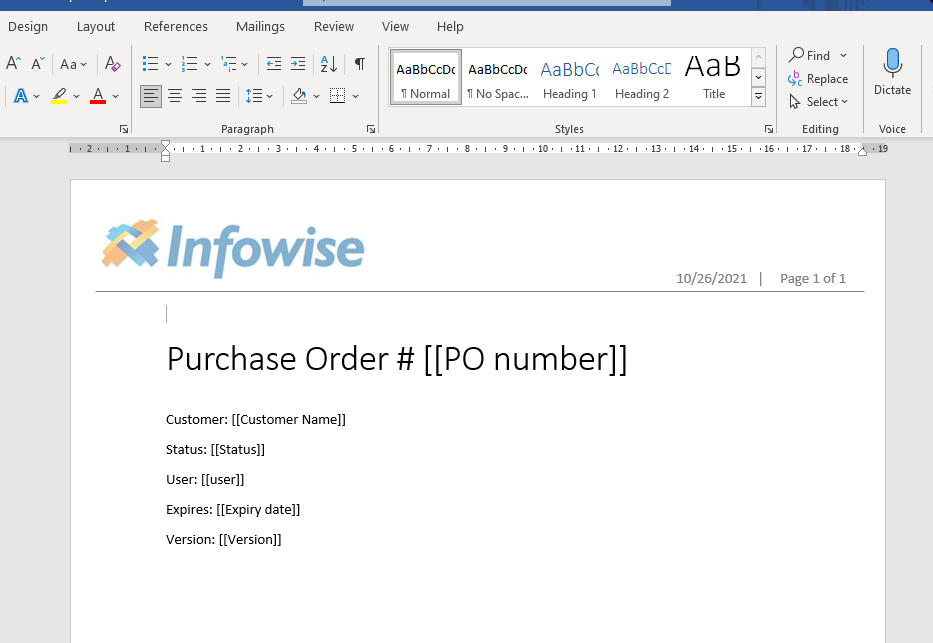
- Enter Ultimate Forms by clicking the Design button on any list toolbar, switch to Print, create or modify a print template. Turn on Use MS Word template mode on the first tab. Next upload your Word document template.
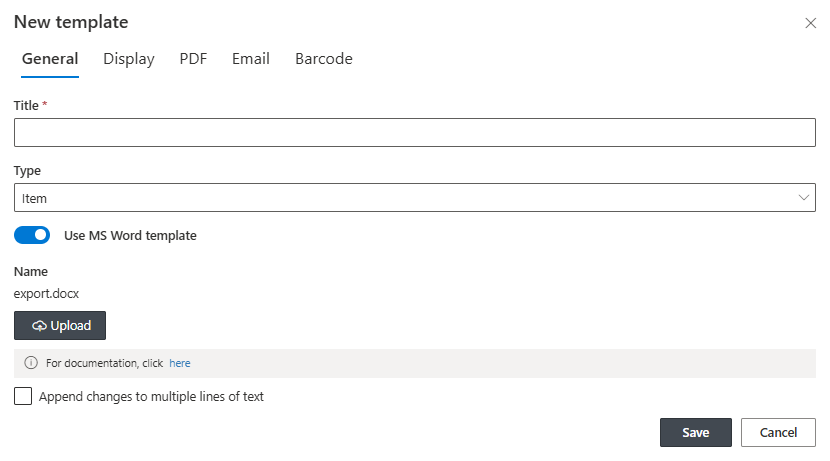
- Return to list/library, select an item you want to print, click on Print, then click on the Word icon in the top right corner.
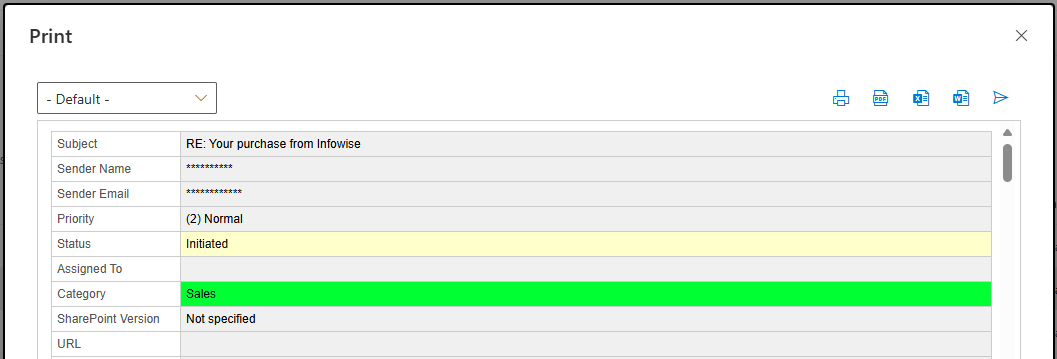
- A new Word document will be generated and downloaded to your computer.
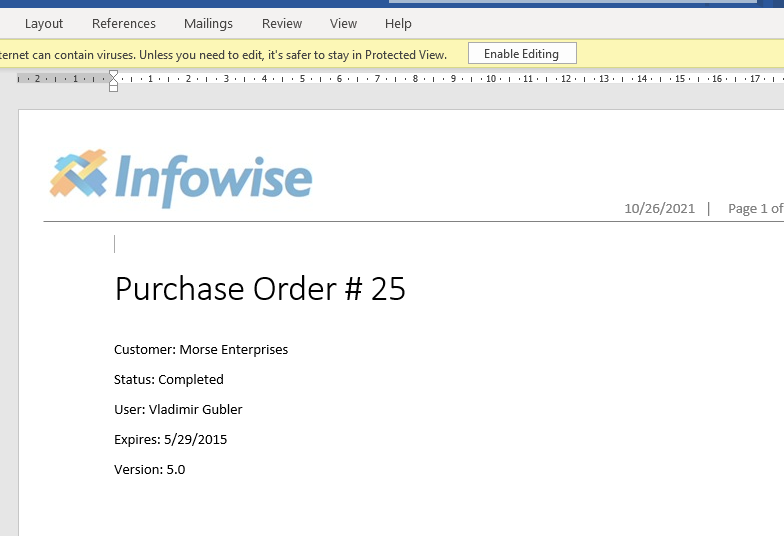
- As you can see, the placeholders were replaced with actual column values from the item. The layout of the template was fully preserved.
Integrating Actions
For Actions intergration, go into Ultimate Forms -> Actions, then create a new action of type Print list items. Under Action settings, choose your print template and ensure Word is selected as output format: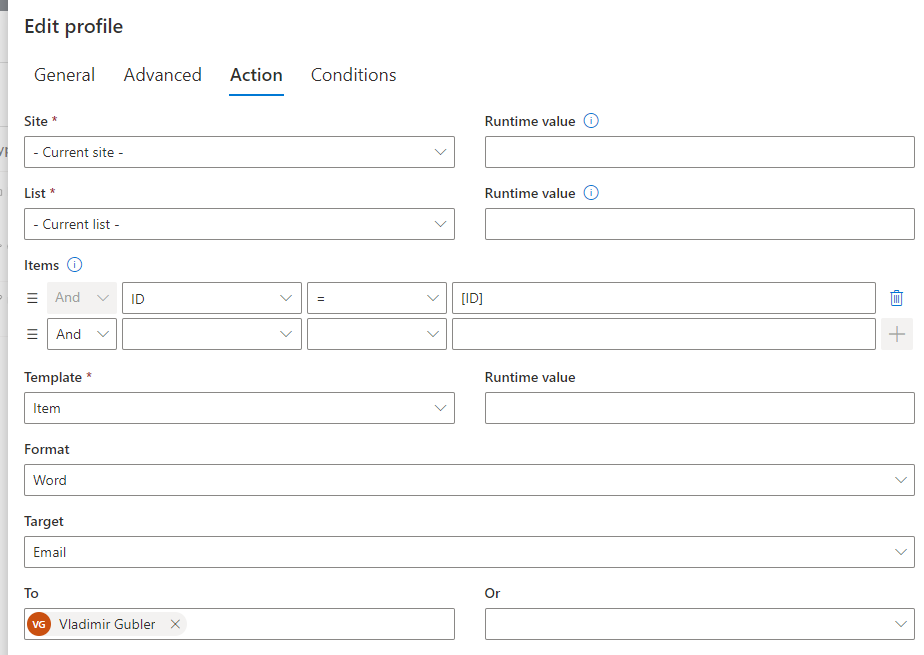
Choose to make the action manual or run on event/timer, that part is up to you. Here how it would appear for manual actions: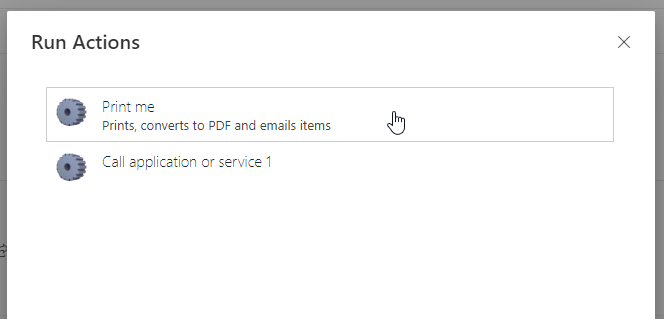
That's it. Your generated Word document will now be emailed, stored in a document library or saved as an item attachment, that's your call.
One thing I want to mention. When you create your template, make sure not to add any styles within the placeholder itself, always surround it with styles, so our Print component is not confused by any unexpected characters within the column name. If you see that your placeholder does not get replaced, try to clear any styles by selecting the text in Word and using the menu bar to clear formatting:
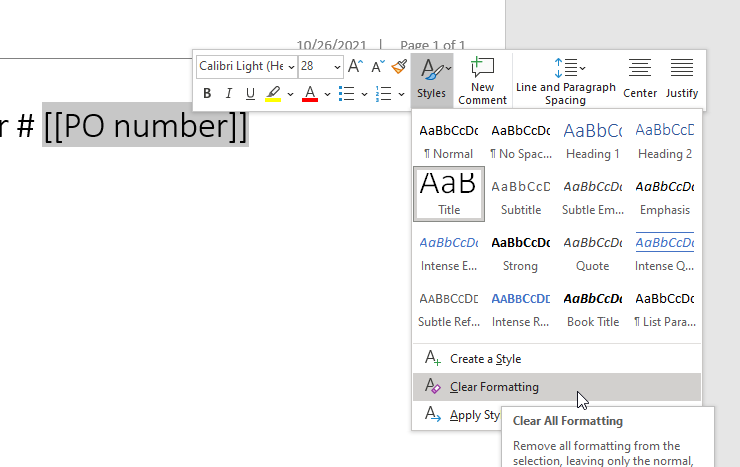
We support all SharePoint column types, including all our special column types, including repeating sections and images.
Summary
Document generation and forwarding is one of the most powerful and widely used features of Ultimate Forms in SharePoint. By utilizing simple Word documents as templates, Ultimate Forms makes it easy for everyone to generate professionally looking documents completely automatically. The configuration process takes minutes and requires no code or programming knowledge of any kind.
