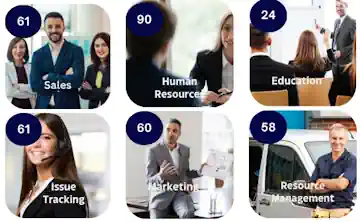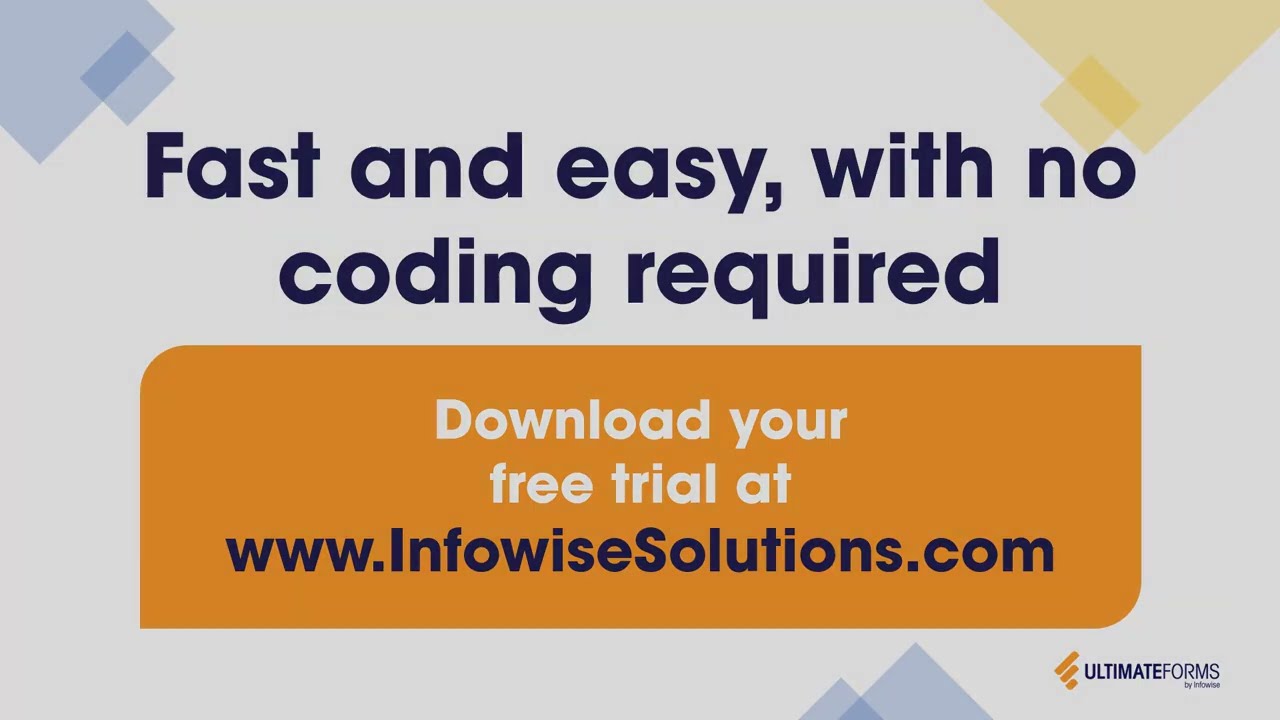Hi,
If you use our Alerts component of Ultimate Forms (and you should, it's amazingly powerful!), you've probably noticed the Log tab. Of course, you do have to be an administrator for it :). There you can see which alerts were sent, when, to whom and if there was an issue, you will see failed attempts as well. It's a great tool for tracking your alerts!
Until now, we only registered successful alerts and alerts that failed during the actual sending. There could've been cases, when you expected an alert to be sent, but it wasn't and there was nothing in the log. It could be for instance due to SharePoint list throttling or incorrect conditions, these kind of cases would not end up in the log, making tracking difficult.
That's why we added the Detailed log toggle (already live in SharePoint Online and coming soon on-premises). When enabled, your log will show messages coming from different stages of the alert's life cycle, such as triggering, preparation, condition check and so on. You will also see more error messages and explanations why the alert was not sent (such as that the item didn't pass the conditions). In total, you could be seeing 5-10 entries per alert. You control if you want to see the original, concise log (which is the default) or the detailed version.
Note for SharePoint Online - log entries made before the feature was added will only be visible when Detailed log option is turned on, it is related to the data format of the older entries. They were not removed, they simply cannot be filtered according to the toggle. As the log entries only stay in the system for one month, it's a temporary issue.
Add your comment
Flexible Forms
Convenient responsive modern forms, featuring tabs, section and column permissions, dynamic rules, repeating sections, electronic signatures and input validation, while keeping all your data safely inside SharePoint.
Smart dynamic SharePoint forms provide an exceptional user experience, improve data quality and simplify business processes, saving you valuable resources.

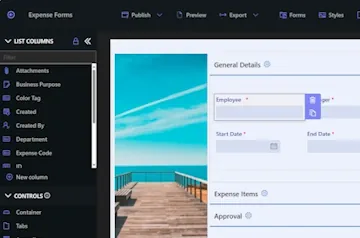
Intuitive Automation
Replace complex SharePoint and Power Automate workflows with simple, but versatile Actions to create and update data inside SharePoint and in a variety of integrated applications, such as Exchange, MS SQL, Teams and many more.
By reducing the learning curve, you empower more people in your organization to create and manage business solutions, successfully removing bottlenecks.

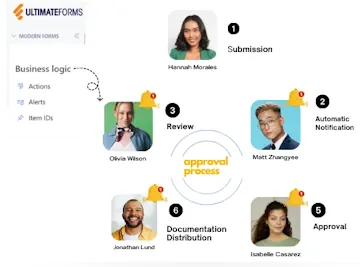
Clear Reporting
Present data as actionable insights with detailed shareable reports, dashboards, KPIs, calendars and charts.
Everyone is able to visualize information in an accessible fashion, improving responsiveness and accountability.

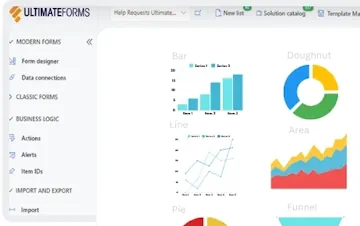
100’s of Templates