Introduction
Ultimate Forms is a great platform for developing sophisticated, yet easy-to-use, business solutions in SharePoint. Our customers and partners use it to build everything they need to run their organizations more efficiently. They create anything from rather simple Expense Reports to advanced Project Management, HR or Help Desk solutions.
We offer hundreds of the most commonly used SharePoint solution templates for installation, free of charge, on our website. Once you get one, you can further customize it according to your needs. You only use your browser, no development skills of any sort required!
Template Manager
We developed an amazing replication technology in our Template Manager. With it we are able to replicate any site with or across tenants. It includes including all lists, web part pages, navigation, and Ultimate Forms setting .
That means that you can replicate a business solutions and have it set up in your environment with a single click. You can leverage this capability both for our solutions and your own!
Template Manager will do the following for you automatically:
- Create a new team site (or use your existing one)
- Create/modify lists and libraries (including columns, columns settings, content types and views)
- Create and update web part pages
- Set up quick links in left pane navigation
- Apply all Ultimate Forms settings, including forms, actions, alerts, print templates, and much more!
Walkthrough
Let me explain the installation process in more details. First, install Ultimate Forms in your Microsoft 365 environment or on premises. Once you load up the app, you will see the Solution catalog button on the top menu bar.
Click on it and our Solution Gallery will open. Please note the vendor selector menu at the top. At this point you can see our business solutions under Infowise Solutions and our webinars under Infowise Webinars.
And yes, you can now install the exact sites we used in our webinars and workshops and try out what we showed you on your own. This is the additional benefit of registering for our webinars.
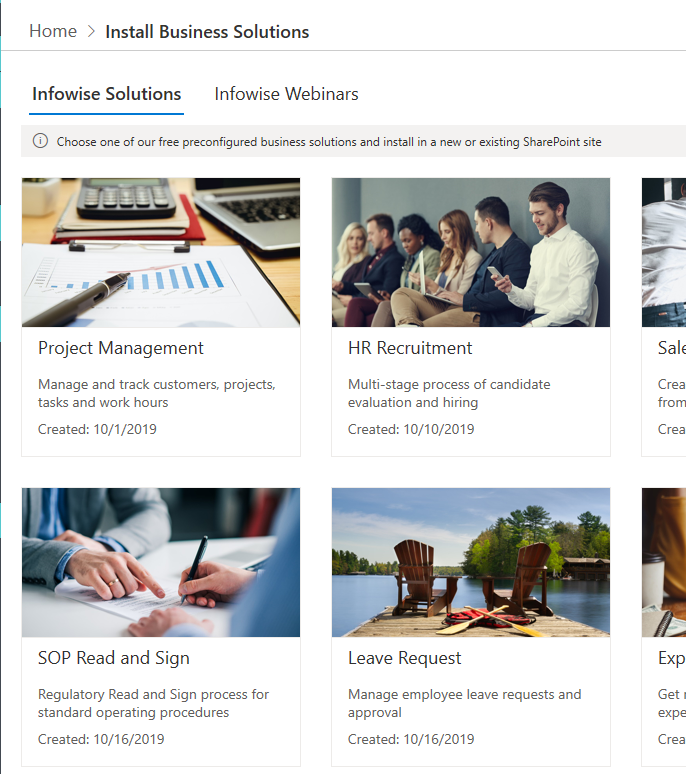
Here you can browse the collection of our business solutions. They are free of charge, all you need is a license for Ultimate Forms and you can install whatever you need. And, once installed, you can modify further to exactly match your requirements. Think of it as your starter kit for building advanced modern business processes in SharePoint.
Click on the solution you want to install.
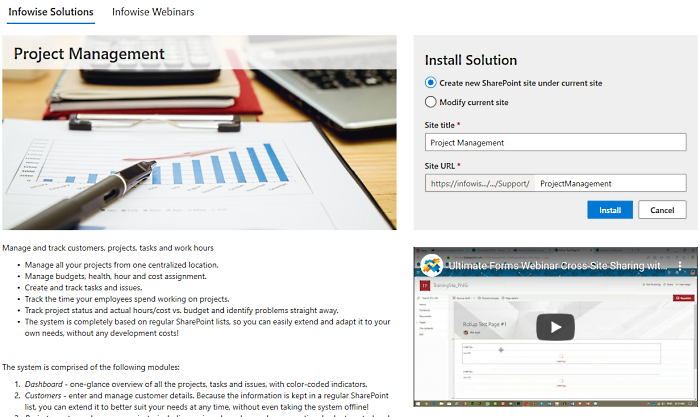
Here you can see a detailed explanation of what the solution offers. For select solutions and webinar you will also notice a tutorial video.
In the top right corner you can find the installation settings. Normally all you need to do is click on the Install button, no special configuration required here.
You can choose to install as a new subsite under the current site (recommended) or to modify the current site.
Take special care when selecting to modify the current site. Your site might already contain lists with the same names as the ones used by the solution.
If so, the process might modify them and you might lose your data. We recommend that you exclusively use this option on new sites.
A confirmation prompt will appear. Agree to the prompt to start the installation process. The process will start running now and you will be able to see the real-time progress.
In the vast majority of cases the process will complete without any errors. However in rare cases, there might be unexpected glitches in the SharePoint Online infrastructure. The log will contain all errors and warnings. In most cases, just running the installation again should resolve all the issues.
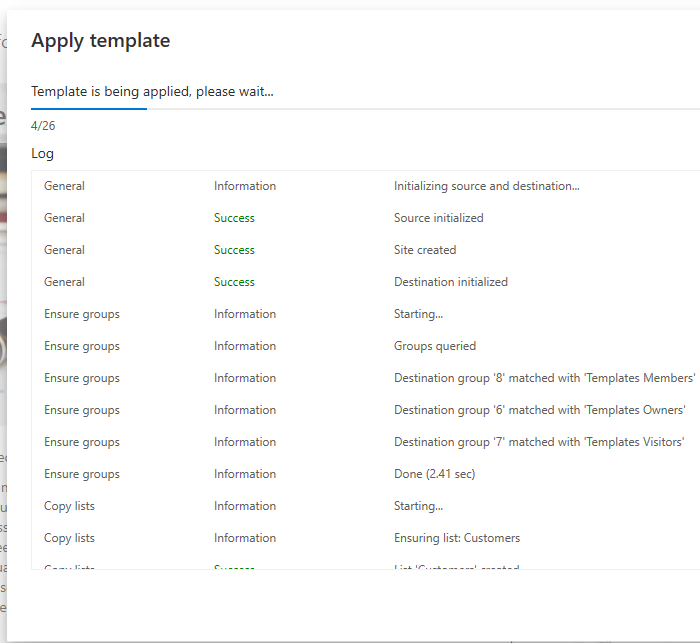
It should take about 2-3 minutes for the process to complete. The longest part is the creation and setup of the various lists and document libraries the business solution uses.
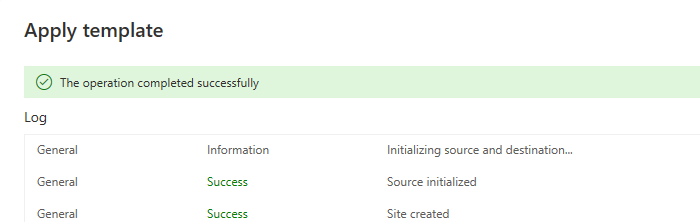
The process has completed successfully. Click on "Close" and your newly created and configured business solution will open in your browser. You will also receive an email with the log.
We invite our partners and partners-to-be to use this platform to promote and sell their own solutions. We are working on integrating a trial and licensing mechanism.
Your Own Templates
Like what you see and want to be able to develop and install business solutions internally? Good news is that you already can! All you saw here uses our Template Manager component that you already have.
Ask your administrator to create login credentials under the Billing section of the app. Log into Template Manager to create, manage and apply your own business solutions within your tenant. The complete deployment mechanism I just highlighted is at your disposal. Ultimate Forms makes the deployment of custom SharePoint business solutions simple and accessible to everyone.
