As we continue building our comprehensive HR solution with Infowise Ultimate Forms, it’s crucial to ensure all components work together seamlessly. The candidate selection dashboard is the culmination of these efforts, serving as the interface where all your data comes together for efficient decision-making. This article links back to earlier steps, such as the custom resume submission form and search functionalities, reinforcing how each piece plays a part in creating a robust HR solution.
Developing the Candidate Selection Dashboard
Custom Views
SharePoint allows you to create custom views, which can display specific data, such as candidate statuses or interview outcomes, based on defined criteria. Infowise Ultimate Forms complements this by providing advanced form customization, dynamic rules, and automated actions that enhance the overall user experience. For instance, you can set up workflows or conditional formatting that influences how data is presented in your SharePoint views, making the information more actionable and relevant.
For example, you might create a SharePoint view that displays only those candidates who have been shortlisted or are awaiting interview results. Infowise Ultimate Forms supports this by enabling more complex criteria for these views, helping you ensure that the right information is always front and center for HR teams.
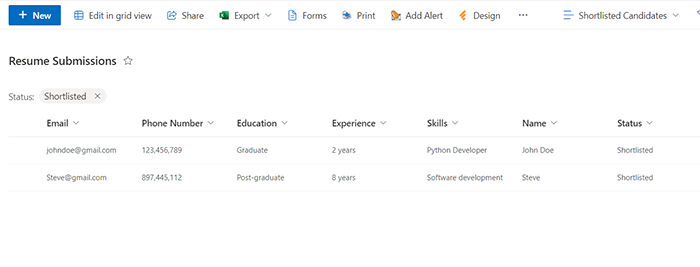
Workflow Implementation
Automation is a key element in any effective HR solution, reducing manual effort and minimizing the chance of errors. Infowise Ultimate Forms excels in this area, enabling developers to set up workflows that automatically move candidates through different stages based on predefined triggers. For example, when a candidate is marked as "Interviewed," the system can automatically update their status and notify the relevant stakeholders.
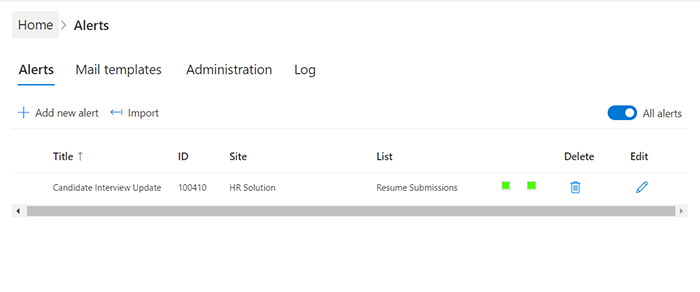
The Actions functionality in Ultimate Forms is impressive, particularly because of its flexibility. You can tailor workflows to fit specific business rules, which ensures the system behaves exactly as needed. That said, the setup process could be streamlined to make it more accessible to users who aren’t as familiar with workflow automation. Click here to learn more about automating workflows.
Configuring Permissions
Security is paramount when dealing with sensitive HR data. Infowise Ultimate Forms provides comprehensive options for managing permissions, allowing you to control who can access, view, or edit different parts of the system. This level of control is essential for maintaining data integrity and confidentiality, especially in a recruitment context where information about candidates is highly sensitive.
From my experience, the permission configuration in Infowise is one of its strongest features. It allows for a level of detail that is crucial for HR systems, ensuring that only authorized personnel have access to certain information.
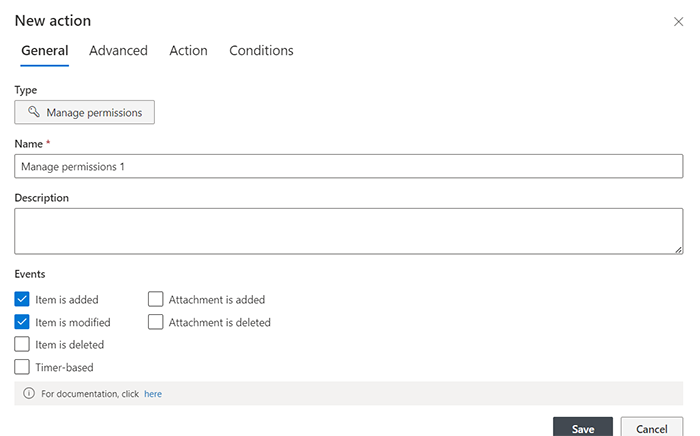
Conclusion
The candidate selection dashboard isn’t just another tool; it’s the central hub where all the components of your HR solution come together. By integrating this dashboard with earlier steps, you create a seamless experience that enhances the recruitment process's efficiency.
As developers, it’s essential to appreciate the power that Infowise Ultimate Forms brings to building comprehensive, user-friendly HR solutions. While there’s always room for improvement, particularly in making some features more intuitive, the overall functionality is impressive and capable of transforming how HR teams manage their workflows.
I encourage you to explore these features further and consider how they can be applied to your own projects. Each step we’ve covered so far—from form creation to search functionalities and now to dashboards—builds toward delivering a complete HR system that can meet the complex demands of modern recruitment.
