Hi,
Tabs and Accordion controls are extremely helpful when you build complex forms. By separating multiple columns into different tabs, you can create forms that are smaller, easier to navigate and clearer, while still collecting all the information you need.
Tabs have another, equally important purpose. By assigning different permissions to tabs, you can designate each tab as a stage of your business process, hiding and locking tabs based on the current user's identity, type of form and column-based conditions. For example, you can place all the approval related columns on the Approval tab and only allow managers edit columns on that tab and that only when the status of the form indicates that is it being submitted for approval.
In some cases, you want the form to open with a certain tab being active (such as the Approval tab for the manager) or maybe you want to switch the current tab dynamically, based on the values you enter.
And now, you can!
- Open your form in Form Designer. Add a Tabs control if you don't already have one. You can also use an Accordion control with Collapsible mode enabled. Add your columns to the tabs based on your business requirements.
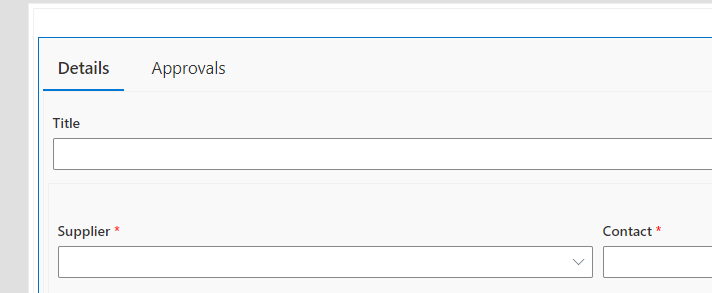
- Make sure the Tabs control is selected (selected control has a blue border), click on it to select.
- In the right pane you will find Rules section.
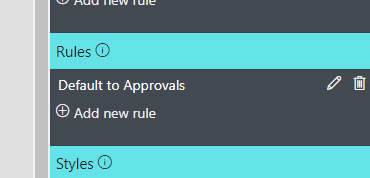
- Add a new rule. In my case, I want the Approvals tab to be selected in Edit form when the Approval column value is N/a (not available).
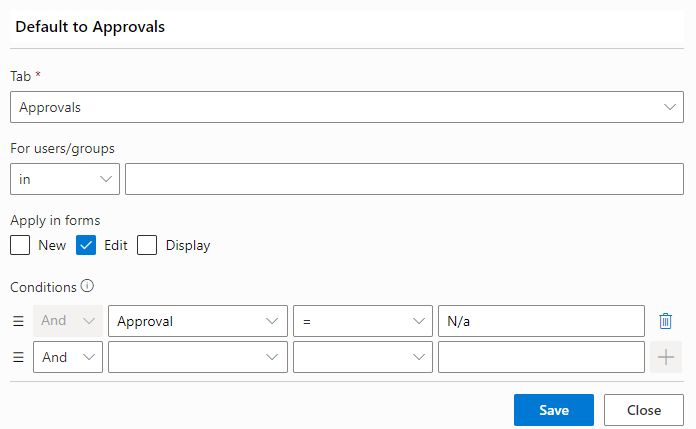
Note: rules are not really aware of tab names, as those might change. Instead, the rule sets the tab based on its position. If you change order of tabs, you need to update your rules. - Save your rule and publish your form.
- Go to your list and open item, it should now open with the active tab set according to your rules.
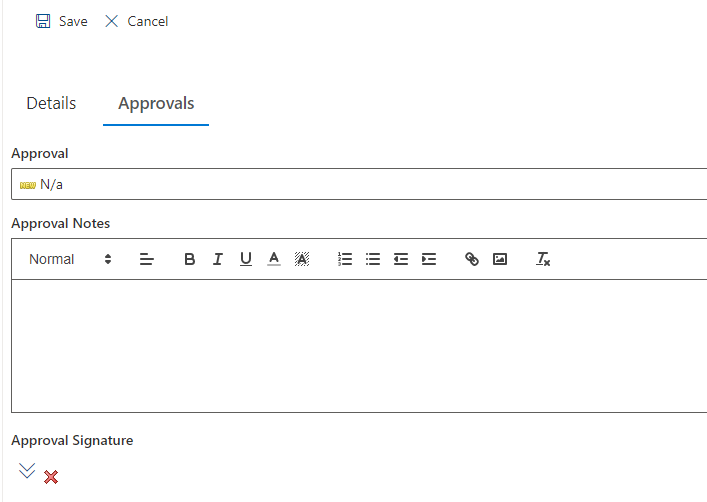
This is another great and useful feature that helps you create amazing forms that your users will love!
