By now you all know our Smart ID Pro which is well documented here: Smart Id Pro Documentation.
Today i'm gonna show you how to use it to create an id containing a counter, which restarts every day.
basically Smart Id's counter part will restart every time that the constant part changes, so if we want a counter per day, we embed the date in our constant part, using this simple formula: $Year([Today])$Month([Today])$Day([Today])[#|100].
This formula will produce us with the following ID: YYYYMMDDID.
here are the steps to perform it:
1. Go inside Infowise Item ID Settings, under list settings page:
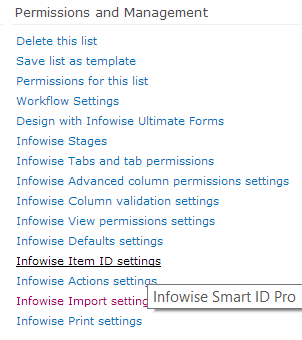
2. Define the ID
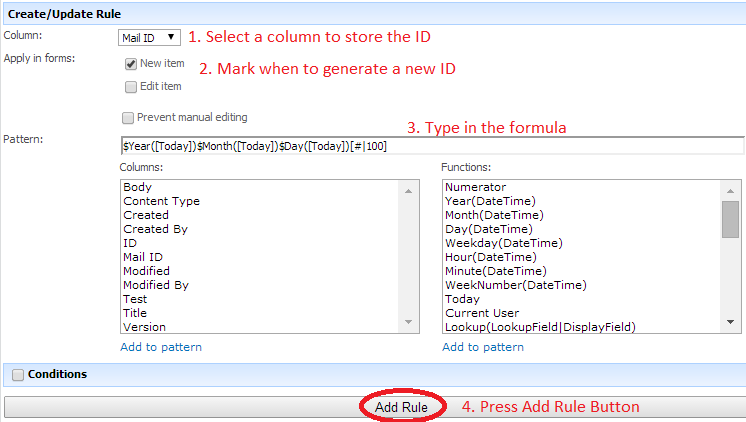
3. See it generated!
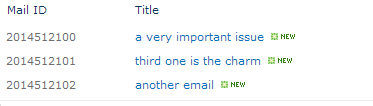
thank for reading and enjoy using our products!
Loading...
Add your comment
Comments are not meant for support. If you experiencing an issue, please open a support request.
Reply to: from
Flexible Forms
Convenient responsive modern forms, featuring tabs, section and column permissions, dynamic rules, repeating sections, electronic signatures and input validation, while keeping all your data safely inside SharePoint

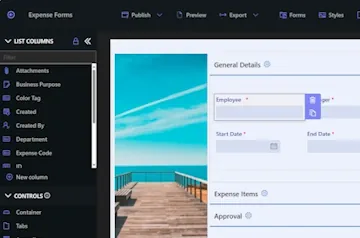
Intuitive Automation
Replace complex SharePoint and Power Automate workflows with simple, but versatile Actions to create and update data inside SharePoint and in a variety of integrated applications, such as Exchange, MS SQL, Teams and many more

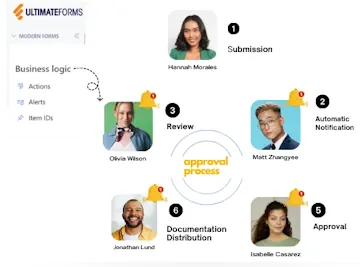
Clear Reporting
Present data as actionable insights with detailed shareable reports, dashboards, KPIs, calendars and charts

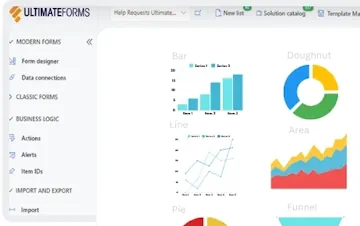
100’s of Templates
Easily create, replicate and distribute forms and automation-enhanced SharePoint business solutions, selecting from our vast free library and creating your own custom templates in Infowise UltimateForms

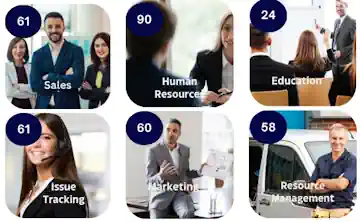
Dive deeper
Watch a short introductory video showcasing the different unique capabilities of UltimateForms.
