Why Manual Document Check-Ins Fail Teams
Picture this: your team uploads dozens, or even hundreds, of documents into a SharePoint library, but leaves them checked out. Others can’t view or edit them. Versions stagnate. Visibility suffers. You race to manually check each one back in, only to be slowed by confirmation windows and ribbon navigation. It’s tedious, time-consuming, and inconsistent.
Common Pain Points:
-
User friction: The default check-in process requires selecting document, expanding the command bar, confirming, and often entering comments.
-
Operational risk: Letting files remain checked out for days (or months) leads to workflow stoppages and orphaned documents.
-
Oversight: Admins may forget or simply lack bandwidth to monitor and clear unused check-outs.
Enter Infowise Ultimate Forms, a no-code solution that enables both ad hoc and automated batch check-in processes. The result: smoother collaboration, centralized control, and fewer bottlenecks.
Two Powerful Actions in One: Check-In On Demand & Automated Timer Action
In my example today I'm going to demonstrate two Ultimate Forms Actions:
1. Manual Batch Check-In (On Demand)
This setup mimics the command bar’s check-in button, but does it smarter:
-
Action Type: Update list items
-
Display Options: Accessible via Run Actions pop-up in the command bar or in the context menu.
-
Settings: Automatically mark documents as checked in, with optional prefilled comment text.
-
Condition: Only apply to documents currently checked out.
Once configured, users can select multiple files and click Check-In in the form of a custom column button, saving clicks, dismissing popups, and speeding up operations.
2. Automated Timer-Based Check-In
For documents languishing checked out beyond a certain time (e.g., one month), this action automatically flips their status:
-
Trigger: Run on a timer basis (not on new/edit events).
-
Condition: Document has been checked out for longer than the threshold (e.g., ≥ one month).
-
Result: Automatically mark it checked in, optionally adding a comment like "Auto check-in".
This ensures stale check-outs don’t block others and that document libraries stay clean over time.
How to Set This Up: Step-by-Step
Here’s a clearer breakdown of the setup process:
-
Open Infowise Ultimate Forms in your document library via the Design button on the command bar. Then switch to the Actions component.
-
Create the Manual Check-In action:
-
Choose "Update list items" (this is the default action type).
-
Name it something like
"Check-In". - Uncheck all pre-selected checkboxes under When to execute.
-
Check "Manual execution".
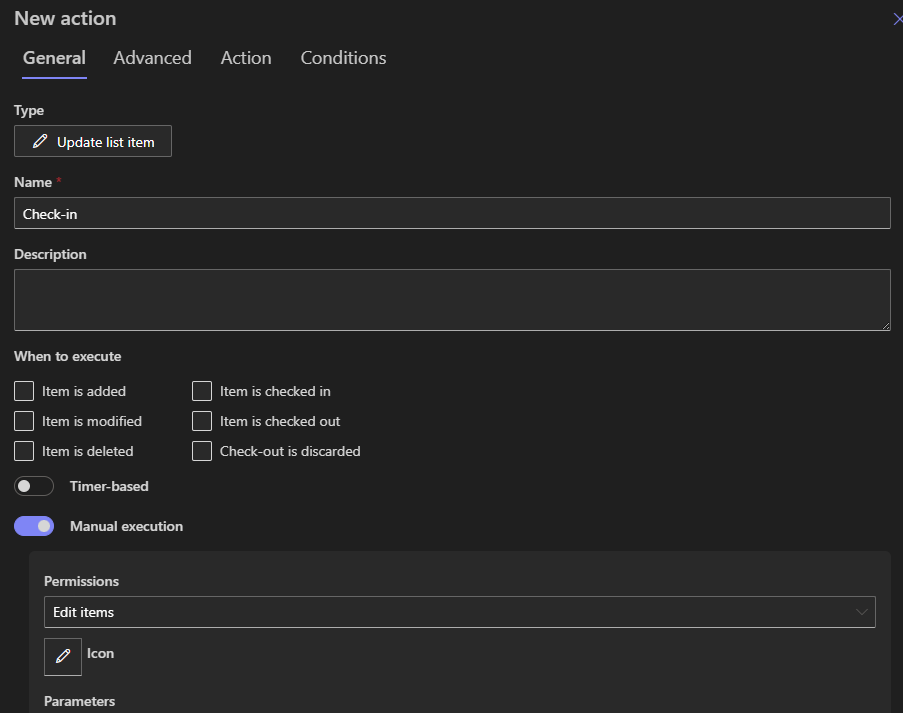
-
In Action settings, mark the file as checked in (Yes) and optionally include a comment value.
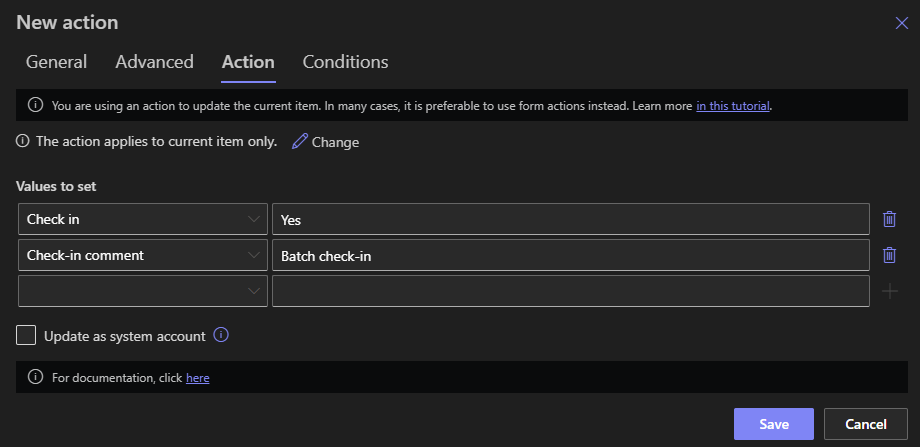
-
In Conditions, require that
Checked Out Tois not empty.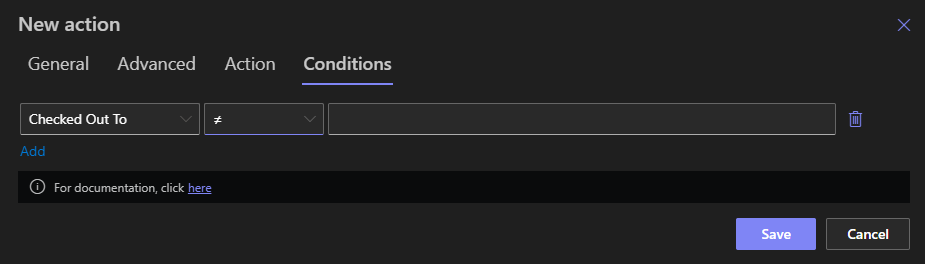
-
Save.
-
-
Create the Automated Check-In (Timer) action:
-
Again, choose "Update list items" action type.
-
Under When to execute, make sure only Timer-based is checked.
- Specify the delay, e.g., documents last modified 1 month ago.
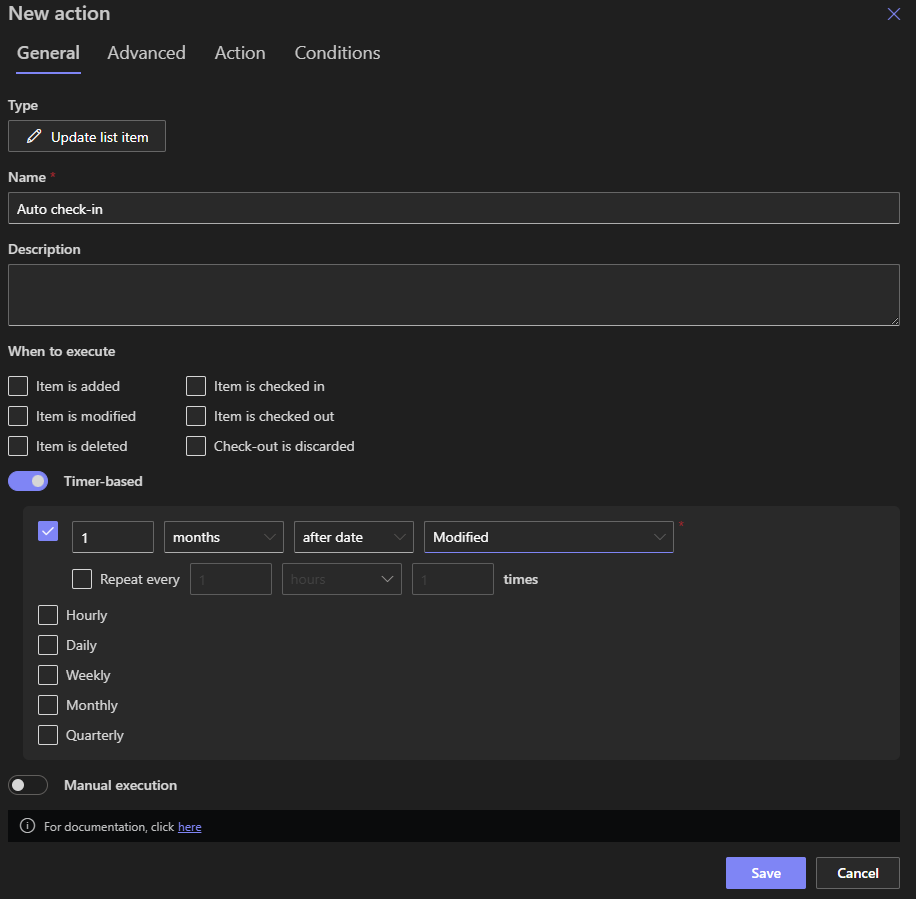
-
Configure the same check-in flag and comment.
-
Apply the same condition as in the previous action.
-
Save.
-
Once active, your library will support both manual and automated bulk check-ins seamlessly.
Expanded Use Cases: Solving Real Business Frustration
Scenario 1: Onboarding & Bulk Uploads
Imagine onboarding new staff and uploading dozens of policy documents. Instead of individually checking each in, staff can apply the manual action column once and check them all in instantly.
Scenario 2: Seasonal Projects
Perhaps a marketing campaign uses temporary drafts that later need approval. If a user forgets to check these back in, the timer action automatically cleans up after 30 days, preventing outdated drafts from lingering.
Scenario 3: Disaster Recovery
A migration or system restore might leave many files in limbo. Use the manual action column to quickly bring everything back online, then allow the timer action to manage stragglers invisibly.
Best Practices & Considerations
-
Notification Strategy: For the timer action, consider adding a comment like "Auto–checked in after 30 days" so users understand why their document reverts.
-
Throttling Consideration: In SharePoint Online avoid performing the action on very large number of items at the same time. Note that the action will automatically index the necessary columns to ensure fast and smooth operation.
-
Test Mode: Begin with a test library to ensure conditions and triggers behave as expected.
-
Logging: Though not built in, you can couple check-in actions with notification alerts or comments in metadata for audit traceability.
-
Permissions: Ensure the manual action runs under an account with document approval and versioning rights. Timer-based action run with elevated permissions automatically.
Why Infowise Ultimate Forms Shines
-
No code. Configure everything via a clean, browser-based interface, no scripting or developer tools required.
-
Efficiency by design. Manual button replaces command bar clicks; timer action ensures housekeeping without intervention.
-
Scalable. Apply the solution across multiple libraries with minimal effort.
-
User friendly. No need to train staff - just click and go, or let it happen behind the scenes.
-
Auditable. With thoughtful comment templates and optional notifications, you preserve accountability.
Practical Workflow Example
Let’s walk through how a document J, uploaded on June 1 and forgotten, gets back in business:
-
June 1: User uploads and forgets to check it in. Checked Out To column contains the user name.
-
June 2: Colleague sees it blocked. Optionally selects and uses manual Check-In button to restore access.
-
July 2: If still checked out, the timer action fires and checks it in automatically with comment "Auto check-in: 30 days expired."
-
Users regain access, and the issue disappears from blockers list.
Summary: The Long-Form Advantage
| Feature | Manual Check-In Action | Timer Check-In Action |
|---|---|---|
| Activation Method | User clicks command bar button | Automatically on schedule |
| Controls & Feedback | Optional comment prompt | Predefined auto comment |
| Runner Trigger | On-demand by user | Time-based logic (e.g., edits) |
| Best For | Immediate batch resolution | Long-term cleanup of stale files |
Final Thoughts
Document versioning and access control are central to collaboration - and unchecked files break flows. With Infowise Ultimate Forms, the "Batch Check-In" pattern becomes a streamlined, intelligent automated process, balancing user control with library maintenance.
By combining manual empowerment and background housekeeping, this solution keeps your SharePoint libraries clean, accessible, and free of bottlenecks. You will never need to remind your team again.
