Hi,
We are announcing the addition of loop functionality to the Actions component of Ultimate Forms. Now you will be able to execute a single action or a group of actions several times, based on a range of numbers or dates, while passing the current value of that number/date to the action to be used for value assignment, as part of expressions/function or even in conditions. In the example below, I'm automating setting up a set of weekly "checkpoint" tasks for a project, based on its start and due dates. The number of tasks created is determined by the length of time between the dates.
- First, we need to create two lists, Projects and Tasks. I'm using regular lists for both, adding Start Date and Due Date columns to Projects list.
- Next, replace the default Item content type in Tasks with our Infowise Associated Item content type. For that, go into the list's Advanced Settings, allow management of content types there, add Infowise Associated Item and delete Item.
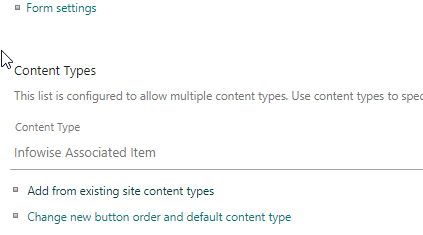
- Next, add Due Date column to the Tasks list.
- Go into Projects list, click on Design to open Ultimate Forms and add new Associated Items column.
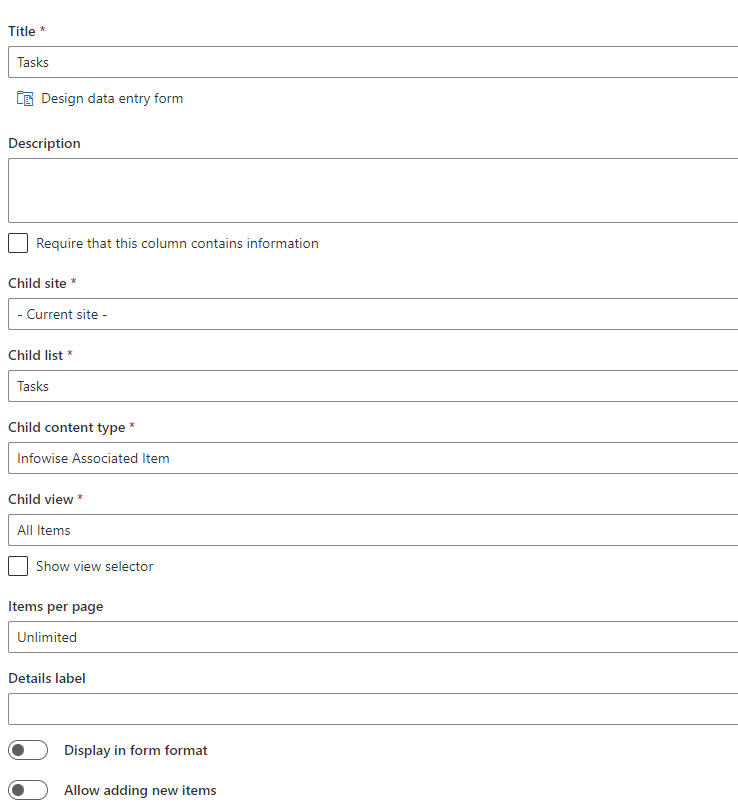
- It will automatically discover and suggest Tasks list as the child list. I also disabled adding new items, as I want to do that through Actions only.
- I also designed and published a simple modern form for Projects list. Note how I'm using a container to place both dates on the same row.
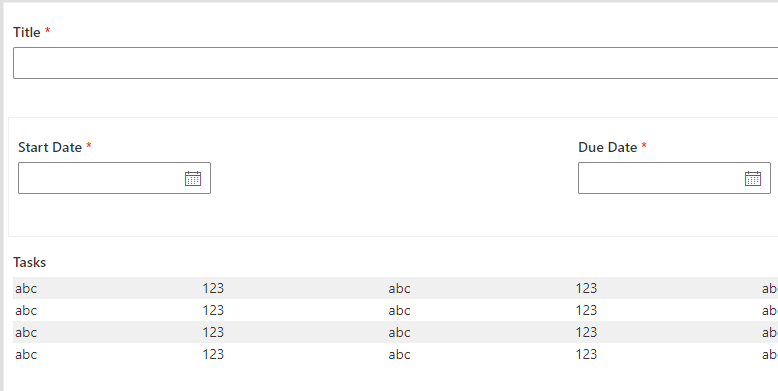
- Now we can start with the actions. First, create a new Create list items action. Remove all events from the first tab, then switch to Action tab.
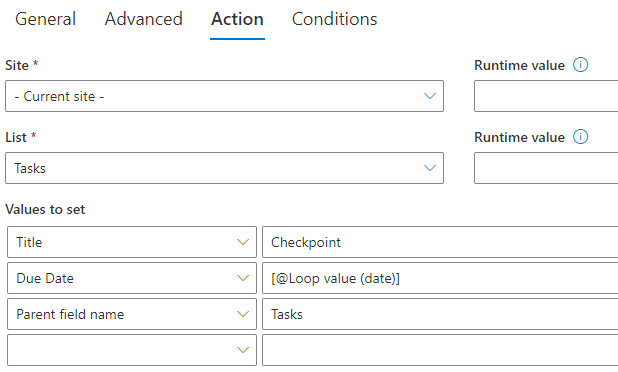
- Here, change List value to Tasks (as that's where we are going to be creating the new items). Map Values to set. Note that at this point you cannot yet map Due Date, as the loop value is not configured yet. Just save and come back to it later. Note that I am setting Parent field name to Tasks (which is the name of the parent column in the parent list), that will ask the action to establish a relationship between the two items.
- Now create a new Action Group. Under Events on the first tab leave only New, switch to Action tab.
- Add our create action to the list of actions in the group (it is probably already selected, just click on the plus icon on the right). Once you do that, a new section will appear and you can now configure your loop settings
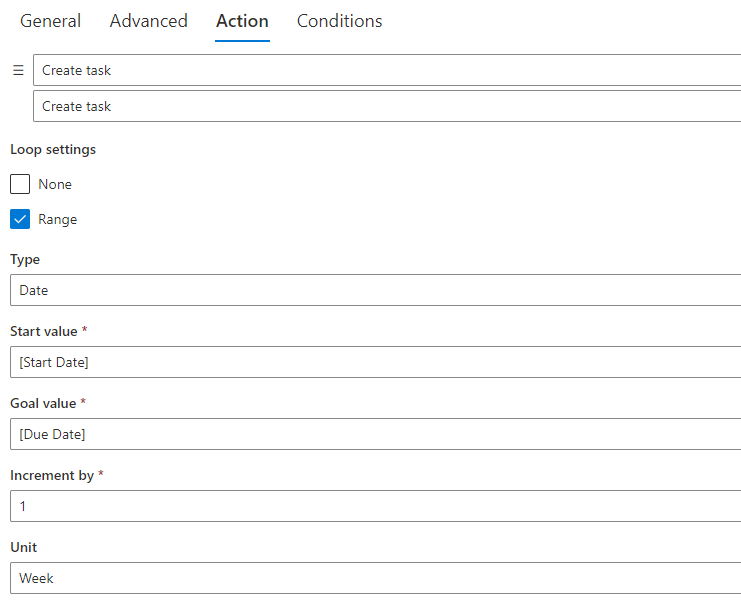
- As you can see, I'm looping through the dates between Start Date and Due Date and executing the actions in the group for each weekly value.
- Once the action is saved, go back to your Create action, you can now map the loop value to Due Date.
- That's it! Now when you create a new project, it will automatically add a set of weekly tasks.
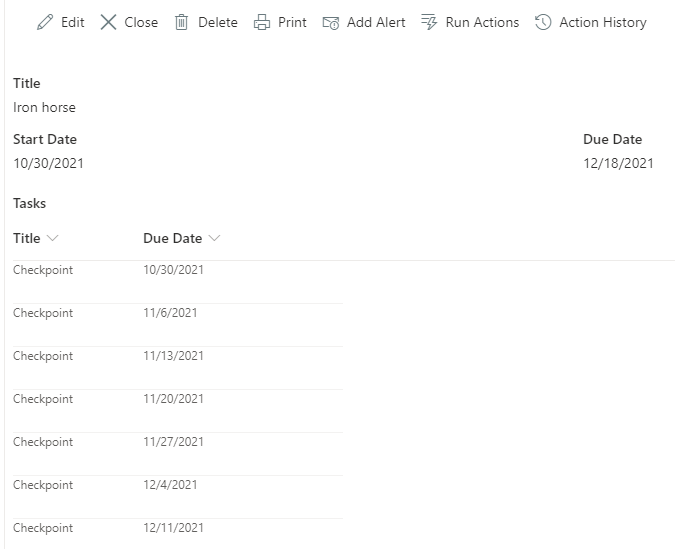
There are probably numerous other scenarios where loops can be beneficial, explore and enjoy!
Loading...
Add your comment
Comments are not meant for support. If you experiencing an issue, please open a support request.
Reply to: from
Products
Using Electronic Signatures in Microsoft SharePoint Forms
Vladi Gubler | March 27, 2025
In this post I'm going to go over the Signature component of our Ultimate Forms. I will explain...
Products
Infowise Ultimate Forms vs. InfoPath - feature-by-feature comparison
Vladi Gubler | January 27, 2025
When we started to develop Ultimate Forms, we did not position it to be an InfoPath competitor or...
Products
Use rating scale columns in your forms
Vladi Gubler | January 06, 2021
If you've used Survey lists in SharePoint, you are probably familiar with the nifty little column...
