Overview: Why Electronic Signatures Matter in SharePoint
In many business processes (especially in regulated industries like healthcare, finance, and manufacturing) it’s not enough to have a user fill out a form. You need traceability, accountability, and assurances that the right person signed off on specific data at a particular time. While SharePoint stores metadata like the editor of an item, it doesn’t inherently provide legally meaningful signatures or enforce data immutability once signed.
Enter Infowise Ultimate Forms, which offers an Electronic Signature column that integrates with Entra ID (formerly Azure Active Directly) or on-premise Active Directory for secure, in-context validations:
-
Always verify user identity - even if multiple people share a device or session.
-
Track signatures at the column level - so specific columns can be locked and timestamped upon signing.
-
Automatically invalidate signatures - when signed values are altered, keeping data integrity intact.
Below is a detailed look at how to configure, deploy, and manage Entra ID-backed electronic signatures with Infowise Ultimate Forms. You can learn why they’re such a powerful enhancement for modern Office 365-based solutions.
1. What Are AD-Backed Electronic Signatures?
Infowise’s Signature column adds an electronic signing capability to lists and libraries. Key characteristics include:
-
Column-Level Signing: You choose which columns must be signed—maybe “Amount,” “Approval Status,” or “Change Log.”
-
Entra ID Authentication: During a form submission or edit, users must re-enter their user credentials to sign. That is done securely, via Microsoft owned and hosted pop-up window. This ensures that even in a shared device or kiosk scenario, the identity is verified.
-
Audit-Friendly: Each signature is embedded with encrypted metadata including:
-
Signer's name
-
Date and time of signature
-
Item version (if versioning is enabled)
-
Hash of the signed values—ensuring any subsequent change is detectable
-
-
Signature Invalidated on Change: If any of the signed columns are modified, the signature is marked broken—visually flagged in forms or list views.
2. Regulatory Compliance—Automated Yet Secure
For regulated sectors like pharmaceuticals, medical devices, or public services, compliance requirements such as FDA 21 CFR Part 11 demand secure audit trails, identity verification at each step, and evidence that data wasn’t altered post-approval.
Ultimate Forms’ Entra ID-backed signatures deliver:
-
Authentication every time—not just based on who’s logged in.
-
Tamper detection—any change post-signing automatically leads to signature invalidation.
-
Flexible signing methods—including user credentials, handwritten (stylus or mouse), or declarative checkbox options.
-
Encrypted hashing ensures signatures are secure, immutable, and forensic-ready.
This automation means teams don’t have to train users on external signing tools or manual checks—it’s built right into the form workflow.
3. How to Configure Signature Columns in Ultimate Forms
Here’s your step-by-step guide:
Step 1: Launch Ultimate Forms
In the list or library, click Design via the command bar.
Step 2: Add a Signature Column
Either go to Form Designer and click on New Column in the left pane, then select Signature. Alternatively, navigate to the Signature section in Columns, and click Add new column. In both approaches you need to first add the column to a form and publish the form to be able to use it.
Step 3: Configure Signature Settings
-
Name your column (e.g. "Manager Approval").
-
Select columns to be signed: choose key columns like "Status" or "Amount.". Note that you can have multiple signatures on the form, signing same or different columns.
-
Choose signature type:
-
Entra ID: prompts for credentials at signing.
-
Declarative: just confirms logged-in user—fast, less secure.
-
Handwritten: allows drawing with a stylus/mouse.
-
-
Optional settings:
- Always show expanded: show expanded in Edit forms, as well as New forms
- Signer's name: provide a signer's name based on column values instead of current user. This option is most commonly used in external public forms.
- Allow manual entry of signer's name: allows users to override the signer's name. Useful in kiosk scenarios, where the current user is not relevant.
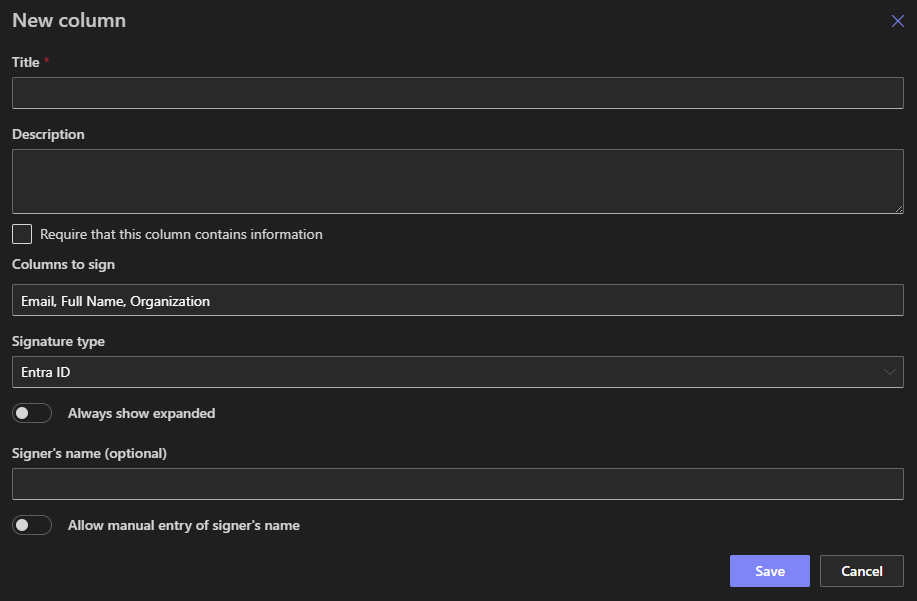
Step 4: Publish and Test
Add the new column to a modern form, then publish the form. In a form, fill values, and sign. View signature status and test tamper detection by editing signed columns. The signature will be marked invalid within a minute or so.
4. Real-World Scenarios—Where This Makes a Difference
| Scenario | Description |
|---|---|
| Batch Production Logs | Operators sign off on batch quality. Any change triggers a required re-signature. |
| Quotation Approval | Managers sign pricing columns. Any subsequent price change invalidates the signature. |
| Expense Claims | Finance team electronically signs reimbursement items, freezing approval once signed. |
| Compliance Forms | Each stage—review, validation, final sign-off—requires an AD-backed signature, maintaining an audit chain. |
| Shared Workstations | On factory floors where multiple users share devices, AD-back verification ensures correct person signs. |
These workflows improve accountability, reduce errors, and help align business processes with regulatory expectations—without extra tech or training.
5. Best Practices and Feature Combinations
-
Only sign necessary columns: Keep signature context focused to avoid clutter and confusion.
-
Enable versioning: Version control ensures signature history is preserved.
-
Combine with Forms Rules: Block form submission if signatures are invalid or not present.
-
Use conditional logic: Show signature columns only when workflow demands sign-off.
-
Deploy as a template: Repeat established signature configurations across sites for consistent standards.
6. Summary: Secure Signing, Effortlessly Delivered
Infowise Ultimate Forms turns SharePoint into a secure, regulatory-compliant workflow platform—without needing custom development. With Entra ID-backed electronic signatures, you gain:
-
Identity-verified approvals using actual credentials.
-
Tamper detection and signature integrity via hashed column values.
-
Visually clear indicators of signature validity.
-
Support for approval, auditing, compliance, and shared-device scenarios.
For businesses seeking to enhance both usability and governance in SharePoint, this feature delivers real value—simply, securely, and effectively.
