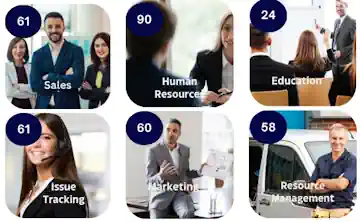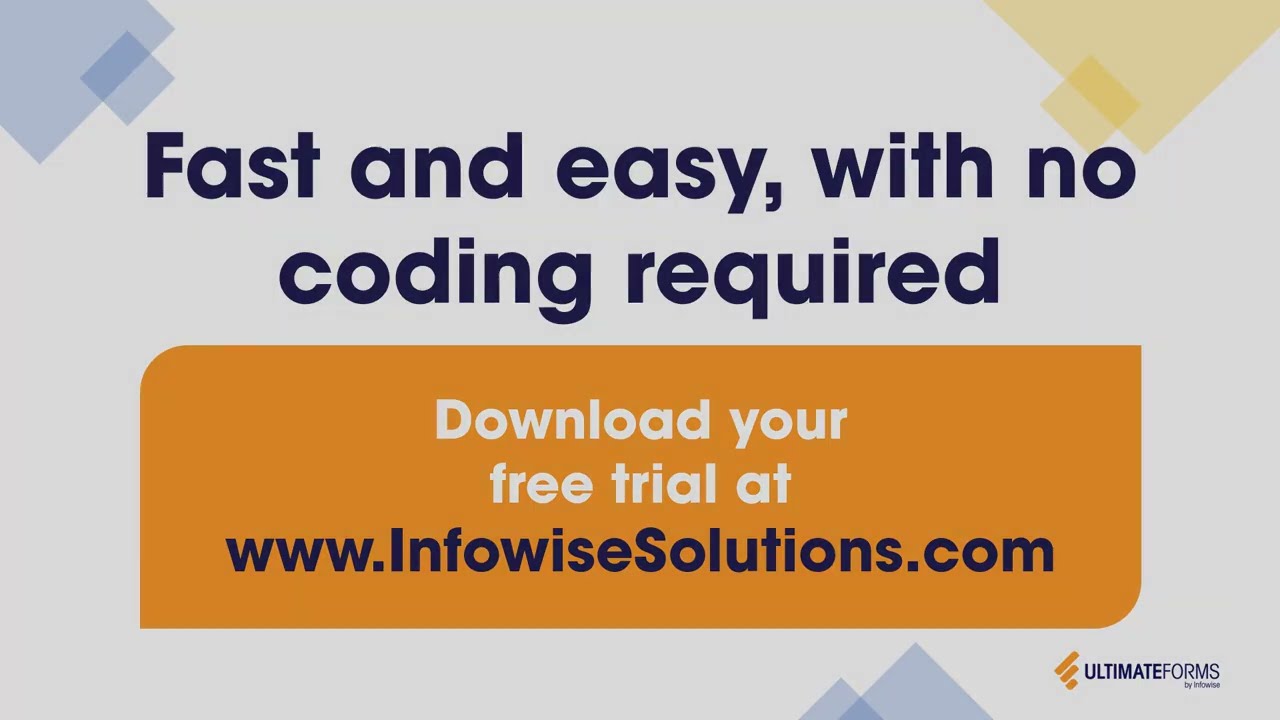Hi,
Using Smart List Pro it's easy to set permissions to individual columns of your list/document library. You can set a column to be in Write, Read or Deny(hidden) mode based on conditions and the identity of the current user. Sometimes you would need to set up multiple permission rules, especially when you need precise control over the column throughout your list-based business process.
When you have multiple columns in your list and need to set up similar permissions to several of them, it can be a daunting task. Thankfully, let me show a little trick that will make your life much easier.
As you know, permissions can be set to both columns and tabs. When setting a permission to a tab, the columns included in the tab are assigned that permission as a group. So basically you only need to assign it once, which is great.
But what if you don't want any tabs on your form, but still don't want to go and assign permission rules to each individual column?
There is a simple solution to that. We have a special mode for the tabs that is called "Do not display". It means that your tabs are only used for assigning permissions and there is no visual representations of these tabs on the form itself. You can find this setting under Display as in General Settings section (at the very bottom of Infowise Tabs and Tab Permissions management page).
So how do you do that:
- Create a tab for every group of columns sharing the same permissions.
- Associate the columns with the tab
- Set permissions to the tab itself
- Set Display as to Do not display
- Save your settings
This is it, you just saved yourself the hassle of assigning permissions to each individual column!
Add your comment
Flexible Forms
Convenient responsive modern forms, featuring tabs, section and column permissions, dynamic rules, repeating sections, electronic signatures and input validation, while keeping all your data safely inside SharePoint.
Smart dynamic SharePoint forms provide an exceptional user experience, improve data quality and simplify business processes, saving you valuable resources.

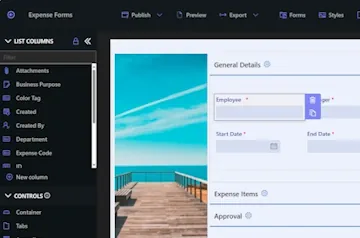
Intuitive Automation
Replace complex SharePoint and Power Automate workflows with simple, but versatile Actions to create and update data inside SharePoint and in a variety of integrated applications, such as Exchange, MS SQL, Teams and many more.
By reducing the learning curve, you empower more people in your organization to create and manage business solutions, successfully removing bottlenecks.

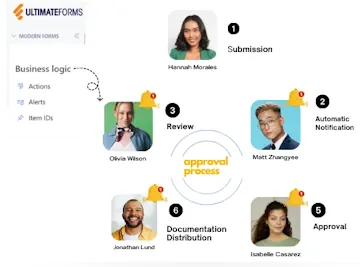
Clear Reporting
Present data as actionable insights with detailed shareable reports, dashboards, KPIs, calendars and charts.
Everyone is able to visualize information in an accessible fashion, improving responsiveness and accountability.

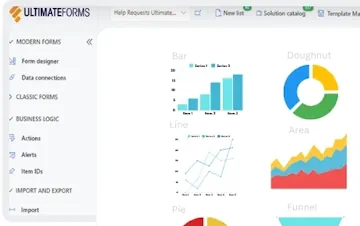
100’s of Templates