As a Sharepoint (or Global) administrator you have the ability to control the layout and look & feel settings of your print-outs from one central location for the whole organization. You are able to create multiple settings profiles, that can then be used by print profile creators throughout the organization. Any changes to the settings profile are immediately implemented by any print profile that uses those settings, without any need to perform any local updates.
To do this you can go to the Global Settings through the gear icon on the far right end of the toolbar within Ultimate Forms. (Note only a SharePoint (or Global) Admin has access to this.
![]()
From here you can see, both Alert and Print settings are on the same page, this is going to be the central location for all global settings for our components.
Switch to Print and export tab
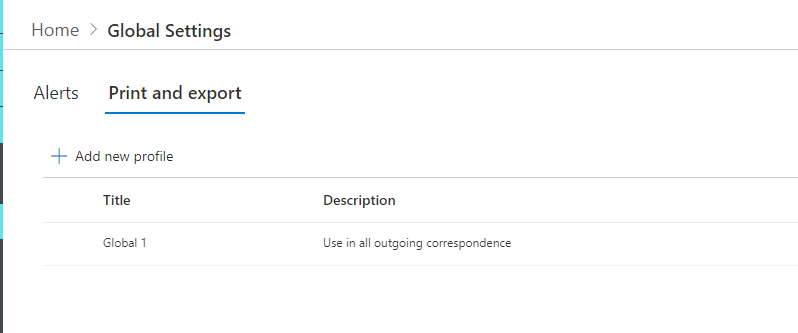
Here you can create multiple profiles. Each profile contains a combination of header and footer, CSS styles, font size and watermark settings.
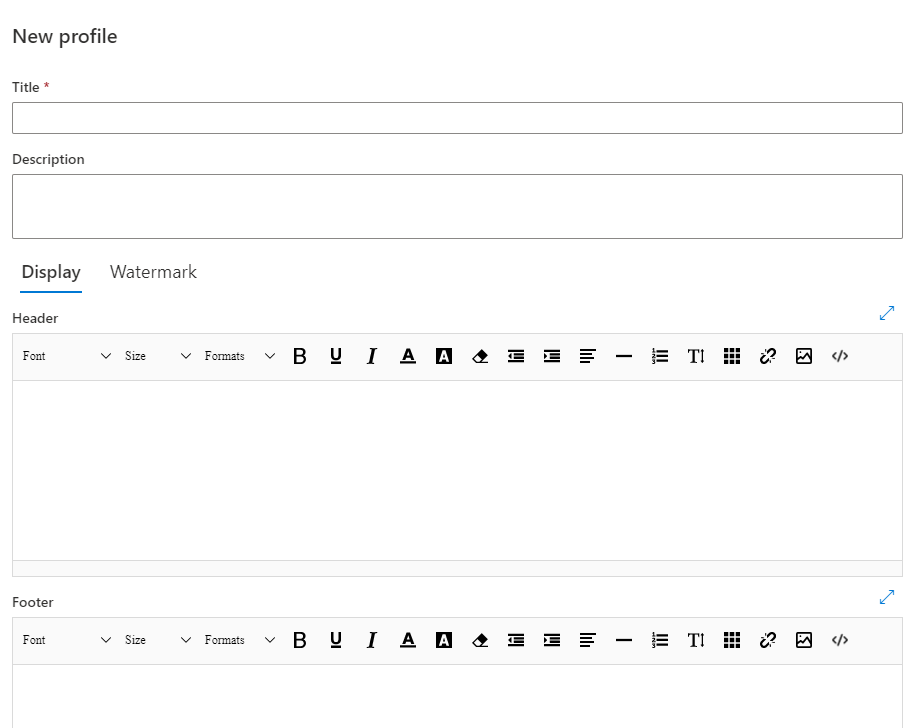
Once you have created at least one profile, Print profile creators will be able to select them in their Display tab.

When a settings profile is selected, those settings are locked for editing inside the Print profile.
Settings profiles are an optional feature and do not have to be used. When used correctly, they can introduce uniform branding to all your print-outs.