It is possible to allow entering new values directly from the column. Please note that the user must have sufficient permissions in the source list to be able to use this functionality (the New Entry button is hidden when the user does not have permissions regardless of whether or not data entry is enabled on the column).
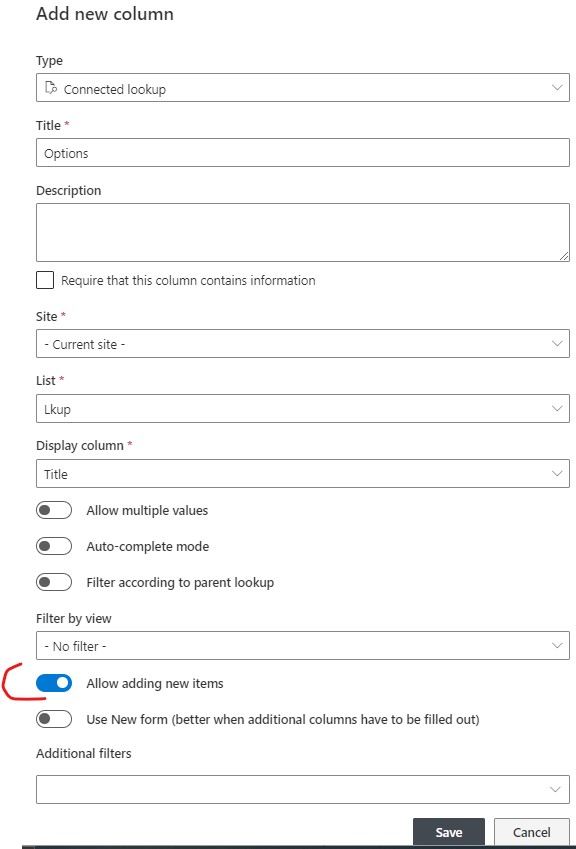
- In the column settings check the Allow adding values checkbox.
- When adding/editing a list item in the list that uses the Connected Field column you will see a new link button New Entry.
- Click on the button to open the entry text field.
- Enter a new value and click on Add.
- The value you just entered will be added to the source list and will appear in the list of possible values.
- When using the column in a master-detail relationship (when the Link To Parent is checked) you must select a parent column value beforehand, otherwise you cannot add a new value.
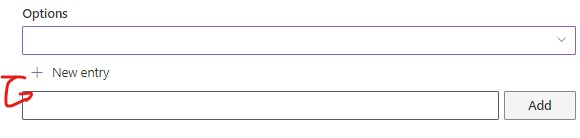
You can enter the new value inline or by using a popup window. The method of data entry is specified in the column settings. To use the popup check the Use New form checkbox.
Last modified: 9/23/2022 2:11 PM
Loading...
Add your comment
Comments are not meant for support. If you experiencing an issue, please open a support request.
Reply to: from