Ultimate Forms Form Designer is the best way to build dynamic forms in SharePoint. But many organizations have yet to take advantage of the ability to build forms that appear outside of SharePoint for any person with no login required. Note that this functionality requires the M365 / SharePoint Online version of Ultimate Forms. If you haven't yet used this awesome feature, you should take a closer look!
Examples of common ways that external forms are used include:
- Contact Us Form
- Support Request Form
- Job Application Form
- Purchase Form
- Materials Request Form
External users can submit the form from your public site or an email link with no authentication required.
Here are ten reasons that you should be using external forms forms in your organization.
1. Easy to set up
The first thing to know is that setup is super simple. In Form Designer, on the command bar click "External Form", then turn on Allow access for anonymous external users. Turn on Allow Hosted Forms and a URL will be shown. Post that link to your site or email. No login required!
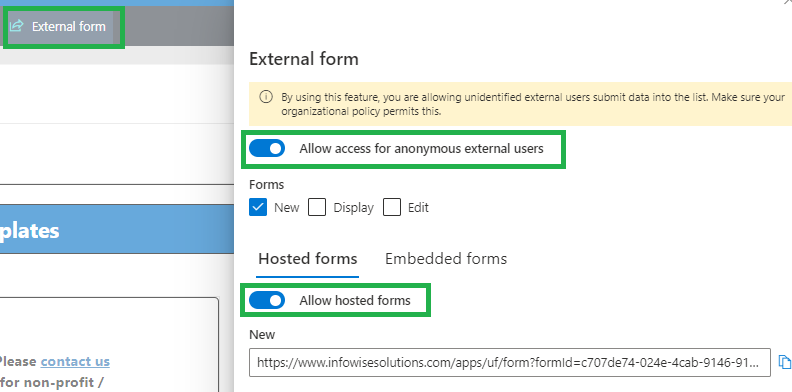
2. Automatic spam blocking with CAPTCHA integration
Forms on public sites can attract "bot" submissions which is aggravating. Ultimate Forms is integrated with Google CAPTCHA services which ensures that only humans are submitting your form.
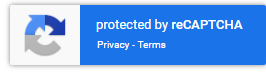
3. Forms can easily embed in your public website
Embedding forms in your public site is also easy. Copy and paste a small code snippet to your page and the form will appear directly in your site. Once the form is embedded in your site, all adjustments to the form are done in SharePoint. This means that you don't have to rely on a web developer for future updates.
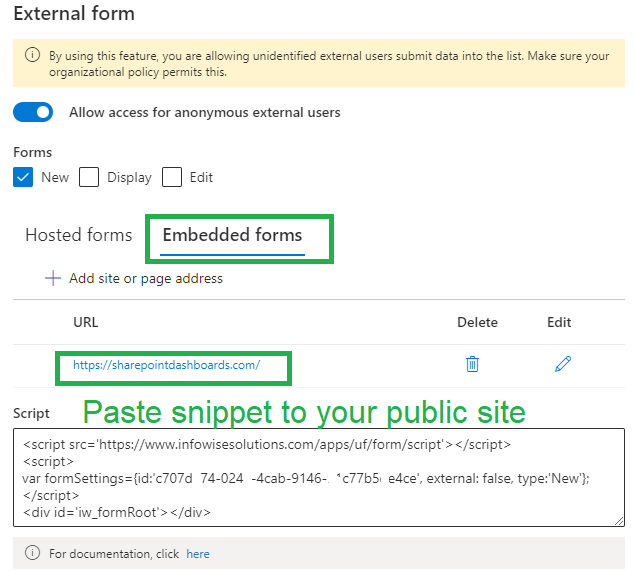
4. Form data is encrypted keeping user information safe and secure
When users submit data, it goes directely from the form to your SharePoint site. User data is kept safe and secure at all times.
5. Easily match the branding of your public site
Setting up the colors and images in your form to match your public site is easy. No programming required.
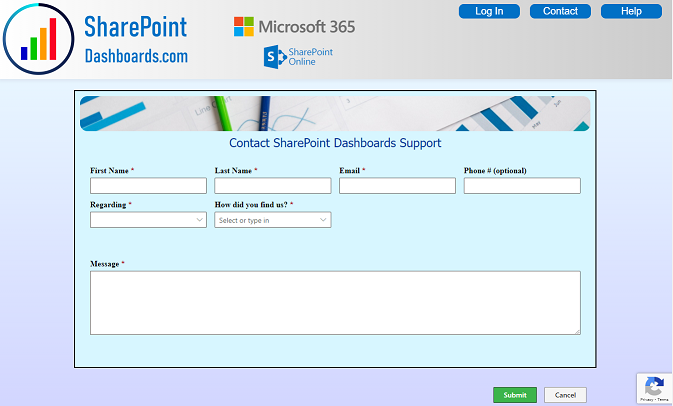
6. Simple drag and drop file attachments
In many cases, you might want to collect files with the form. You can simply show the attachments field on the form. Users simply drag and drop files to the box. No additional setup is required.
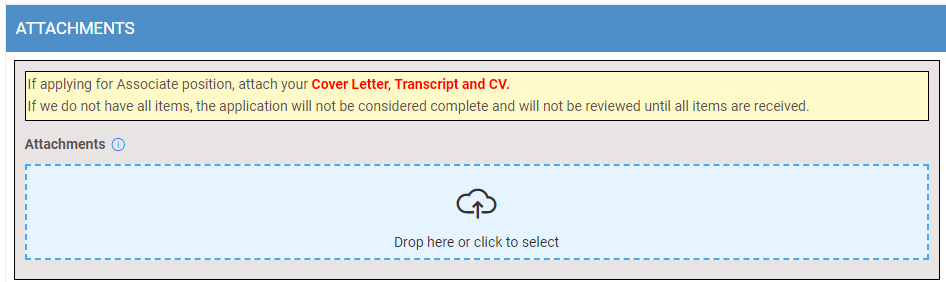
7. Automatic confirmation screen and email
Embedded forms can use a redirect URL to send users to a special page confirming their submission. You should also send an email to confirm receipt of the information. You can do this easily by including an email field on the form. Configure your email alert the same as any other email notifications that are created in SharePoint using Ultimate Forms email alert rules.
8. Forms can be used for general submissions (new form) or specific updates (edit form) such as approvals
In most cases, forms are used to collect new submissions from the public. This works great for job applications, customer support forms, surveys and general requests. It is possible to also request approvals using the edit form. In this case, an email notification can be sent to a person which includes a link to a specific form record. For example you may want to request an approval authorization or confirm scheduling. This functionality is automatic and easy to use.
9. Forms can be Multi Language
In our recent webinar on multi language forms we demonstrated how you can add translations to your form to accomodate users with different languages. You can configure a public form to appear in a different language using a simple to understand URL attribute. For example, you could create an English language form and include a link at the top to allow users to instead choose spanish. Simply link to the same form URL with this suffix: &lang=es. Once you have added the Spanish translations to the form, everything will work automatically.
10. External form use is generally unrestricted
Whether you need one form or ten, you can use this functionality as much as you need. Your Ultimate Forms licenses are tied to SharePoint users only. Once you have set up a few public forms, it is very easy to repeat the process for any additional public forms that you need. Just rinse and repeat.
Be sure to read our detailed instructions for more information on functionality
If you need any assistance with first time set up or have any general questions related to external forms, post your comments below!
