I’ve been spending a lot of time working with PowerApps Forms lately, and my general impression is that it’s a powerful tool in the right hands. But I really think those hands need some serious development experience to make things work.
Ultimate Forms provides a no-code solution that’s simple to implement compared to SharePoint PowerApps Forms. Of course, both names are a little bit of an understatement – both tools can do a lot more than just create forms. But the amount of time and energy to generate similar results is typically much, much lower in Ultimate Forms.
Cascading lookups are a good example of the different levels of effort required to construct solutions. First of all, in PowerApps cascading lookups are only available if you build a custom form. In Ultimate Forms, Connected Lookups are a feature that are available in all lists, whether you make a custom form or not.
Both tools require you to start by creating your lookup tables – say for instance, category and item, or country and city.
In PowerApps, you need to add dummy text columns into your list – you’ll be populating them later, for now they’re just placeholders. This isn’t needed in Ultimate Forms.
This is the point where things really diverge. With Ultimate Forms, you go into the Connected Lookup feature and create your cascading dropdown fields and connections with a few simple menu choices. Done.
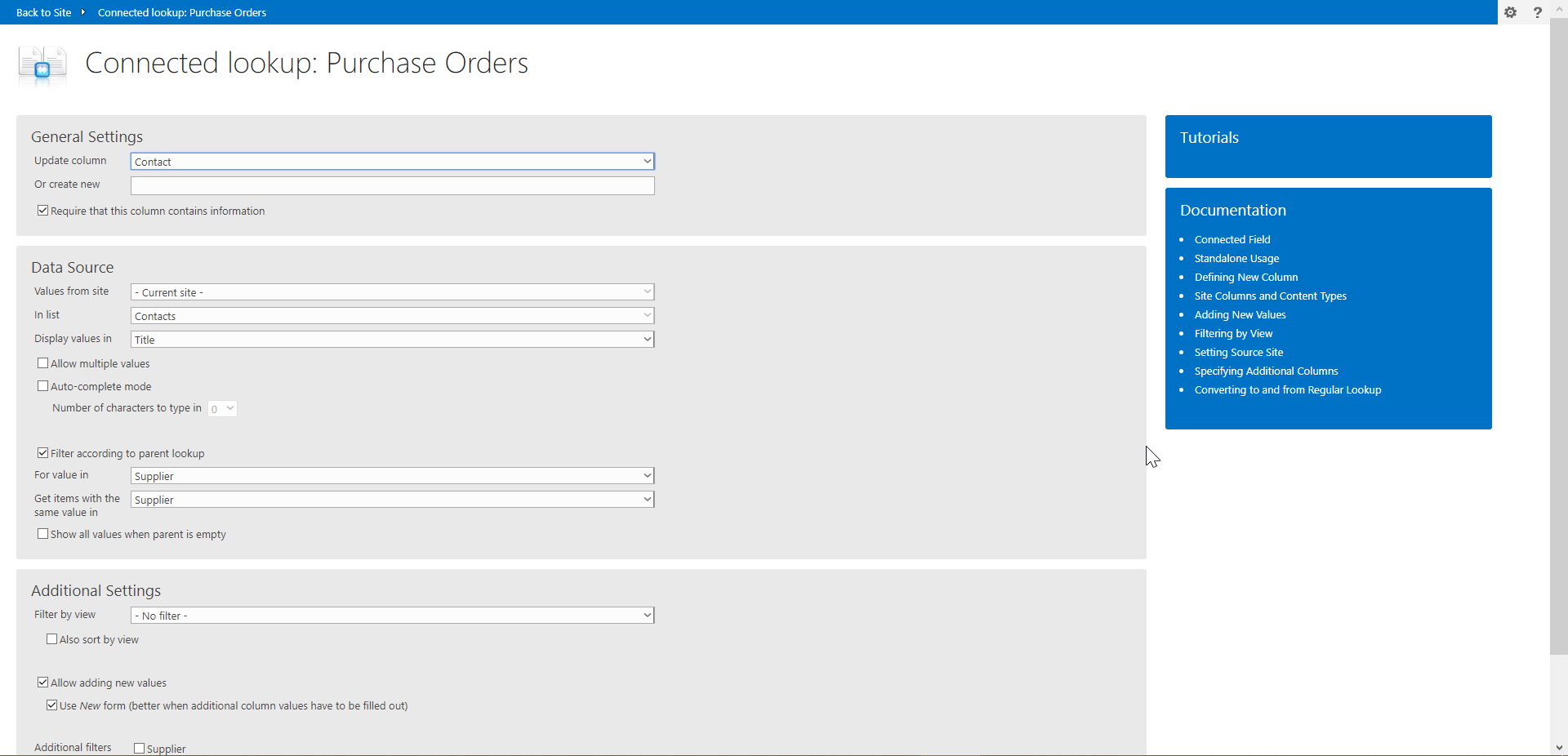
With PowerApps, you’re really still at the beginning of the process. Here are the remaining major steps:
- Create the custom form – this is the easiest part, it’s just a click on the menu bar
- Remove and/or hide the unwanted fields that PowerApps always installs in a form (Title and Attachments)
- Change the dummy fields you created earlier from text fields to “allowed value” control types – this is a multi-step process that needs to be done individually for all lookup fields
- Connect the associated lists to the revised fields – one at a time, another multi-step process
- Unlock the data cards for the revised fields so that they can be edited
- Configure the controls for each data card to link them to the data in the correct order – this requires editing the code for multiple properties
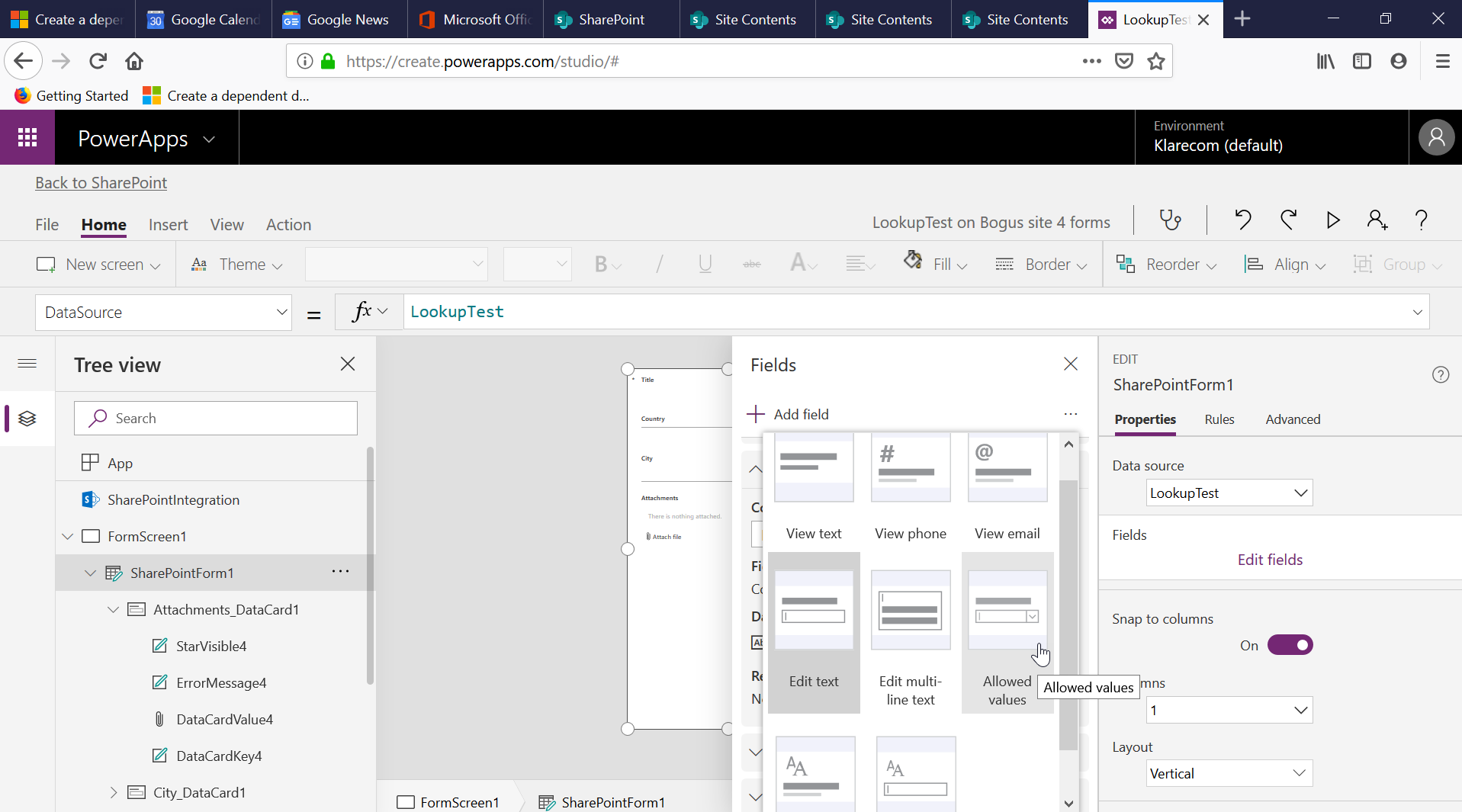
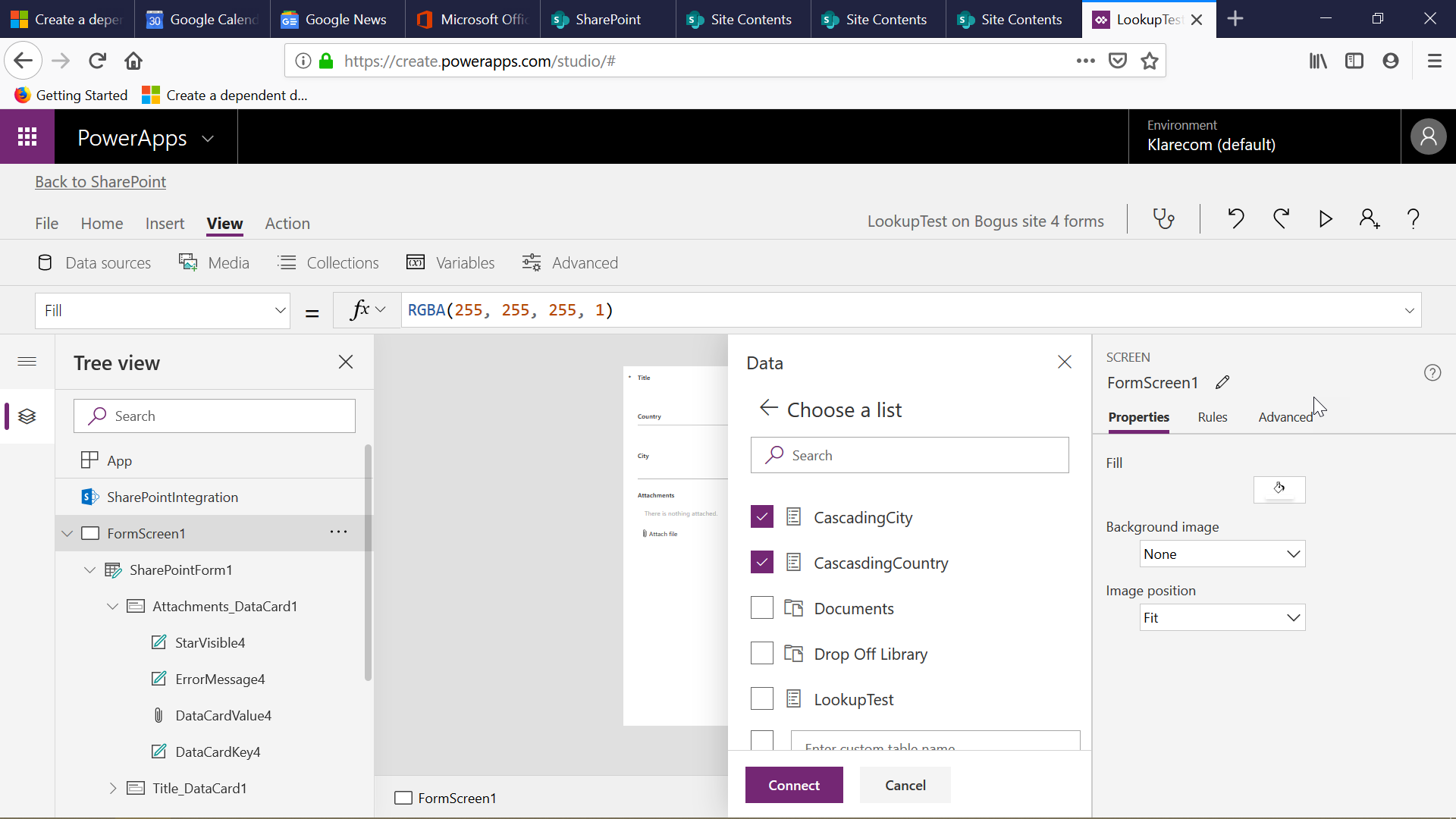
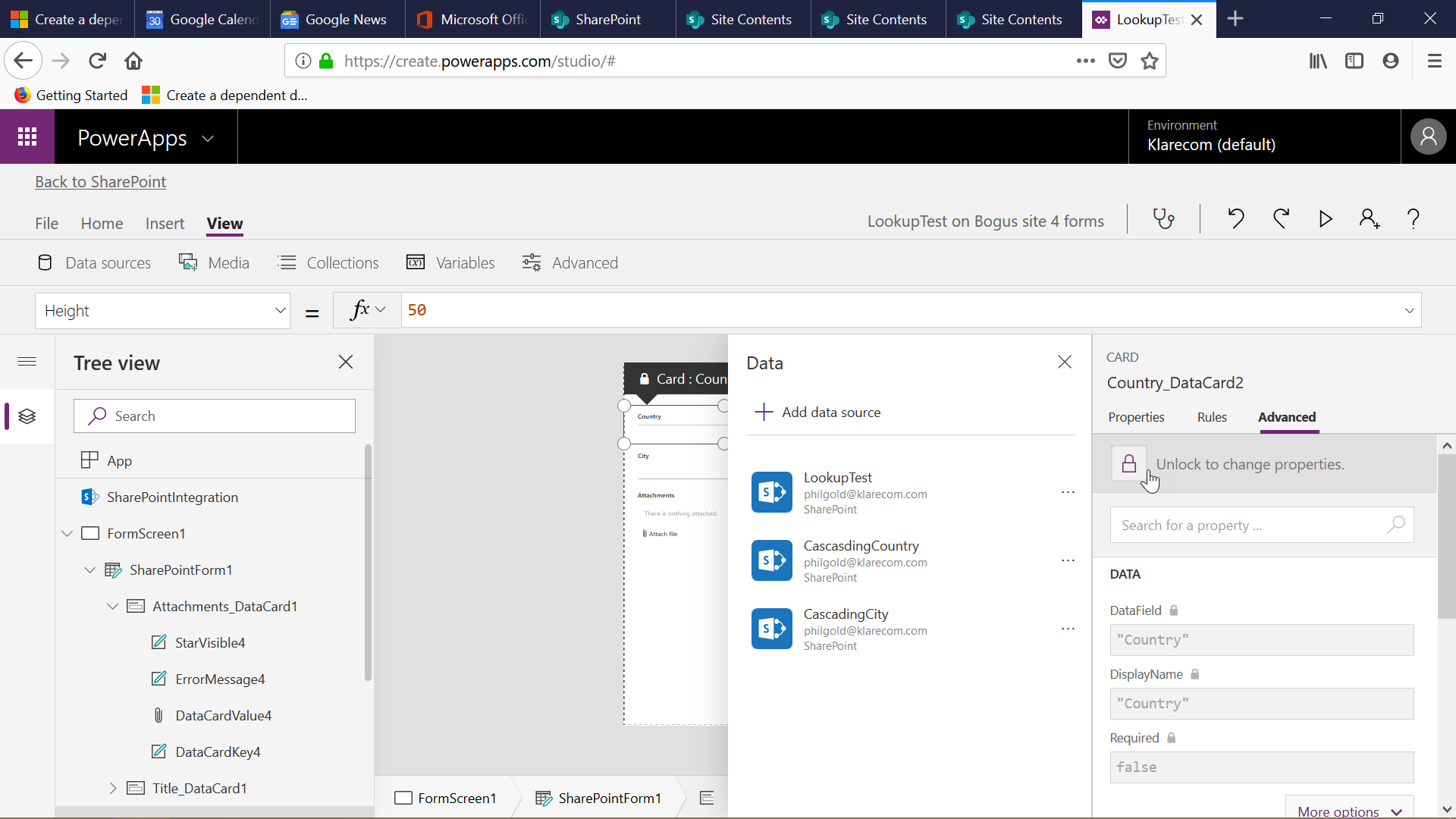
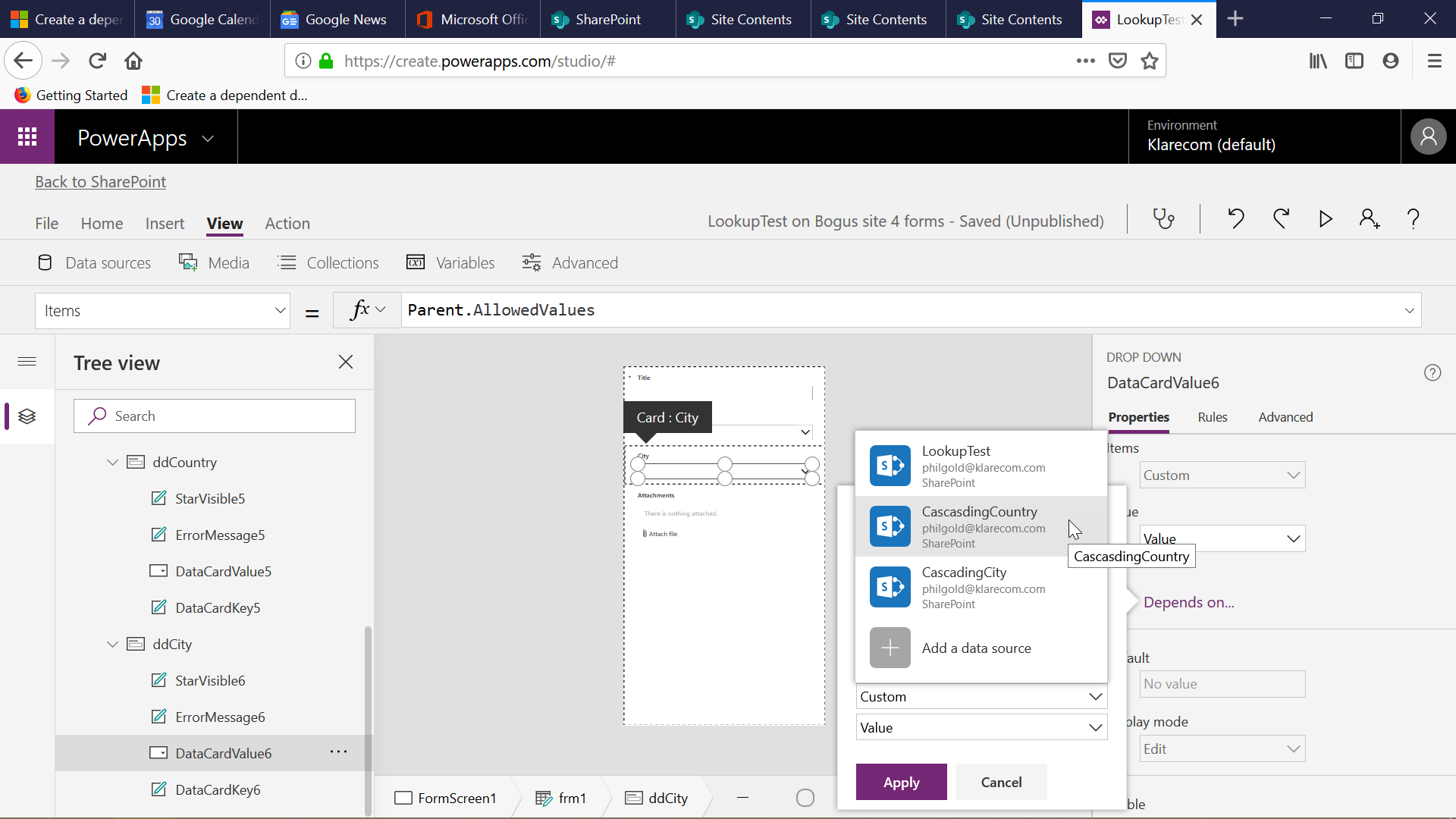
I think that this definitely qualifies as more complicated than Ultimate Forms.
And one more important difference – you can only use PowerApps Forms with the SharePoint Modern Experience. Ultimate Forms works in both Modern and Classic experiences, giving you more flexibility.
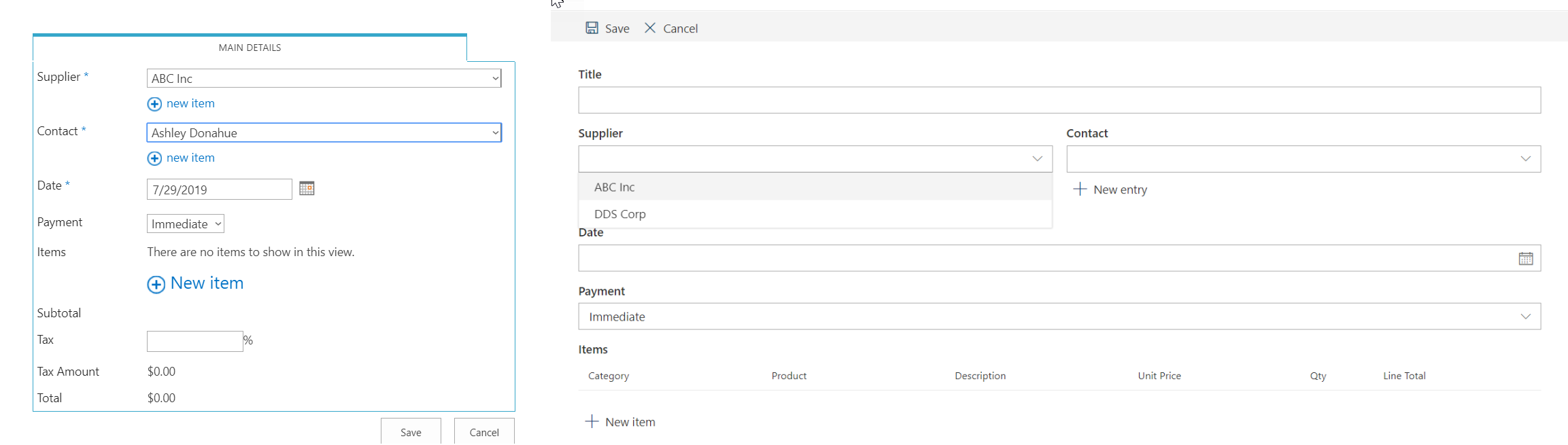
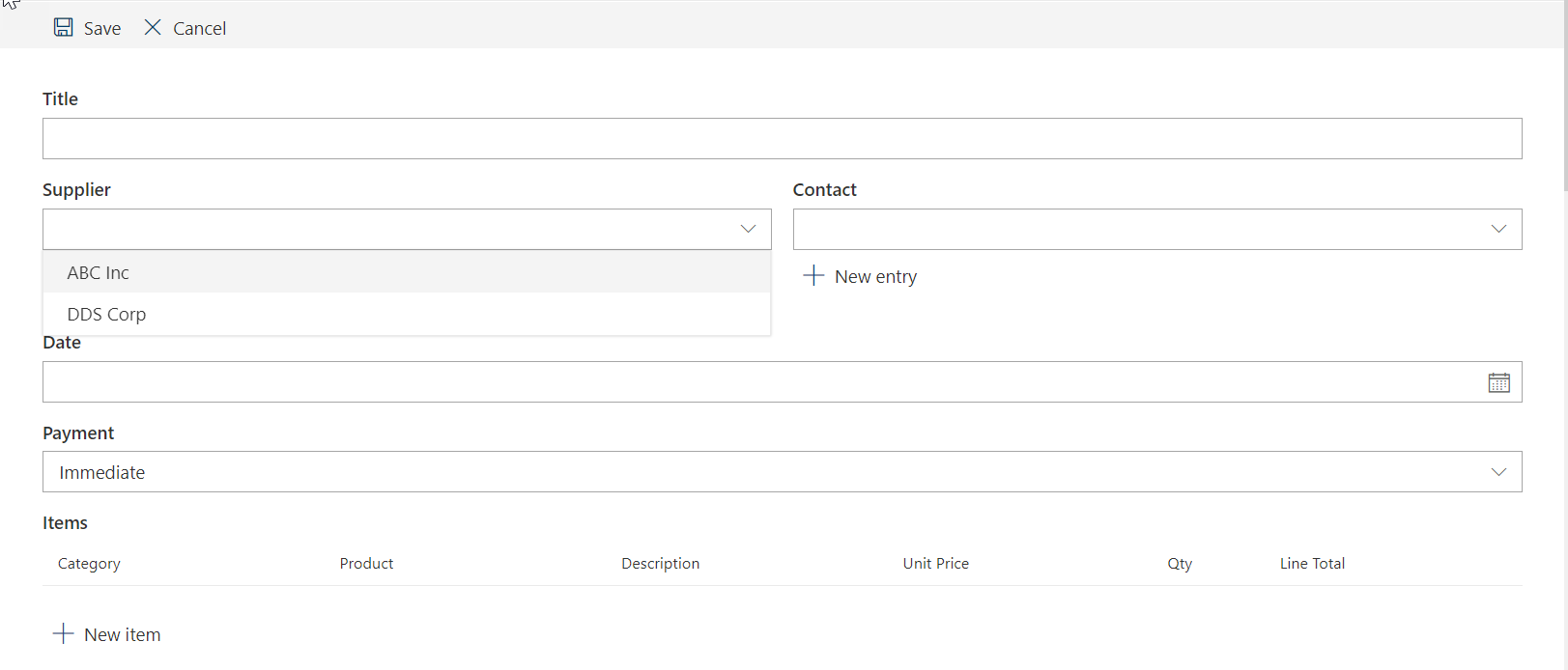
So, if you’re looking for ease of use, speed, and the ability to create solutions without advanced development skills, and without the high cost of developer man-hours, it’s pretty easy to see why Ultimate Forms may be the best choice for your organization!
