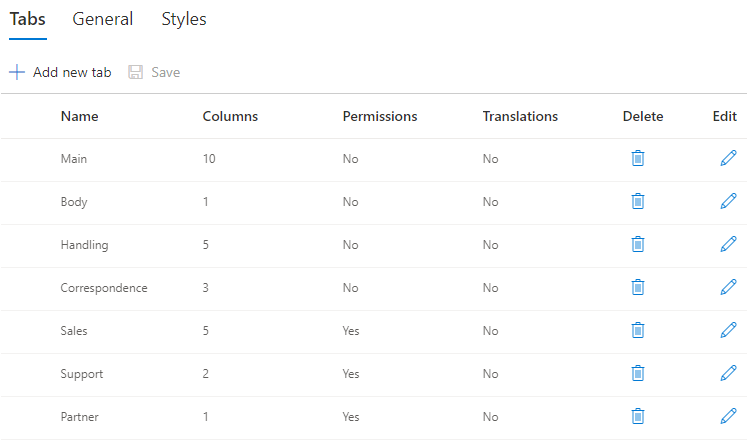IMPORTANT: The following documentation is for Classic Forms interface only. Forms generated in Form Designer use Modern UI which will supersede the Classic Forms settings.
NOTE: When setting advanced column permissions, keep in mind that these permissions take precedence of any of the tab permissions that have been set. For instance, if your tab is set to deny (hidden) for any permission and you have a column permission on that tab that allows read or write, then the tab will be visible but only that column will show in that tab. This applies equally to columns that appear in more than one tab (like for a read column that shows common info). One exception to this is if the column has been given “deny (hidden)” permissions and the option to “Give priority to Deny” is set then that permission is given higher priority than the highest write permissions on columns.
For more information on Advanced column permission please go to Ultimate Forms > Classic Forms > Advanced column Permissions
You create new tabs by entering the tab name in the New Tab field and pressing Add button. You can also specify tab description and, if you have the mobile feature activated, create a mobile tab.
You can control the number of layout columns on the tab level. By default, the tab inherits the number of columns from General Settings. If you need a specific tab to have a different number of layout column, just choose the appropriate value.
Each tab details can be manually translated to specified languages by using the following dialog, which will pop-up when clicking on Translate
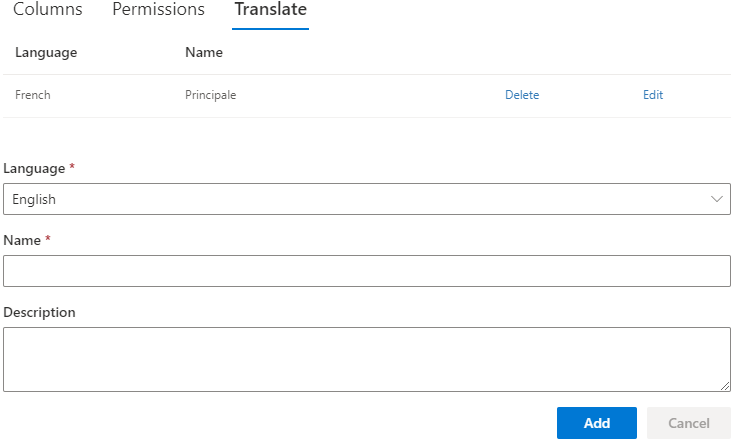
Translated Tab name / description will be automatically loaded according to the site current language definition.
For more information and examples on this topics follow these additional resource links;
- Go to the Blog page, enter "Tabs and Tab Permissions" in "Search Blog..." for articles on this topic.
- Go to Tutorial pages, click on any of the tutorials of this topic "Tabs and Tab Permissions".
Also, to dive deeper into the user interface functionality follow the links below.
For more details on the different settings of Tabs and Tab Premissions please follow the sub sections below.