This action produces a printout of one or more list items, which then is emailed or saved in a document library or as attachment.
This action requires full Ultimate Forms or at least Ultimate Forms: Print component to be installed and activated in your environment. Make sure that the print template is marked as shared with all or specific users, otherwise the template won't be found by the action.
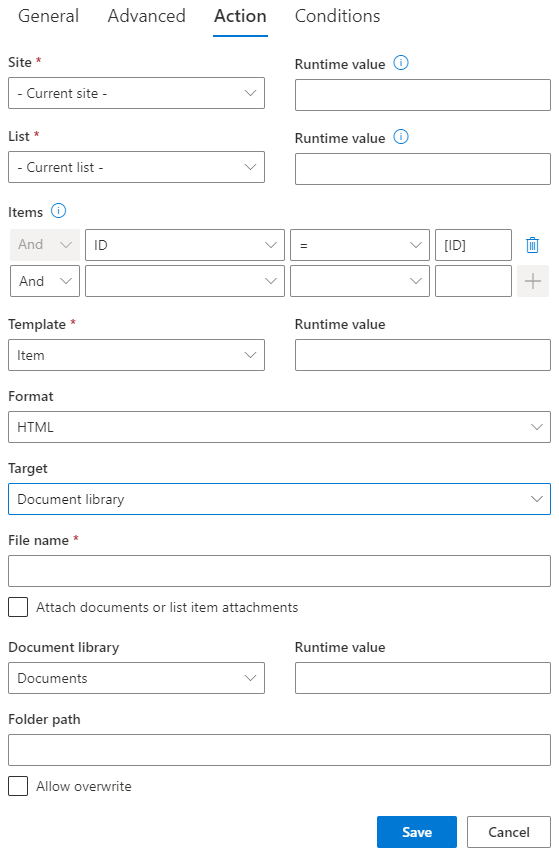
- Site – select a site from the current site collection. Use runtime value to specify site URL only known at run time.
- List – select a list from the selected site. Use runtime value to specify list title only known at run time.
- Items – enter at least one filter value for selecting target list items for applying the action. To select a single item use the ID column.
- Template – select one of the existing print templates. You have to create at least one print template for the list prior to configuring this action.
- Format – produce the printout in HTML, PDF, Word or Excel format
- Print target – specify what to do with the printout
- Email – send via email
- DocuSign: request signatures via email - Send an email to get your print document template signed. See: Print List items using DocuSign
- Document library – save to the selected document library
- Attachment – add as attachment to current item
- Copy attachments - this option will attach the document or item attachments when Print target is email, or embed PDF attachments on other targets, if export to PDF is chosen.
- To, Cc, Bcc, From – specify column containing users or addresses (when emailing)
- Subject – specify email subject
- Filename – specify file name when printout is saved
- Document library – specify document library to save the printout to. You can also provide run-time value.
- Folder URL – specify folder URL within the document library (optional)
- Allow overwrite - specify whether to overwrite the printed file in document library / attachment, if it already exists. When printing to a document library with versioning set, this option will create a new version of the file.
Note: you can incorporate a Word template to format the printing of a word document. Use this template to generate both Word and PDF documents. The template is a simple Word document with .docx extension. Within the body of the document include SharePoint column names surrounded by double square brackets, like so: [[Title]]. Those will be replaced by actual values during the execution.
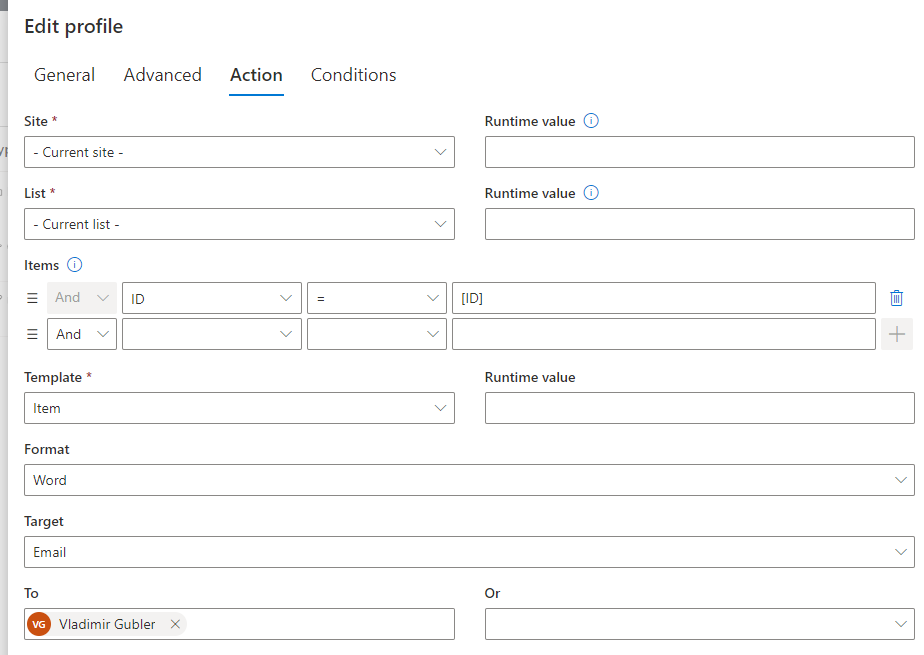
Set this up as a manual action and your new print to word format will email you the formatted word document.
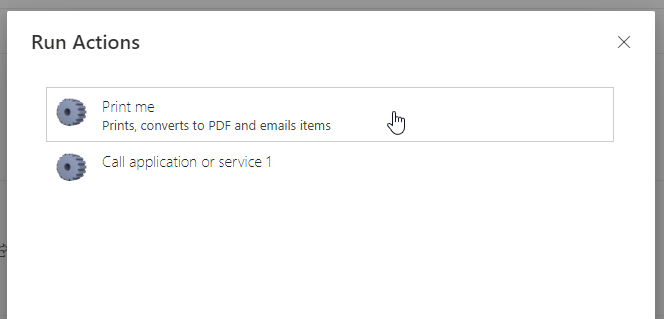
To learn more about this Print > Word Template setup see Setting up a Word Template