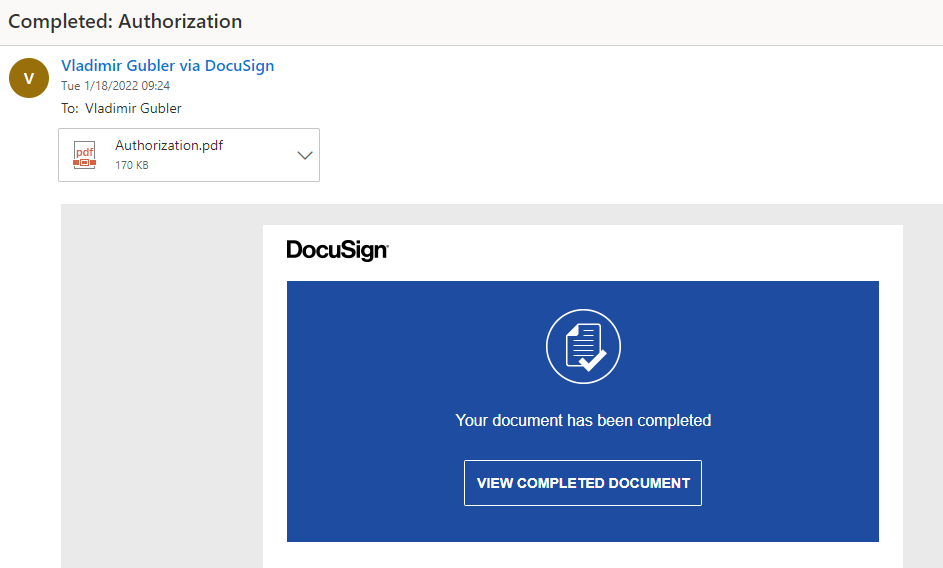This is a recently added feature for the Print action that produces a printout of one or more list items, which then is emailed or saved with the added capability of integrating with DocuSign. This allows for the use of electronic signatures to be integrated in to your documents.
Note: You will need to have a subscription with DocuSign in order for this integration to work.
This action should be setup to run as Manual only. You can run the action from the List ribbon or setup the action to be run as a custome button (Trigger Action) on your modern form.
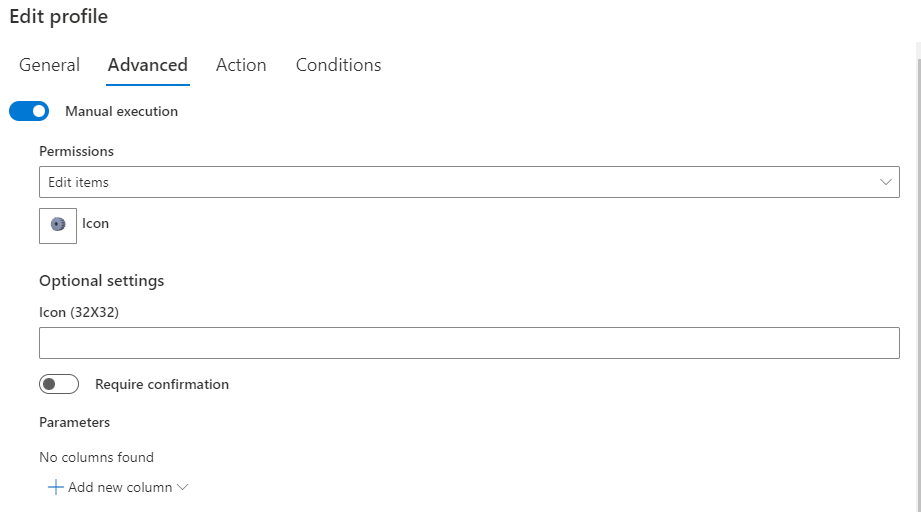
So to setup this action with intergration with DocuSign, you would setup the action as a regular print action with a print template however, on the Target entry you would select DocuSign: request signatures via email. Then under To, select our signer, that will be the value of Manager column, this way we are determining the value dynamically. Subject field will contain the email subject (and it's also used as the file name of the signed document). Under Signature indicator enter the same exact signature placeholder we decided to use in our print template.
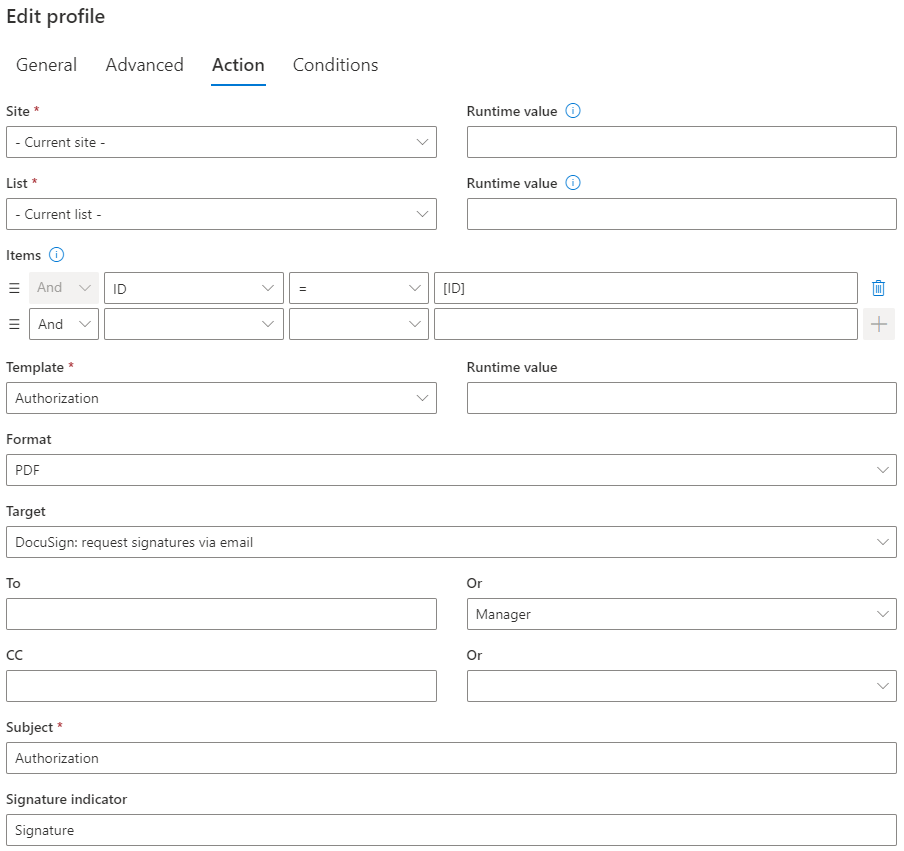
| Setup Form with custom Trigger action button | Run Manual action from List View |
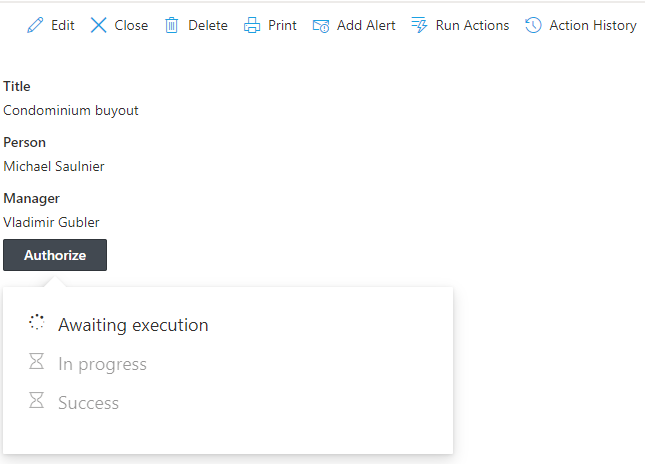 |
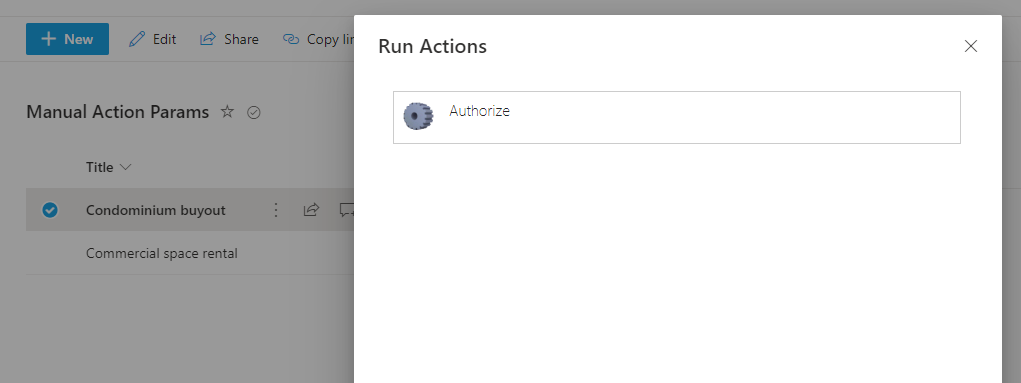 |
Running this action will send an email requesting the recipient review and sign the document
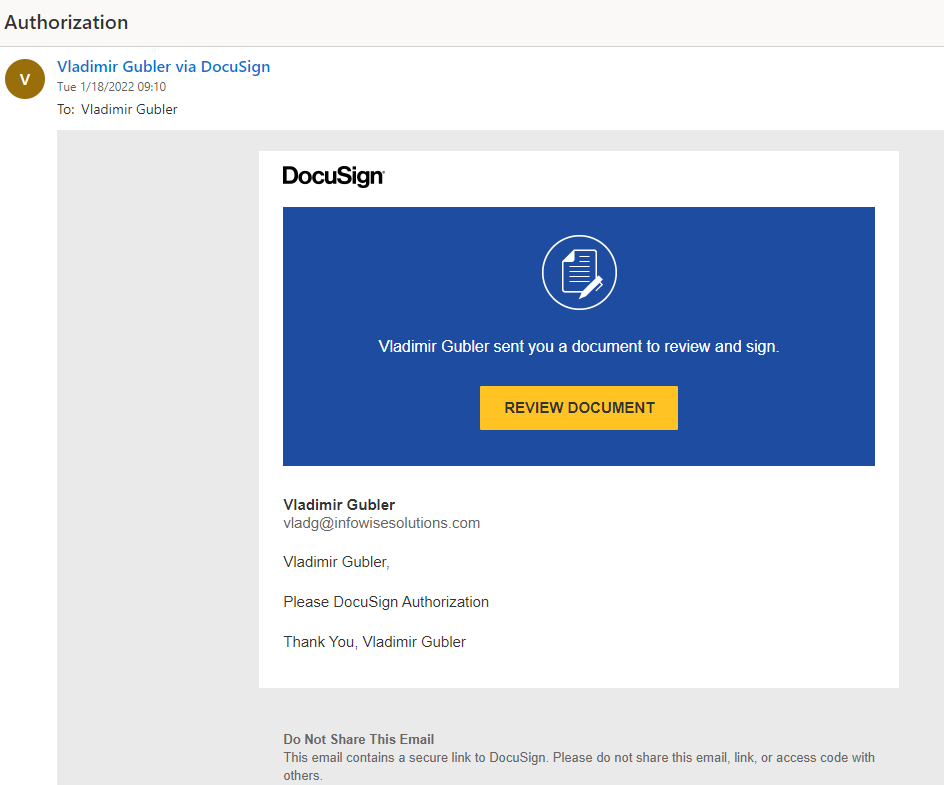
Which when they click on this review button they see the pritn document with a DocuSign button.

Then once they sign with their digital signature and click Finish, the Signed document is delivered to the action creator in PDF format.