Dear readers, how have you been? It's been a long time since I last blogged here at Infowise,
and I think today I have an exciting case study I would love to share with you all.
Paperless Banking
I recently started working on a banking project where we wanted to create a paperless office.
While this may be an ideal that many businesses strive for, it is not always easy to achieve.
To start the process, we outlined the significant challenges of the change.
Challenges and solutions
One of the main challenges companies face when implementing a successful digital transformation strategy
is getting employees to change their habits and begin using SharePoint forms instead of paper-based ones.
The transition from an old-school mentality towards one that's more tech-savvy may seem complicated,
but with careful planning, it can become relatively easy!
I had used Infowise Ultimate Forms before and wanted to use it again.
I realized this would help me create something simple and user-friendly to make the employees' lives easier.
You can read my previous blog post here.
Action Plan
I charted out a plan of action, and the first step was to classify similar forms. I decided the following:
- Define the various parameters or metadata used to classify the documents.
- Create a Document Library to upload all the available forms and documents to create a repository.
- Classify the documents based on various metadata.
This data classification would help us understand the forms better and allow us to have a consolidated repository of documents.
Getting started with Infowise Ultimate Forms
Infowise provides two different options to get started. I choose the second one.
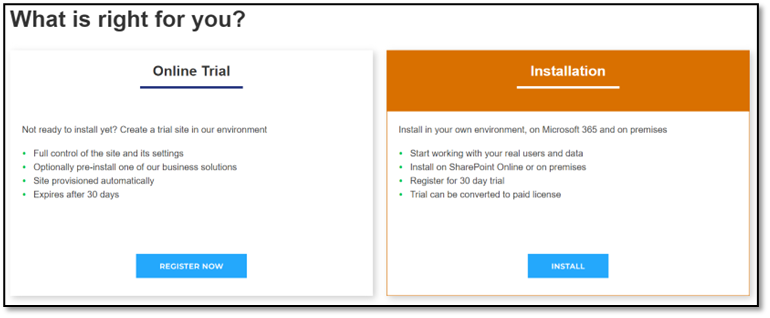
I wanted to use it in my environment, and I was excited to learn that it is straightforward.
I don't even need to provide my card details for the trial.
It allows a manual and a wizard to add the Infowise app to the site. You can also choose
to install any of the predefined templates like Project Management. All you need to do is to provide the URL of your site.
I loved the fact that it was so easy to install. I got the updates on progress as well as the post-install steps.

Any time I got stuck, I could follow the links with steps on how to proceed.
I love that Infowise Ultimate Forms are very user-friendly.
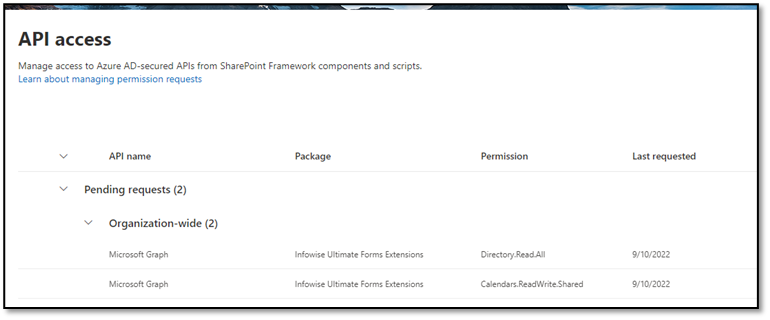
Once I completed the API access, I went straight to the Site contents of my site.
The Infowise Ultimate Forms app is already available on my site.
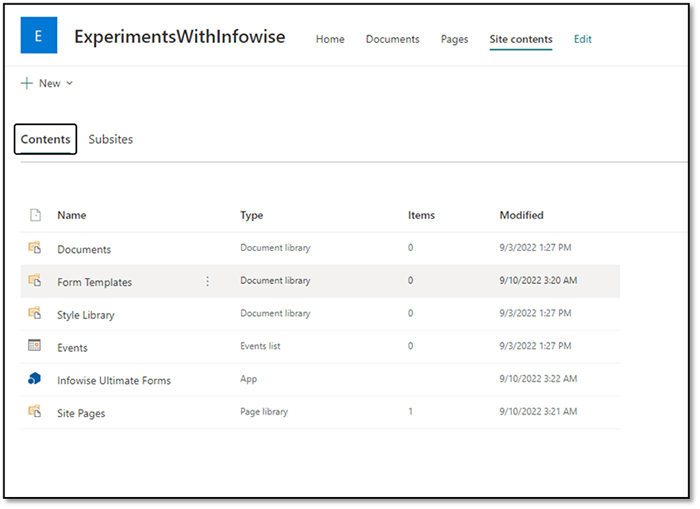
Defining the metadata and exploring additional menu items for Infowise
Since the first step was to classify my data, I started by defining the various metadata we might need. Firstly,
I added a new list called Categories Master to store the multiple categories I would use this metadata to classify
the document that is available in the document library.
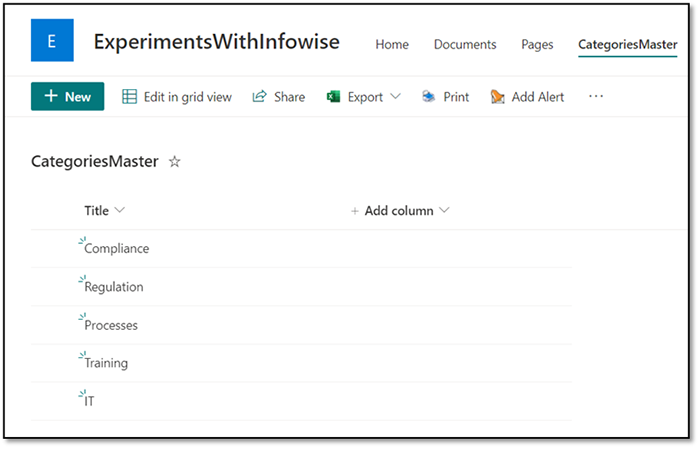
However, I was surprised to see two new options on the toolbar.
- Alert
Print Menu
I clicked on print to check what it did. Well, lo behold, it has a ton of options. I could
- Print out my lists
- Create a PDF document
- Download it as Excel
- Download it in Word
- Email the document
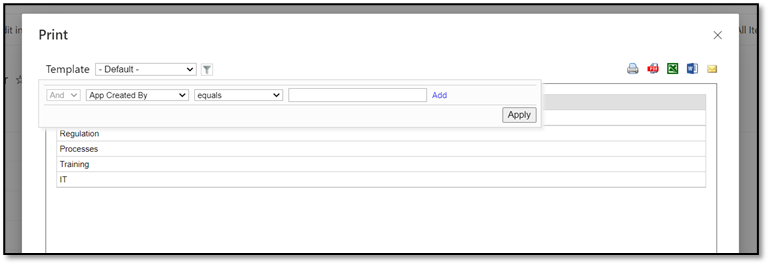
There are also some filtering options available to filter the data before sharing.
Difference between the print menu in Infowise Solution and export to excel
I have used the download as an excel option before. However, that would either download a CSV file or download a query. iqy file. Once you click on the query file, it will create the excel. I have faced a ton of questions from my end users about this. Someone who has not exported it to excel before thinks it might be a virus. They would, in turn, contact IT, increasing the number of service tickets.
On the other hand, the Infowise solution allows users to download filtered data, making it easier to collaborate between stakeholders.
I don't need to download it in excel, transform it as a table and filter the data before adding it to an email and sharing it. It is a two-click process with Infowise.
Alert Menu
Imagine creating alerts and defining the kind of information you would like to share without using Power Automate.
Well, that kind of alert is precisely what Infowise Ultimate forms do.
I enjoyed the zero code solution, and I think this simple process will help user adoption.
Even a new alert menu is available when we add Infowise to our solution, and it has many options. You can read more about alerts here.
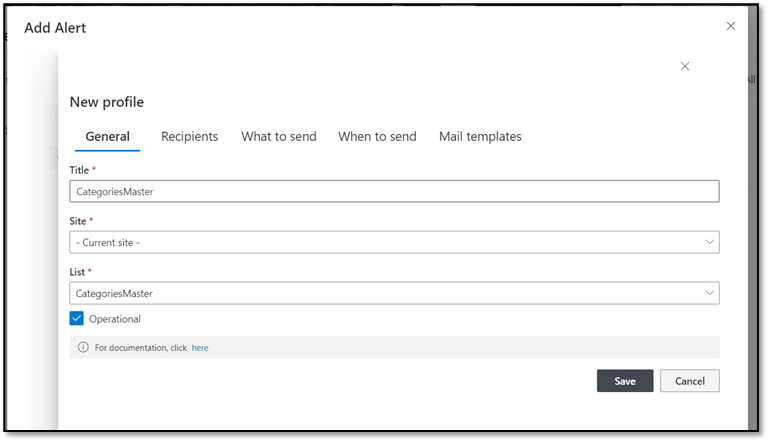
Difference between the alert menu in Infowise Solution and the alert in SharePoint
I know what you might be thinking. You can create alerts in SharePoint too. However, the options on the default SharePoint
environment are minimal. It doesn't allow you to create email templates.
For one of the Knowledge management projects I worked on, the end users wanted a preformatted email.
I made a Power automate Flow to send a notification based on the users or the team they choose.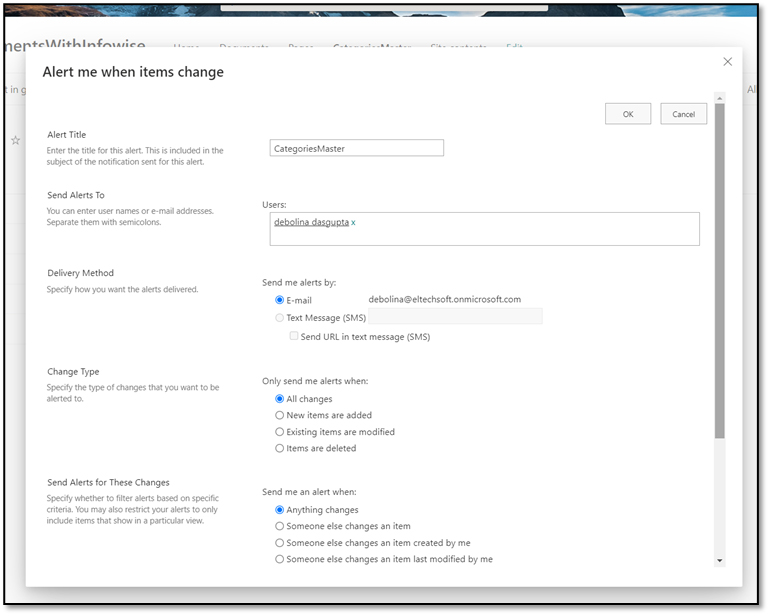
Infowise allows all of it. I have a choice of using a predefined template, or I can create my template by clicking on Add or update mail template.
We don't need to open any other application or page.
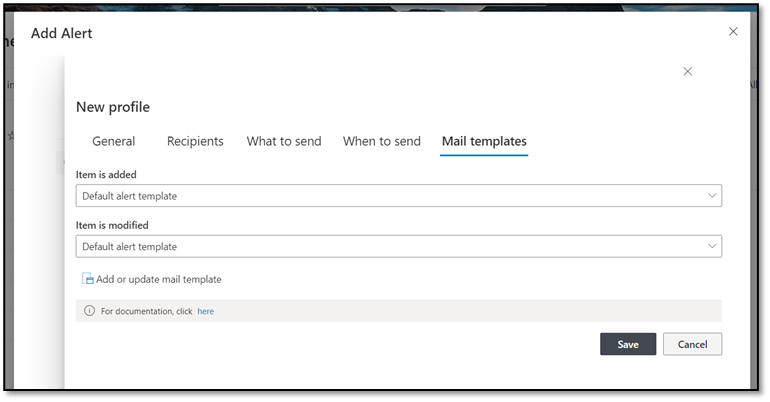
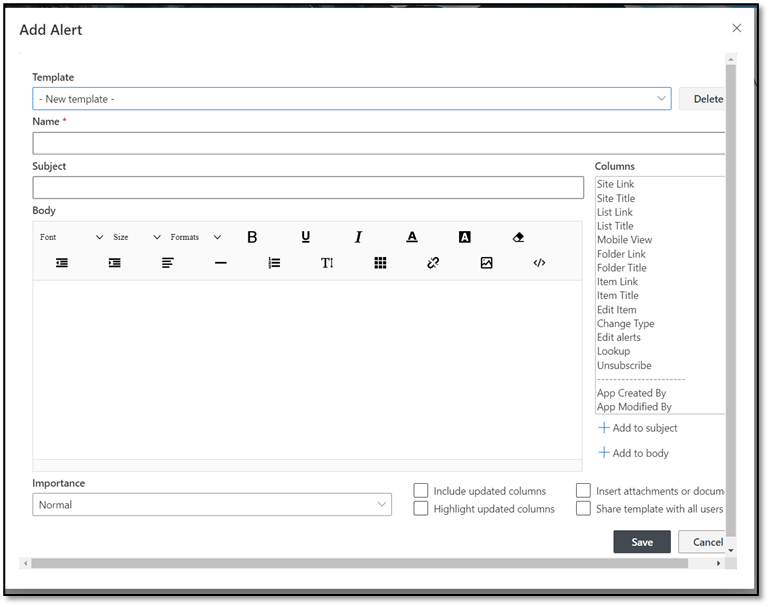
Also, each page links to help documentation. If you are stuck at any point, you can click on help and follow the step-by-step instructions to solve your issue.
Creating a central repository for documents and designing my form using Infowise UF
Then, I created a document library and added the category as a look-up table and a mandatory field.
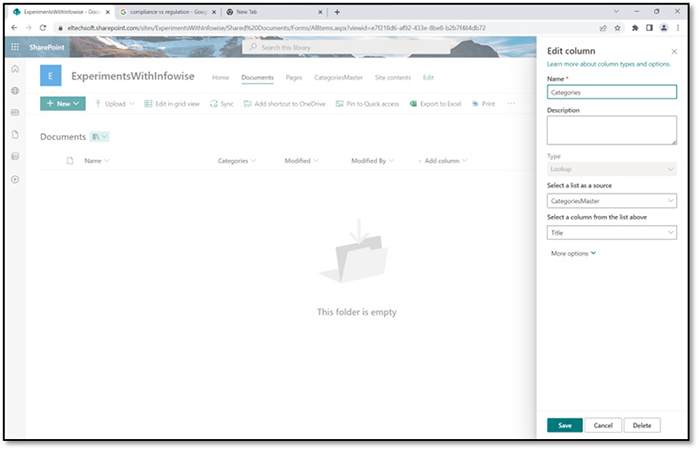
I wanted to create a more user-friendly form to update the values in the document library. I thought of using the design option of Infowise forms.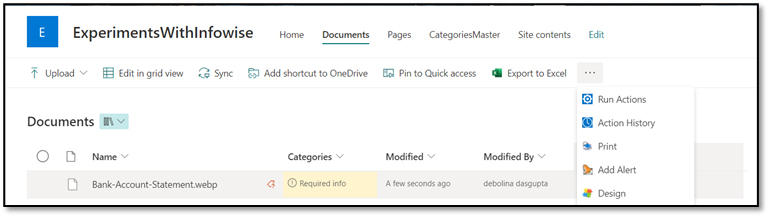
Infowise Form editing app
The design option redirects us to the Infowise Ultimate Form app. This app provides a lot of customization options.
It also provides predefined templates to create some processes like Project Management.
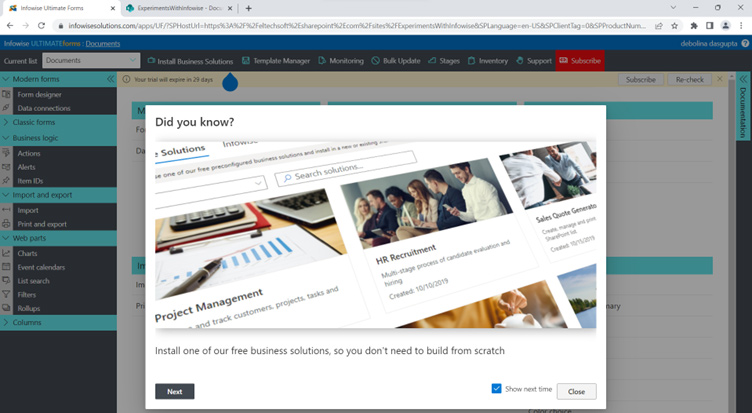
Since I wanted to create a form for my document library, I selected Modern Forms.
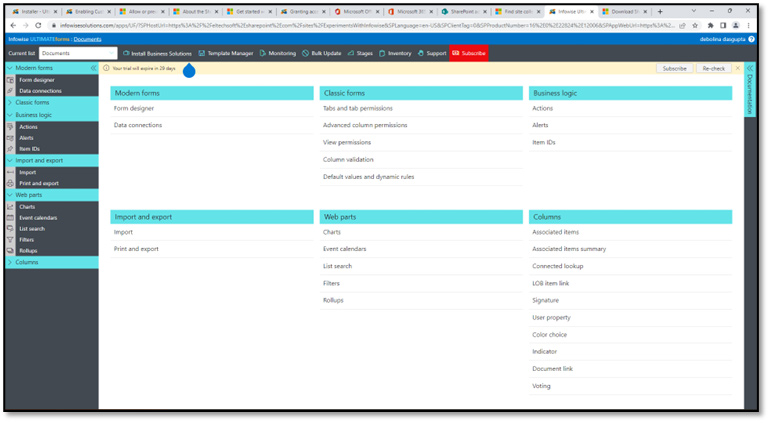
This option allows me to create quick forms. I can choose between a blank form or making a form directly from the fields in the document library.
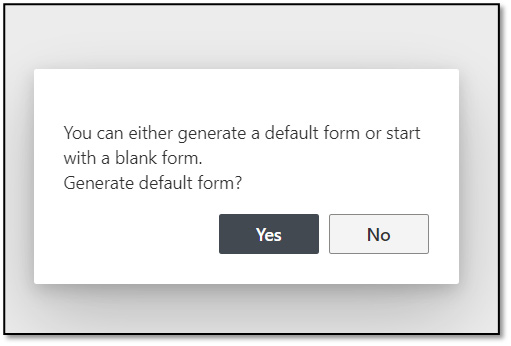
The form is easy to create with a lot of options. I quickly removed the fields I didn't need by clicking on the delete button.
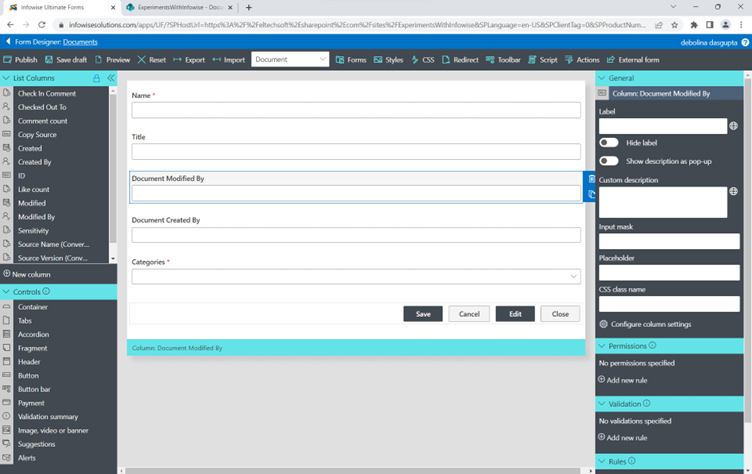
I also used the preview option to view the form on various devices.
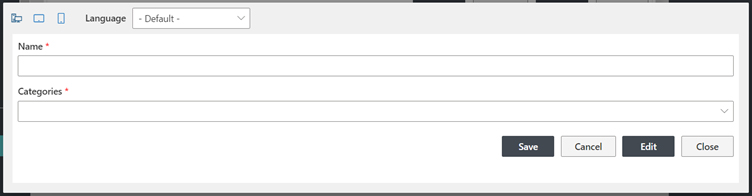
Next Steps
Once I had my form ready, I wanted to explore all other options to customize and publish it. Follow me along my journey as I use Infowise Ultimate Form with SharePoint, which will enable us as a company to use paperless methods for our banking processes to move towards a more efficient way of doing business!
