SharePoint in Healthcare Industries.
In my career span, I have worked on many SharePoint implementations for healthcare industries apart from other industries. These implementations were mainly ranging from intranet portal to business process automation for giant hospital chains as well as individual practices. Such frequent use makes me believe stronger that SharePoint is widely popular among healthcare professionals.
Healthcare industries are one of the most regulated industries, which need adherence to regulations, and it makes a lot of data exchange between different stakeholders. Managing this large amount of data efficiently is challenging tasks and SharePoint, along with Infowise, provides good solutions, which are widely acceptable by CIOs of these industries.
Challenges faced by Healthcare Industries.
- Real-time access to information and patient’s medical reports.
- Integration with the various medical care system.
- I am managing multiple document types.
- Validation and authenticity of medical records are crucial in highly regulated healthcare industries.
Few examples of SharePoint solutions implemented for Healthcare Industries.
As healthcare industries restrict information management and its exchange due to strict regulations by authorities. It is mandatory to store information for a long time for audit purposes; at the same time, it needs to be easily and quickly accessible, retrievable and searchable.
If I wish to categorize the solutions built by me on a SharePoint platform for healthcare industries, these can be broadly categorized as follows:-
- Content Digitization and Management(ECM) – Image libraries, E- prescription, Patient scheduling, Patient billing reports, Physician referrals, EMR database, Templates, Forms, Patient Forms, Admission Forms, Insurance Forms, Diagnosis reports.
- Enterprise Search – Document Search, Diagnostic reports search, Physician search, Patient search.
- Hospital Process Automation using workflows- Admission procedure, Appointment procedure, Pathology reports, Discharge procedure, Patient-monitoring reports.
Patient Registration App on SharePoint using Infowise.
I am going to take the example of the Patient registration form, which is commonly used in both hospitals and clinics.
I have listed the steps of creating a patient registration app using SharePoint and Infowise. I could have used other tools like Infopath forms, Nintex etc. but I wanted to build it rapidly, responsive and solution should be cost-effective and durable. As a result, I chose Infowise Ultimate forms, which did not disappoint me.
Please refer to my blog for installing Infowise forms in SharePoint online environment.
Create a SharePoint custom list for Patient Registration App.
Kindly note all these steps are performed on SharePoint online for this example.
As the first step, create a SharePoint list with the below-listed columns or fields.
- Patient’s First Name - Single line of text
- Patient’s Last Name – Single line of text
- Are you Medically Insured? – Radio button Yes or No
- Patient’s Gender – a Choice column for Male or Female
- Marital Status – a Choice column for Married or Single
- Date of Birth – Date Picker column
- Age – Single line of text
- Communication address - Multiline text box.
- Same as communication address – Radio button yes or no
- Permanent address – Multiline text box
- Contact Number – Single line of text
- E-mail address – Single line of text.
- Any existing medical history? - Multi-line text box.
- Any known allergies? - Multi-line text box.
Steps to design the SharePoint list form using Infowise Ultimate forms.
Follow the below steps to design the Patient registration app using Infowise Ultimate forms.
- Click on Design, available in the ribbon on the SharePoint list.

- Design the Modern Form, using Modern form designer.
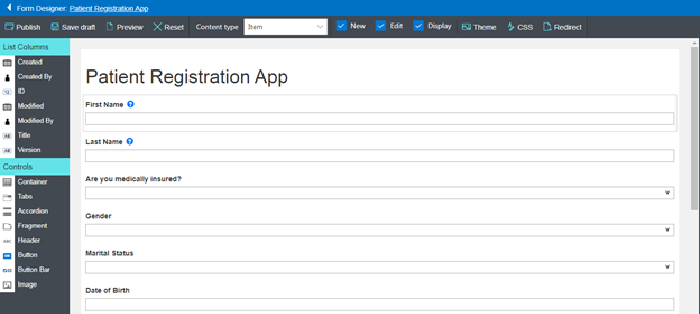
- Apply dynamic values to the column using default values and dynamic rules.
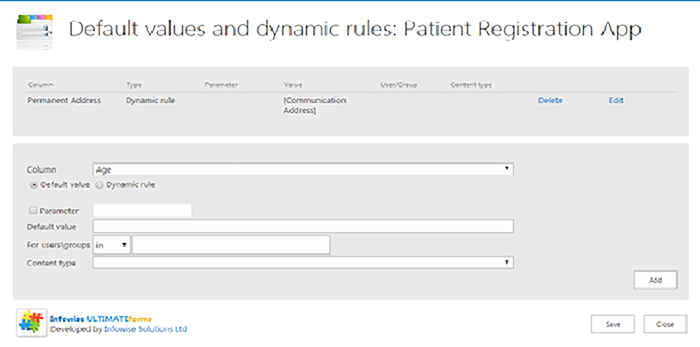
- Use Column validation for applying custom validations on columns; I used for email id validation.
- Themes can be applied to your form using Theme control.
- Similarly, custom CSS can be applied to the form.
- Once done with changes, publish the form.
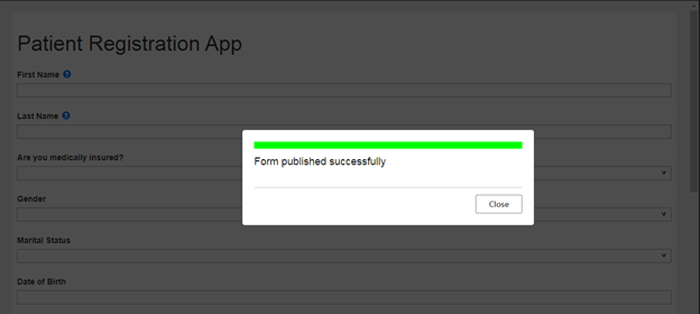
Issues encountered and its troubleshooting steps.
Being my first app on Infowise, I faced a few issues while setting up Infowise, I must admit that Infowise has intuitive error messages, and their description is quite explanatory and easy to understand.
As I am working on modern SharePoint sites, I was getting an error for enabling custom scripts on the site, as by default, custom scripts are disabled on SharePoint online, and this needs to be explicitly enabled through PowerShell script. Here is the script, which I used to enable custom scripting on my site.

Set-SPOsite <SiteURL> -DenyAddAndCustomizePages 0
The above script may take 24 hours to get the change reflected on site.
Refer https://docs.microsoft.com/en-us/sharepoint/allow-or-prevent-custom-script for more details about it.
This is how I built a simple patient registration app to show how quickly and easily this process can be automated using SharePoint online along with Infowise Ultimate forms, which is responsive, built quite rapidly and did not require complex development skills. In my future blogs, I will add more examples from healthcare industries. Keep looking on this page…
