Why Camera Integration Matters in Modern Forms
Capturing images directly within SharePoint forms addresses a common real-world need. Whether for quality inspections, equipment checks, field reporting, or visual documentation. The traditional alternative—taking a photo, saving it, switching contexts, uploading manually—introduces friction, complexity and delays, especially with novice users.
That’s why Infowise Ultimate Forms offers a superior Image column feature: embedded direct camera capture within modern SharePoint forms. Your team can snap a photo instantly and even control image resolution.
This elevates a common problem: most modern cellphones will take pictures in very high resolutions. It then takes a lot of time to upload the resulting large file. Usually these photos are taken at remote locations with mediocre cellphone coverage, further complicating matters. Downgrading the image resolution to minimal exceptable value helps reducing upload times, improving usability, and ensuring visual data is recorded seamlessly.
Feature Overview: Camera-Enabled Image Columns
Here’s what makes this feature stand out:
-
In-Context Camera Capture
Enhance your form with an Image column that includes a live camera preview, allowing users to capture and preview photos without leaving the form. -
Resolution Control
Avoid huge file sizes with adjustable resolution options to speed up uploads and optimize storage. -
Approve or Cancel
Users can take a photo, review it instantly, then approve or retake. No wasted uploads or accidental captures. -
Device-Smart Interface
On mobile devices, the image capture uses the rear camera by default. On desktop, it usually defaults to the front-facing webcam—making configuration intuitive.
Setting It Up: A Simple, Visual Process
Follow these easy steps:
-
Add an Image Column via Form Designer
In the Ultimate Forms toolbar, click Add New Column and select the Image type.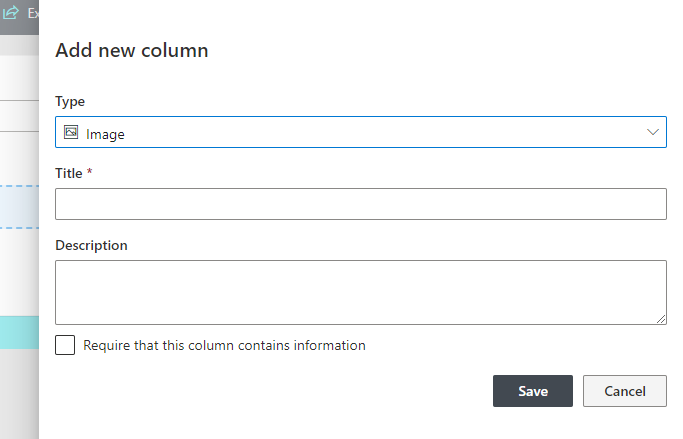
-
Toggle ‘Use Camera’ and Choose Resolution
After placing the column on the form, click on it to open properties, enable the Use camera flag, and select your preferred image dimensions.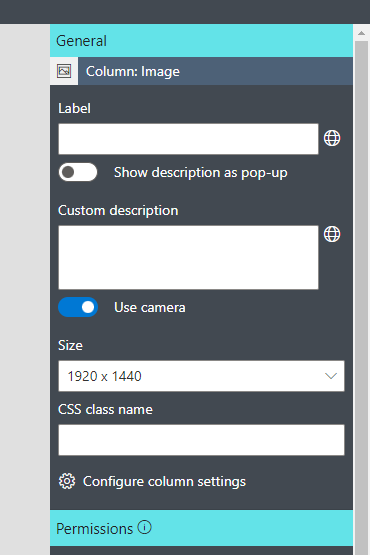
-
Publish Your Form
Once published, users will see a camera icon inside the form field—click it to capture and upload the photo. -
Capture & Approve
Clicking the icon opens a live camera preview. Users snap a photo, then choose to accept or cancel—only the approved image is uploaded, at the defined resolution.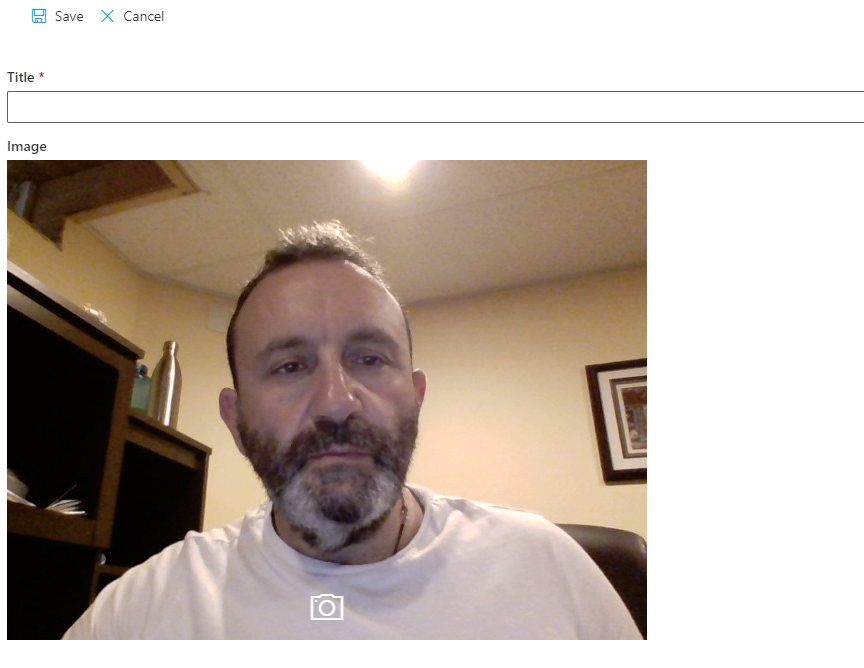
Real-World Use Cases for Embedded Camera Capture
| Use Case | Benefit |
|---|---|
| Maintenance & Inspections | Take quick onsite visual confirmations of condition or repairs, with immediate documentation. |
| Safety Checks | Capture evidence of completed inspections, hazards, or compliance checkpoints from the field. |
| Asset Registration | Upload images of serial numbers, license plates, or device tags instantly, precisely linking visuals to form entries. |
| Incident Reporting | Snap photos of damage, location, or evidence directly from the incident report form—no delays. |
| Construction Tracking | Document project stages or daily progress visually, without switching contexts or workflows. |
Technical Insights and Best Practices
To get the most from this feature, consider the following:
-
Mind the Resolution
Higher quality images look sharp but are larger. Choose a resolution that balances image clarity with upload convenience. -
Watch for Single-Camera Limitations
Browsers may allow only one tab to access the camera. Avoid opening the form in multiple tabs to prevent blank previews. -
Test on Multiple Devices
Interface behavior may differ between phone and PC—test both to ensure smooth capture experiences. -
Network Awareness
Photo capture often occurs in field conditions. Combine resolution control with a UX emphasis on quick, low-latency actions. -
Automate with Business Logic
Add rules to require the image column before submission or to trigger actions—like sending an alert when a safety issue is photographed. -
Aggregate Visual Data
Combine image capture with galleries, grids, or dashboards to create visual overviews—for example, inspection logs or asset libraries—within SharePoint.
Deep Dive: Why This Feature Stands Out
-
Native Experience: Instead of jumping between apps, users can snap and upload directly in the form—no context switching.
-
Light on Data: Adjustable resolution avoids bloating SharePoint storage or slowing down uploads during poor connectivity.
-
No-Code ROI: Configurable without development—any power user or admin can enable this for modern forms.
-
Consistency: Automatically standardized capture and upload experience across all users and devices.
Advanced Use: Powering Image Workflows
You can build advanced scenarios around captured images:
-
Auto-Resize or OCR Pipeline
Use Image column input to feed OCR engines or reduce file size after upload via integrated actions. -
Conditional Logic Workflow
Trigger alerts if the captured image meets specific conditions—like a defect photo requiring manager review. -
Automated Print Outputs
Build printable reports that include captured images—handy for inspections, audits, or documentation. -
Combined Data Feed
Use captured image metadata (timestamp, uploader) to feed dashboards or visual trackers within SharePoint.
Summary: Elevate SharePoint with Camera-Enabled Forms
Infowise Ultimate Forms transforms SharePoint from a static data entry tool into a dynamic, visually aware application platform. Embedding camera capture directly into forms:
-
Improves speed and usability, especially in remote or field use
-
Keeps image sizes manageable for faster upload and storage
-
Enables powerful, no-code automation for visual data capture
-
Supports richer, more complete forms—without requiring multiple apps
