NOTE: Office 365 app users will create the column through the app and not through regular SharePoint "Create column" page.
The following instructions guide through the process of setting up a sample cascading column.
- Create a new list called Product Categories, and fill it with sample data.
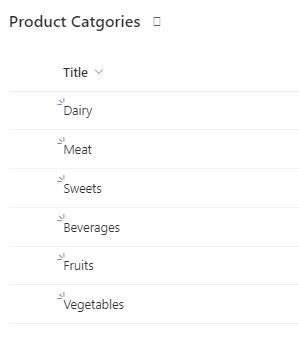
- Create a second list called Products, and add a regular lookup column to Product Categories, name it Category and fill this list with sample data.
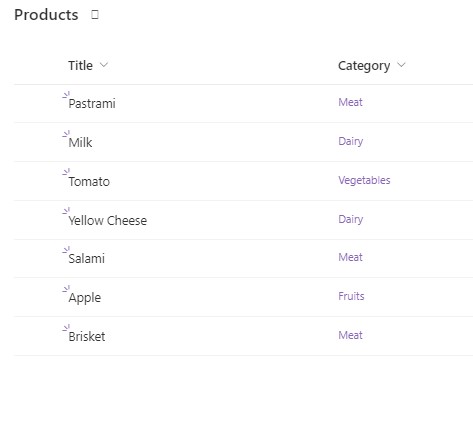
- Create a third list called Sales
- Add a lookup column to Product Categories, name it Category
- Add a Master-detail lookup (Connected Lookup) column and define it according to the following:
- In the lookup section define the column as a lookup to Products.
- Make sure the checkbox Link To Parent is checked (default).
- In the Parent Field select the Category column you added earlier (the lookup to Product Categories).
- In Link Column choose the Category (the column that was mapped to Product Category in Products – the filtering column in the lookup list).
- Note: Additionally you can use a choice field from the current list as a filter too.
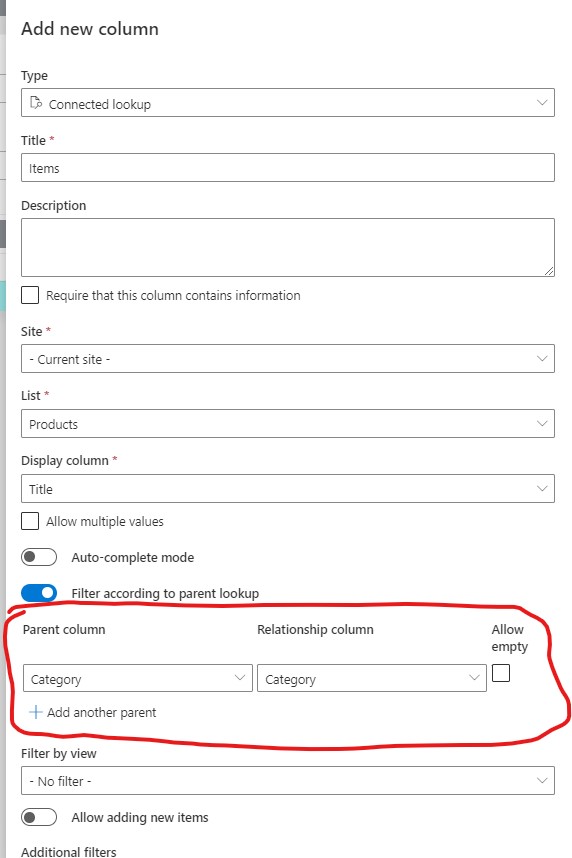
-
-
Let me explain our terminology a bit:
- Parent column - another column in the same list (Sales) that will control (filter) the values available in the current column (Product).
- Relationship column - column in the lookup source list (Products) that specifies the parent column value for each item. So in our Products list we will have a Lookup column for Category that will assign each product to a category (multiple selection is also supported). In case of Choice column, it has to be a Choice column as well.
- Allow empty - when parent column value is not set, show all values, unfiltered by that parent.
-
- Now add a new item to the list and see that as you choose a value from Category field, the Products column will be filtered accordingly (no page refresh is needed).
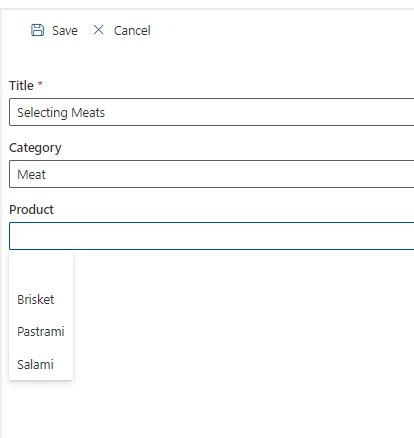
NOTE: We advise you to make sure the fields are ordered in the list settings according to the cascading order. Parent should always appear before it's children to ensure the logic is executed in the correct order.
Get helpful videos
Last modified: 9/23/2022 1:53 PM
Loading...
Add your comment
Comments are not meant for support. If you experiencing an issue, please open a support request.
Reply to: from