IMPORTANT: The following documentation is for Classic Forms interface only. Forms generated in Form Designer use Modern UI which will supersede the Classic Forms settings.
For Column Validations the validation rule is to test for the True value of what is being validated. The error message is only displayed if that validation rule is false. The conditions and user/groups on the rule are used to determine what conditions need to be true and for which users the validation rule should run.
You can validate the value being entered according to pattern (built-in or regular expression), comparing to another column or according to length. Validation rules can be conditional, only applied for specific users, on particular forms or under particular conditions
Pattern Validation
Validation of column value with a pattern requires a regular expression or usage of one of the built-in patterns (Email, Phone, Number).
- Click Add a new Rule
- Choose a column to validate.
- Choose Pattern in rule.
- Choose "Custom" in pattern or one of the integral formats of validation.
- Enter a regular expression (i.e. (\w[-._\w]*\w@\w[-._\w]*\w\.\w{2,3}) for email address).
- Enter an error message in case the value is not valid.
- Click Save rule.
- Then click Save Rules on the profile screen.
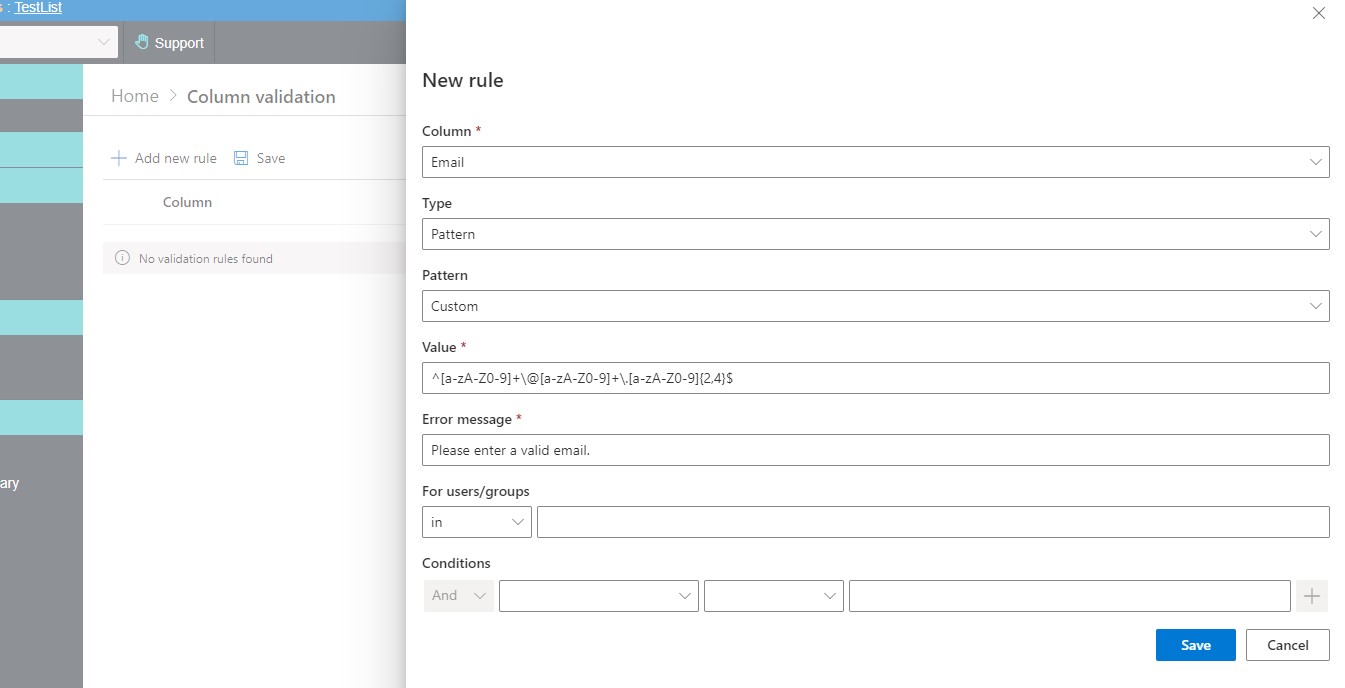
In case you want to save the regular expression for future use, use can click the save button and enter a name for the template, which will later appear in the Pattern box.
NOTE: Conditions can be applied the same way as in permissions screen.
Column Validation
- In column validation you can compare the value of column with that of another column, by providing its name, surrounded by square bracket (or use Value Picker to build an expression).
- The following settings will force the user to enter a value in the Title column that contains the value in Name column:
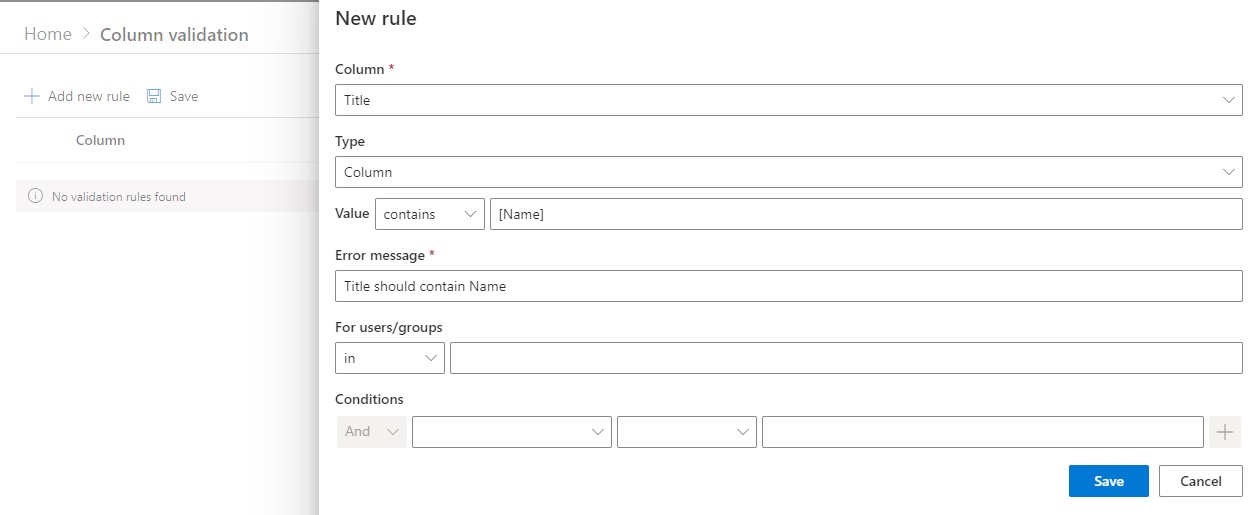

- The following would force the user not to insert the string "Hello" into Title column:

Length Validation
The user can also choose "Length" in rule type, to compare the length of the string value of the column.