IMPORTANT: The following documentation is for Classic Forms interface only. Forms generated in Form Designer use Modern UI which will superseded the Classic Forms settings.
- Unless at least one permission is set for a column, the column continues to behave as usual in SharePoint (this is also true once the last permission is removed).
- Once a permission is given to a certain groups of people (or a single user), all other users, who do not appear in any valid rule, are not granted permissions on that column. That means that when you add a Deny permission for a certain group, you must add a Read or Write permission as well for the column to be visible.
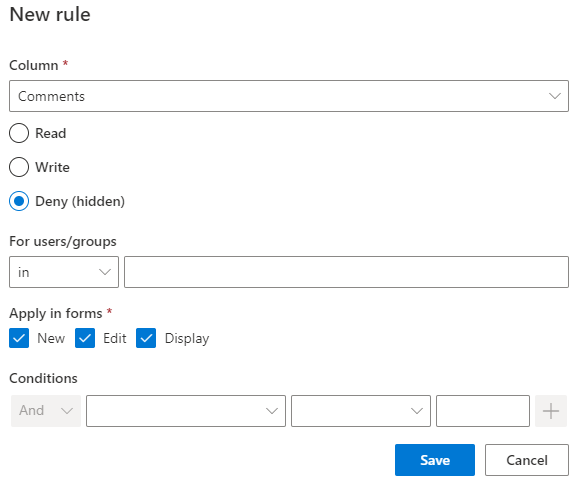
- If a column is to be read-only for all users, but editable for a certain contributing group, the following steps are required:
- Choose "Comments" in Column, and "Read" in permission level.
- Click Save.
- Create another rule with permissions level set to "Write", and in the users\groups field, enter the user\group you would like to grand Write permissions on that column.
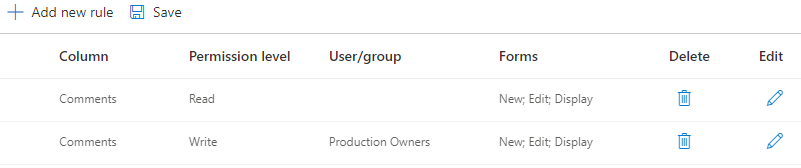
NOTE: Until the main Save button is clicked, the changes you've made in this screen will not take effect, and the former definitions will still be relevant.
NOTE: Using the “Give priority to Deny” checkbox you control the treatment of Deny rules. When checked, any user or group given "Deny" permission will not be able to see that column (even if another rule grants them other privileges).
-
- If you wanted only Owners to be able to read\write to that column, do the same without adding the read permission.
- If you want to grant permissions under a certain condition, you should take the following steps:
- Select the column to apply permission on (e.g. Description) and permission level.
- Click the Conditions section, and add a new condition (e.g. Due Date > [Today]) and click Add.
NOTE: Users receive the strongest permission from all valid rules, in the order:
Write -> Read -> Deny. Note: when the “Give priority to Deny” checkbox is checked, Deny permission has priority, meaning that the columns are hidden despite the fact there could be additional rules with higher permissions.