Once you purchase license keys, you need to enter them to prevent the product from expiring.
Use the Capability Dashboard, accessible through Central Administration, to enter your keys.
The keys can be entered either manually, one by one, or by the means of an XML file you received from us (recommended).
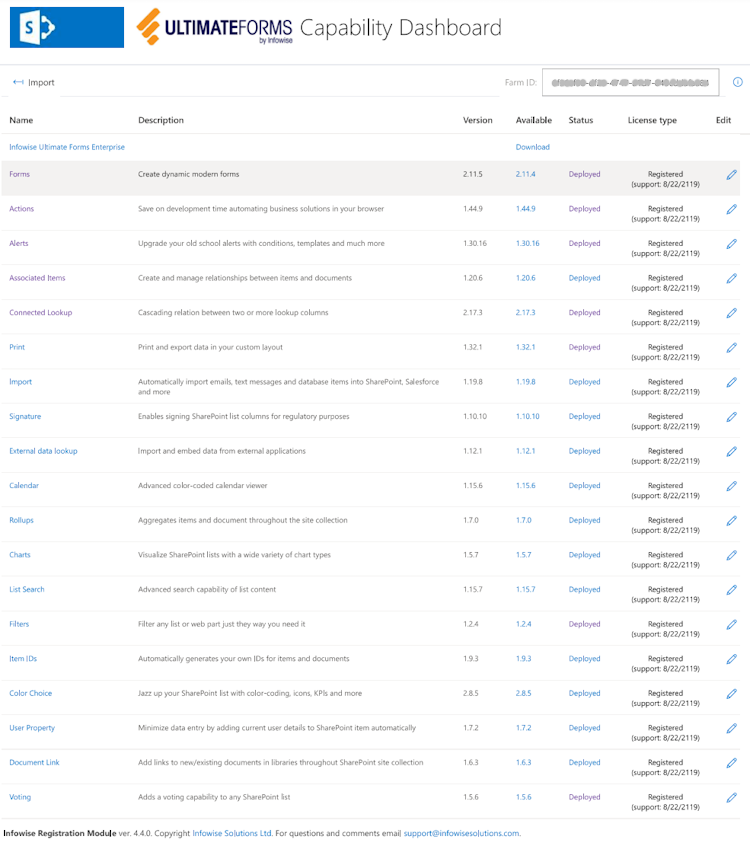
Manual Entry
- From the Central Administration page, go to Capability Dashboard
- Locate the component you want to register
- Click on the Edit icon
- Enter one in the entry box
- Click Register
- Repeat for additional keys
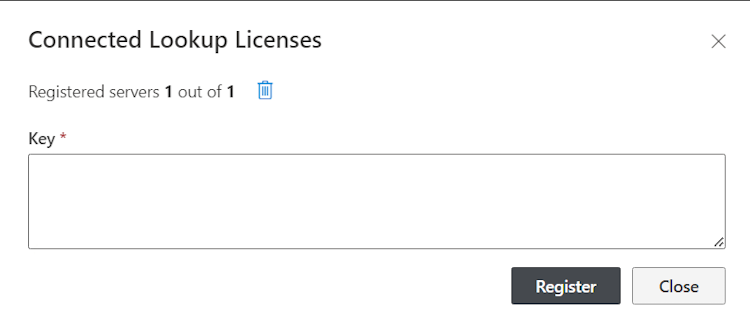
- Note: use the same dialog to remove licenses, by clicking the delete icon (all licenses will be removed).
Batch Entry
- From the Central Administration page, go to Capability Dashboard
- Click the Import button
- Select Browse and navigate to the XML file or simply drag and drop it in the designated area

NOTE: After registering, please ensure that the number of registered servers equals the total number of servers. Unless both are equal, registration will not be valid.
If you have any additional Farm server(s) running Web Application service, they also require licenses.
Please note that you can obtain free licenses for app servers from us upon request.