Custom Buttons
Allows users to perform actions, such as saving the form. You do not have to put buttons on the form, as it will always contain the top menu. However, you may need to add you own custom buttons for different functionality.
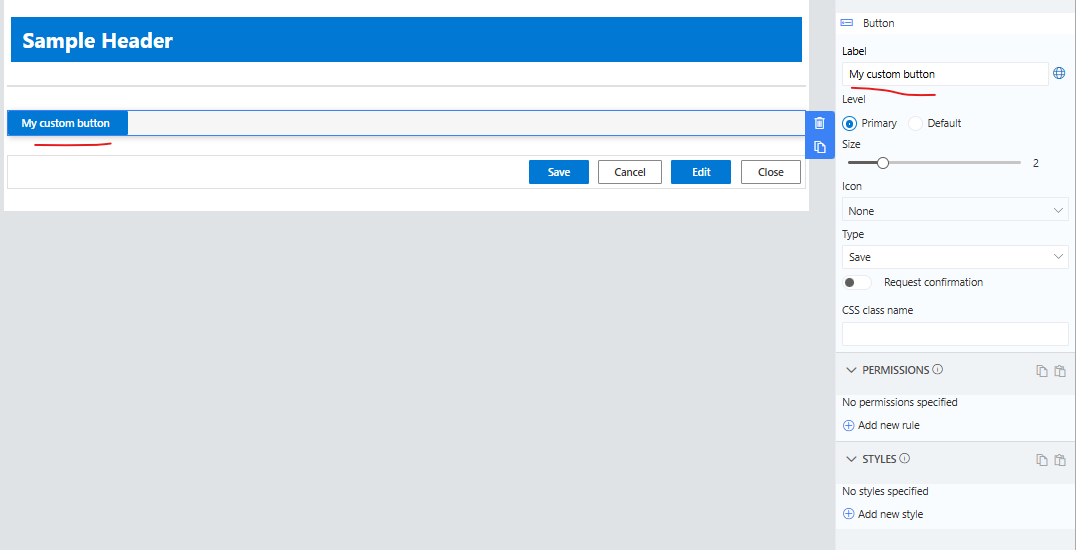
Buttons can be set to different levels as Primary or Default and the size of the button and it's text can be set withthe slider
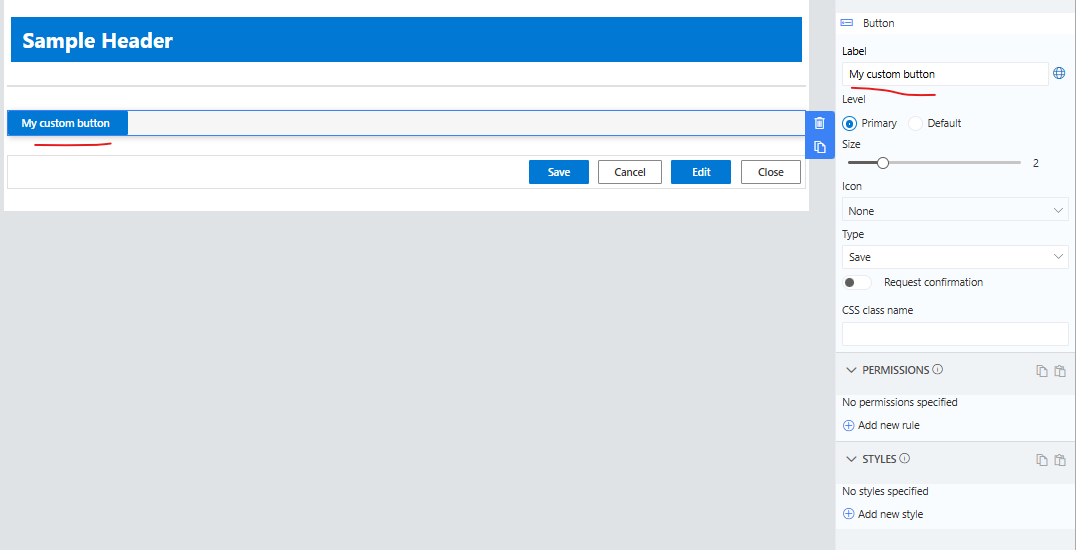
Youcan add an Icon image to the button
![]()
You can choose predefined actions or write your own script.
A button can be set to one of the following types:
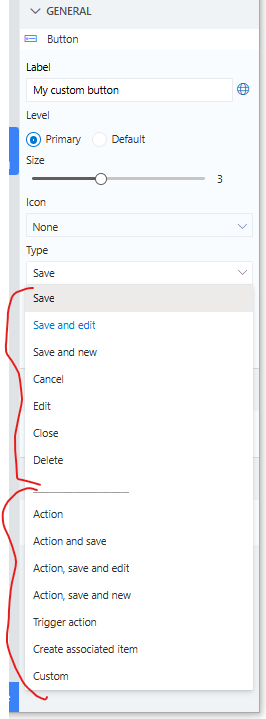
Simple Button type activity
- Save - initiate saving process of the item.
- Save and edit - saves the item and stays on Edit form, for further editing. Useful for saving your items in the process of editing.
- Save and new - saves the item and re-opens the form for creating another item.
- Cancel - cancels Edit or New form.
- Edit - redirects from Display to Edit form.
- Close - closes Display form and returns to the list.
- Delete - displays confirmation prompt and deletes item when confirmed.
The action buttons- These allow for the setting of fields both on the form and not on the form.
- Action - sets column values based on mappings. You can map to functions, column values or calculation results.You can use both columns present on the form as well as parameters that will be presented to users when the button is clicked.
- Action and save - sets columns values based on mappings, then saves the item
- Action, save and edit - sets columns values based on mappings, saves the items and opens it in Edit form (or stays in Edit form).
- Action, save and new - sets column values based on mappings, saves the item and opens New form.
Trigger buttons - triggers backend action (configured under Actions) with the information on the form.
Create associated item - creates a new item with the configured Associated Items column. This also allows you to set the fields for the associate item columns. You can even setup a parameter set of field to allow the user to enter their own values.
Custom button - executes custom native javascript and youcan get or set values on your form using the SetValue and GetValue and other Infowise Javascript API functions.
See JavaScript API | Infowise Ultimate Forms Documentation for more information.
Button Bar
This is predefined container that displays a set of buttons relative to the current form. When on a new or Edit form this container will show only the Save and Cancel buttons. On the Display form only the Edit and Close buttons will show. This is the behaviour of the Built-in setting. The slider allows for you to edfine the space between the buttons on the bar. These buttons too can be customized usign the above button configurations.
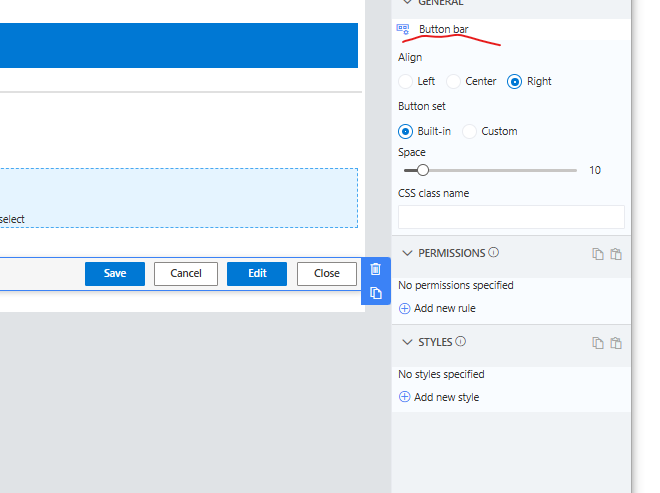
Also you can override the predefined default to use this control in manual mode to place multiple buttons in the button bar container as you need too, with their own permissions and styling rules.