Classic vs Modern Forms
Classic forms are the original form type provided by Ultimate Forms. They use client-side scripting to augment the existing built-in classic SharePoint forms. This way they can control the layout, apply rules and permissions and add additional styling.
With the introduction of the Modern SharePoint UI, the built-in classic forms have become outdated. They no longer receive new features and users are discouraged from using the old UI in their new projects. At this point, the old UI exists only for backwards compatibility purposes.
Unlike the classic forms, modern forms are not bound by the various limitations of SharePoint. They let you build your forms with the level of flexibility simply not possible before.
Some of the features are:
- Fully flexible layout system, using nested controls, letting you build exactly what you want
- Fully responsive forms that automatically adjust and look great on any device
- Cascading, multi-level permission rules, allowing you to dynamically control permissions at any nested control level
- Conditional styling on any level
- Multiple themes for that sophisticated look and feel
- Scripting support, already built-in
- Actions integration, trigger Actions with buttons directly on the form
- External public forms, allowing you to expose your lists outside of your organization in a secure fashion
- Export/import of form settings for replication between lists or environments
- Data connections, allowing you to create forms that work with external, non-SharePoint data
- Drag & drop Form Designer with all capabilities in one location, including the ability to create and modify columns
- Payment integration
Modern forms also greatly simplify the form deployment process. Unlike classic forms, they do not require the removal of Deny permissions on Add and update site pages. Starting November 2024, SharePoint re-instates that Deny permission every 24 hours, even when users remove it. Which makes working with classic forms much more laborious. You also need to have administrative permissions every time you remove this Deny permission.
A lot of our long-time customers have already made significant investments in the classic forms. They are running complex business solutions using this technology. This is why we are not planning to make it obsolete, for as long as Microsoft allows it. But we do want you to use the wealth of features modern forms have to offer!
We built an automated upgrade feature right into the classic forms. With a click of a button, we will generate a modern form for your list, based on your classic form settings. We will create tabs, assign columns to tabs, add permissions, validation rules and default value rules. In most cases, the automatic conversion will be enough! Some adjustments might be needed if you are using some specific stylings though.
How is it done?
Just head over to Tabs and tab permissions, switch to General tab and click on Upgrade to Modern.
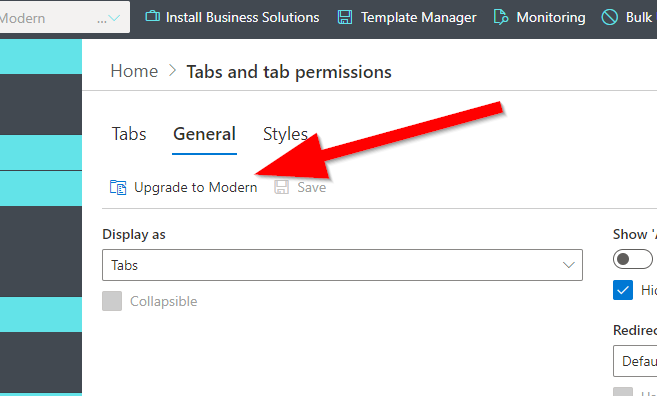
In just a few seconds, a new modern form will be generated and published for you. You can then go to Form Designer to make any adjustments you need. If you want to roll back, click on Reset on Form Designer's toolbar. The modern form will be disconnected from your list. Make sure you do not click Publish or Save after Reset.
If you want to work on the form without publishing, click Reset, then leave Form Designer and go back to it. You will see the modern form again, not published and you can make any changes you want. Once you're happy with it, publish. Until you publish, your old classic form is in effect.