In Infowise Modern Forms Containers are ways of grouping several form elements together. Each container that you add to your form can have up to 4 columns each to organize the layout of your elements with in your containers.
To add a container to your form just click on the container control on the left hand side and drag the control onto the form where you wan to drop it and release the mouse button to drop it.
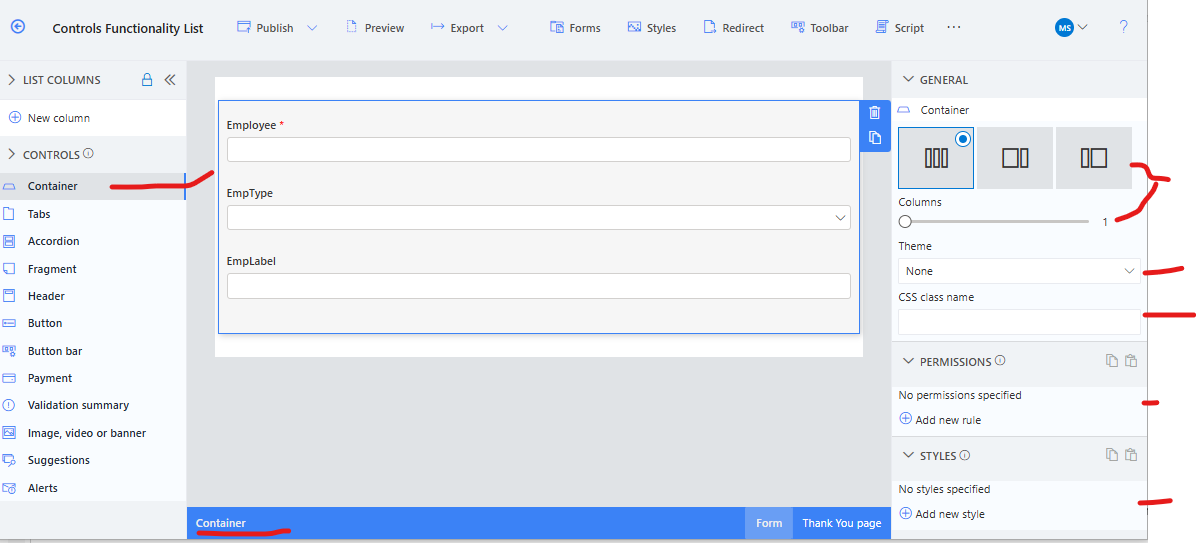
You can set the number of columns inside the container to help with field layout placement. Also set the theme to highlight the container surrounding the elements.
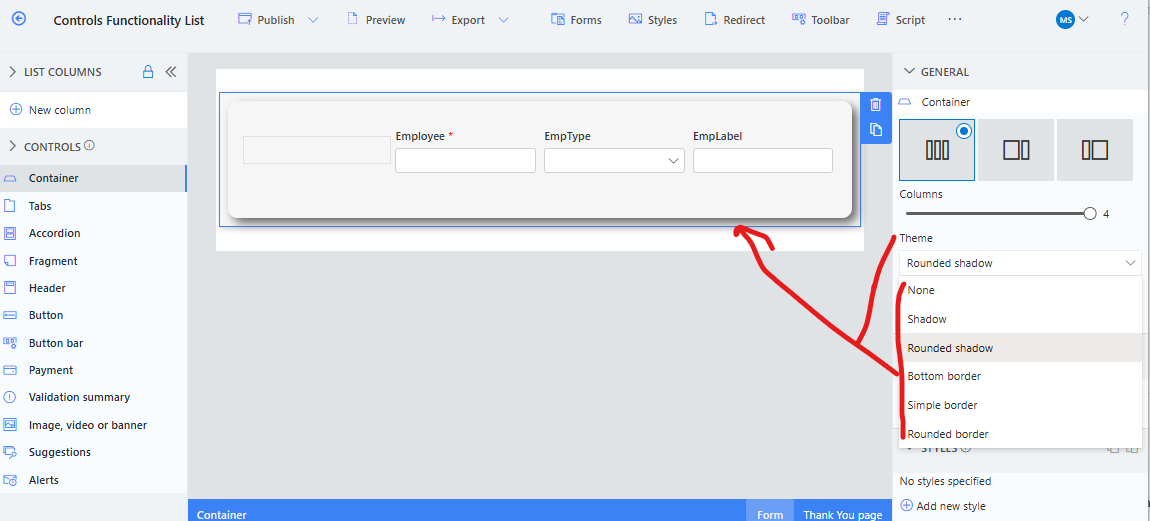
There are even some offset layout 2 column settings to help with how you want to setup your fields and other controls inside the container.
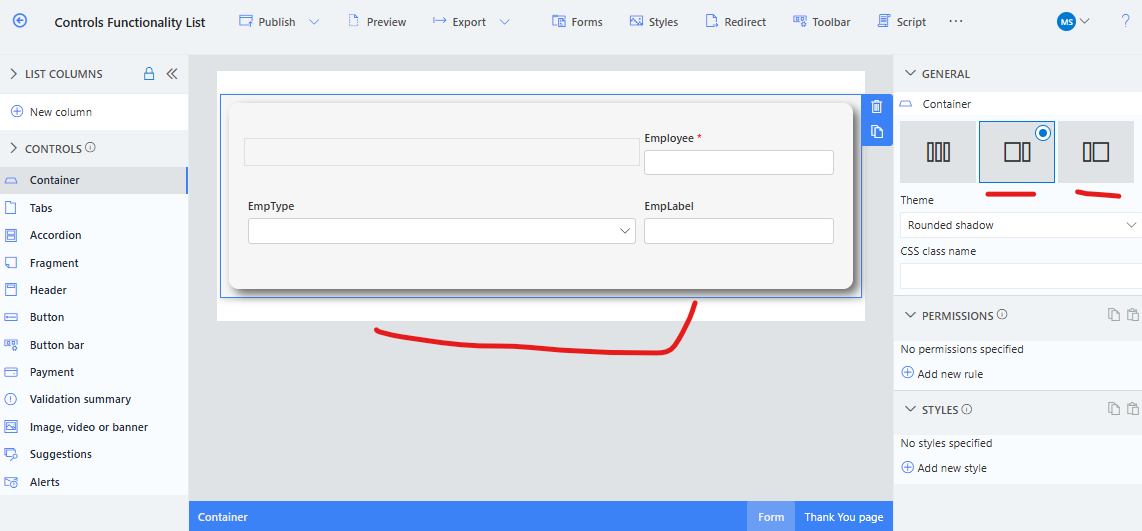
You can nest containers inside of container so you have the ability to span more columns across the form this way. Empty containers can be used as placeholders to show and empty column for more field layout controls
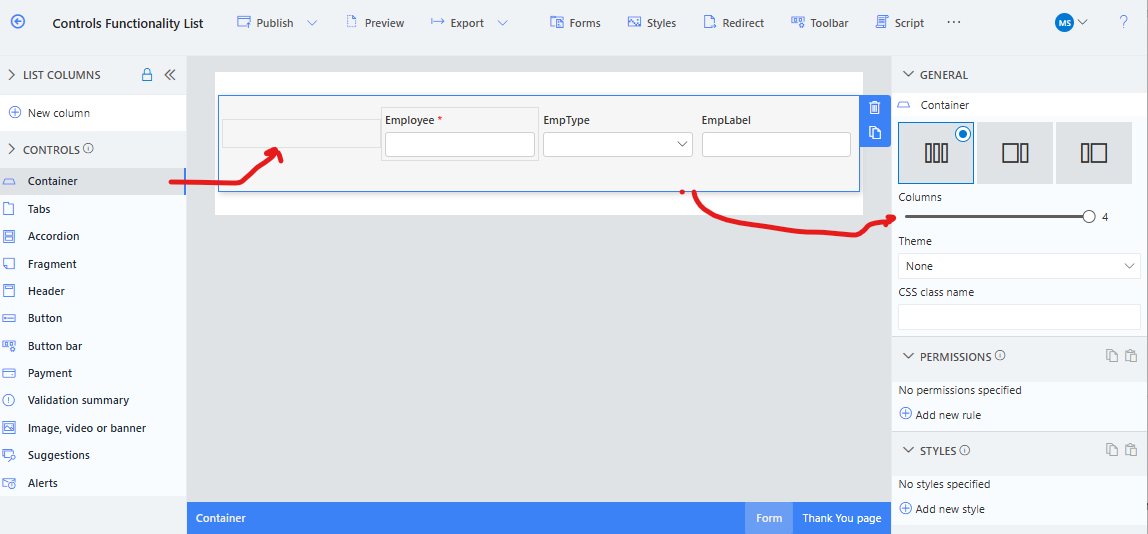
All containers can have the following rules applied permissions, styling rules.
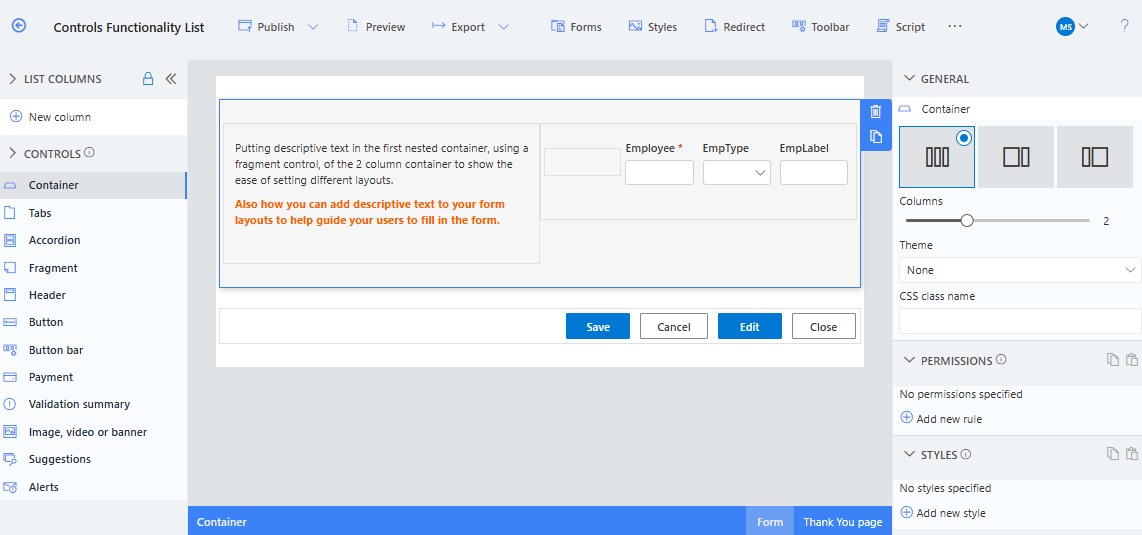
Note: If a container has a permission rules and the inside controls and fields do not have any permissions rules then the container permissions define the permissions rules for all elements inside the container.