Ultimate Forms is capable of generating new lists/forms according to natural language prompts. The process is simple and straightforward, with minimal human intervention.
Ultimate Forms uses up-to-date Microsoft Azure OpenAI models. Your data travels to and from the model in secure private channels and is never used by us or by Microsoft for any other purpose, such as training models.
Prompt
Enter the description of the required form. Although the minimal number of characters is 25, it is recommend to enter as much information as possible to ensure the AI engine produces the best possible result. You need to also specify the number of columns your form needs to contain. It might be easier and faster to request a higher number of columns and then delete the unnecessary ones in the next step.
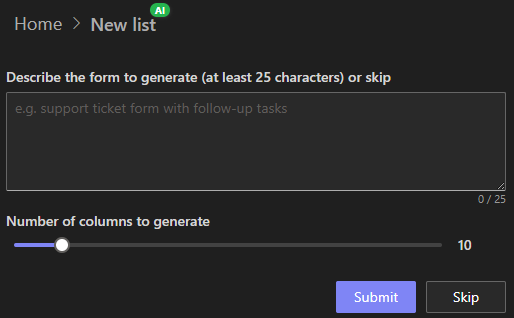
An example of a prompt could be "Invoice form for software products, include tax information as well as sold product version". The better you describe your form, the less work you will need to perform at the next stage.
You can also skip this step and create the list from scratch. Even when choosing this approach the list generator will greatly simplify, streamline and optimize list and form creation. We recommend always using this approach when creating new lists.
Adjustments
Once the AI engine generates the list of suggested columns, you are able to make any necessary adjustments. You can add/delete columns, change their titles, data type and other settings. On certain column types you can optionally enter a calculated value formula.
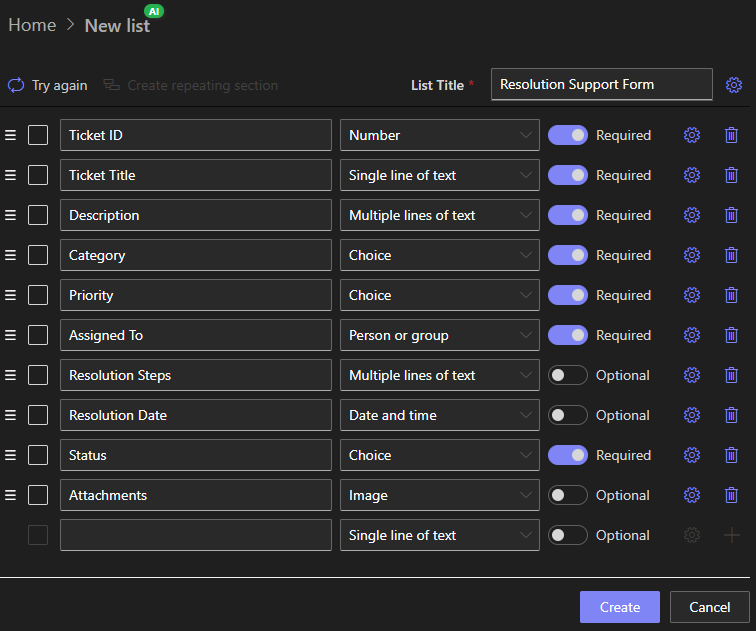
You can also specify permissions, validations and dynamic rules for each column. For example, a column might be set to hidden or read-only under certain conditions or its value might be set automatically to a function result.
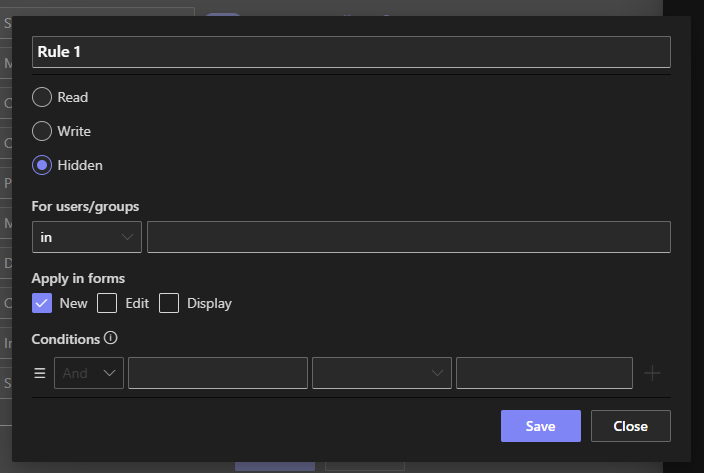
You can also create repeating sections within the form by selecting one or more columns and promoting them into a repeating section. You can then add new Summary columns or convert one of the existing columns to be a Summary column. Summary columns calculate summary of the repeating section values in the main form. You can have an unlimited number of both repeating sections and summary columns.
The proposed list title is made up from words of the original prompt. You can change the title, set the list to be a document library, choose to add the list to the Quick Launch menu and add a description for the list.
Success
Once the list/form is generated, you are presented with the Success screen, where you can open New form of the list or open the form in Form Designer for further adjustments.