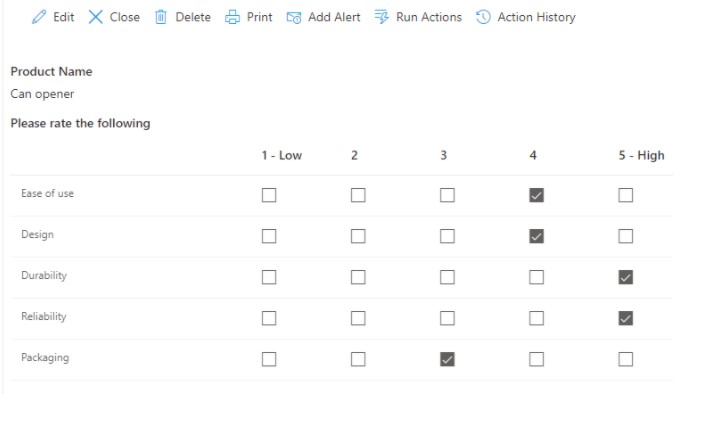If you've used Survey lists in SharePoint, you are probably familiar with the nifty little column type called Rating Scale. A matrix of subquestions and numerical ratings, it allows you to quickly and easily provide feedback on various aspects of a question. For instance, you can rate the product you purchased based on Design, Reliability, Easy of use, etc. As you can see, it's very useful and can certainly serve you well not just for the purpose of surveys (which are way too specialized as list types go to be truly useful), but in a variety of applications.
We have adding support for this column type in our Infowise Modern forms. You can add this from the Infowise main interface, as well as directly from the Forms Designer interface. To do this;
- Go to your list and click Design in the toolbar to open Ultimate Forms.
- Click on Form Designer under Modern forms section.
- In the left pane, under Columns, click on New column.
- Choose Rating scale under Type
- Enter your designer questions, choose range and labels for left and right sides of the scale
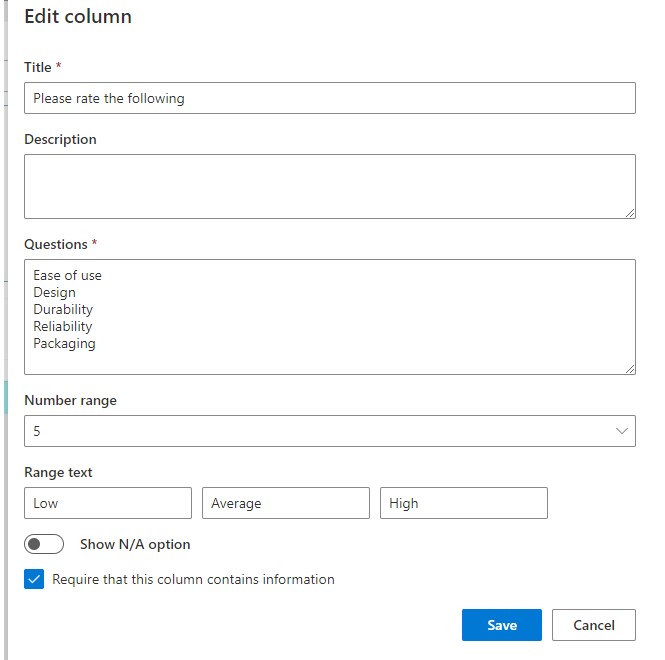
- You can also specify if you want to include N/A (not applicable) option and/or make your column required.
- Save your column and drag it to the form.
- Publish your form, go to the list (you can click on the list title in the top left corner of Form Designer) and click on New to add a new item.
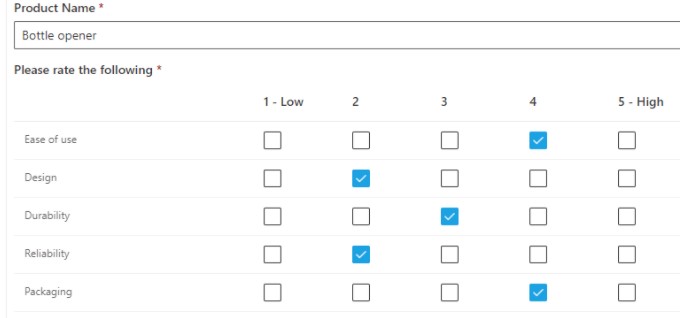
- Save your item. You can now click on it to display it as well. Note that the columns are now read-only.