Conditions can be used to choose when a certain rule or action applies.
- Column - column to test
- Always/After Change - in event-based products (alerts, actions, item IDs), set the type of value evaluation. After Change value must NOT pass the conditions with the previous column value
- Operator - according to the data type of the column, choose one of the operators
- Value - use Value Picker to enter value for the condition
You can compare column value to static value, to value of other column or to result of calculations/concatenations. Rules or actions that do not pass the conditions are not executed.
Conditions can be set to execute only when the column value has been changed to the required value by the same event as the one caused the action/alert to run, e.g. only execute the action/alert when the Status has been changed to Completed. This only applies to the action/alert set to the Modify event.
When using "after change" condition and the purpose is to pass the condition no matter how the column value changed, compare the column to itself, such as: MyColumn after change equals [MyColumn]. It will ensure the current value is compared to itself while the previous value is compared to the current value using the opposite operator (in this case, not equals). Both conditions will have to pass, requiring the value to actually have to be changed.
You can have multiple conditions, joined by either And or Or. And and Or conditions can be nested within logical branches. This way you can implement any possible real world scenario by combining conditions in numerous variations.
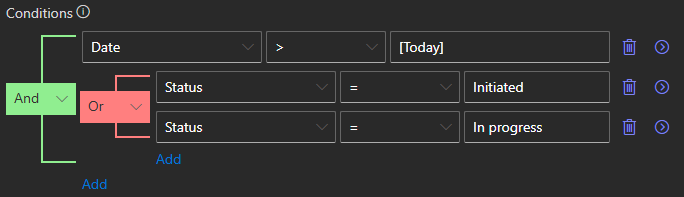
In the example above the conditions will be passed by an item with Date value greater than today and Status either Initiated or In progress. You can split any branch into multiple conditions by clicking on the arrow icon on the right.