Specify optional conditions for executing the action. You can compare item column values to static values or to values of other columns. Actions that do not pass any one of the conditions are not run.
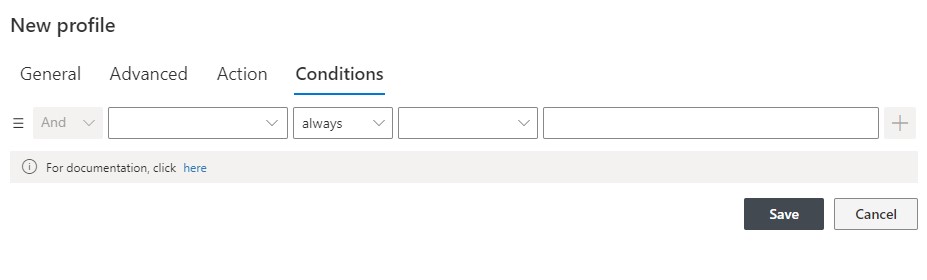
You can compare column value to static value, to value of other column or to result of calculations/concatenations.
When using timer-based action, the conditions are executing in two passes. First, a preliminary set of items is retrieved based on static conditions (where the values do not refer to column values or functions). During the second pass, each item is evaluated based on all conditions.
You can have multiple conditions, joined by either "And" or "Or". When using And, the current condition and the previous set of conditions must be true for the action to run. When using Or, either the current condition or the previous set of conditions must be true. For example, consider the situation where you have 3 conditions. Conditions can be set to execute only when the column value has been changed to the required value by the same event as the one caused the action to run, e.g. only execute the action when the Status has been changed to Completed. This only applies to the action set to the Modify event.
- Results in True
- “And” results in False
- “Or” results in True
The end result is True, as the last condition is in "Or" relationship with the two first conditions, that together result in False.
NOTE: Conditions containing the following operators will be ignored:
- Not In operator
- Not Contains operator on any column except: Signature and Multiple Lookup